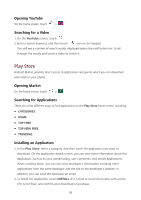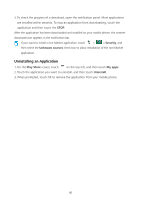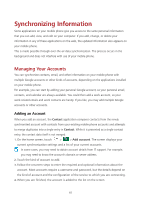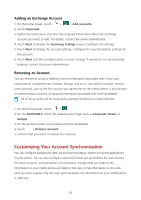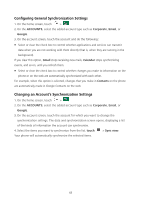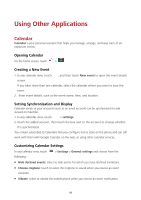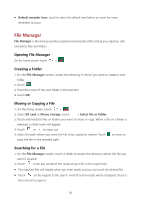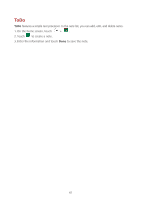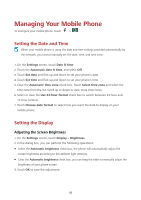Huawei Ascend Y600 User Guide - Page 48
Using Other Applications
 |
View all Huawei Ascend Y600 manuals
Add to My Manuals
Save this manual to your list of manuals |
Page 48 highlights
Using Other Applications Calendar Calendar is your personal assistant that helps you manage, arrange, and keep track of all important events. Opening Calendar On the home screen, touch > . Creating a New Event 1. In any calendar view, touch , and then touch New event to open the event details screen. If you have more than one calendar, select the calendar where you want to save the event. 2. Enter event details, such as the event name, time, and location. Setting Synchronization and Display Calendar events in your accounts (such as an email account) can be synchronized to and viewed on Calendar. 1. In any calendar view, touch > settings. 2. Touch the added account, then touch the box next to the account to change whether it is synchronized. You remain subscribed to Calendars that you configure not to store on the phone and can still work with them with Google Calendar on the web, or using other calendar services. Customizing Calendar Settings In any calendar view, touch following: > Settings > General settings and choose from the Hide declined events: select to hide events for which you have declined invitations. Choose ringtone: touch to select the ringtone to sound when you receive an event reminder. Vibrate: select to vibrate the mobile phone when you receive an event notification. 44