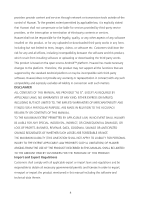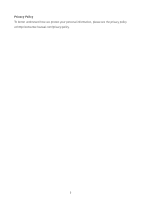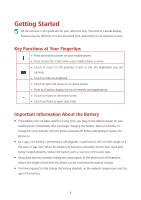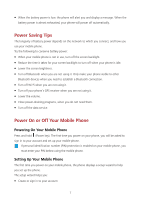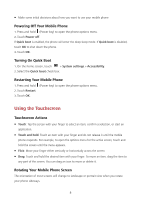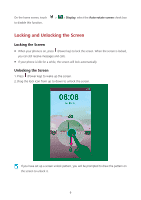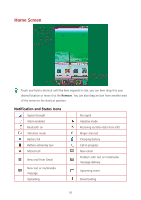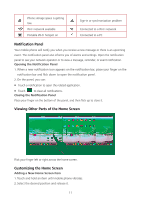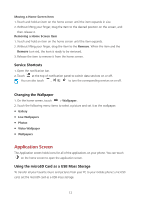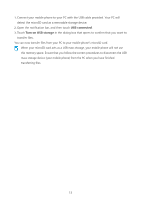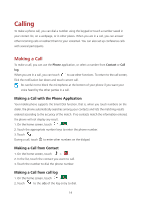Huawei Ascend Y600 User Guide - Page 13
Locking and Unlocking the Screen
 |
View all Huawei Ascend Y600 manuals
Add to My Manuals
Save this manual to your list of manuals |
Page 13 highlights
On the home screen, touch to disable this function. > > Display, select the Auto-rotate screen check box Locking and Unlocking the Screen Locking the Screen When your phone is on, press (Power key) to lock the screen. When the screen is locked, you can still receive messages and calls. If your phone is idle for a while, the screen will lock automatically. Unlocking the Screen 1. Press (Power key) to wake up the screen. 2. Drag the lock icon from up to down to unlock the screen. If you have set up a screen unlock pattern, you will be prompted to draw the pattern on the screen to unlock it. 9
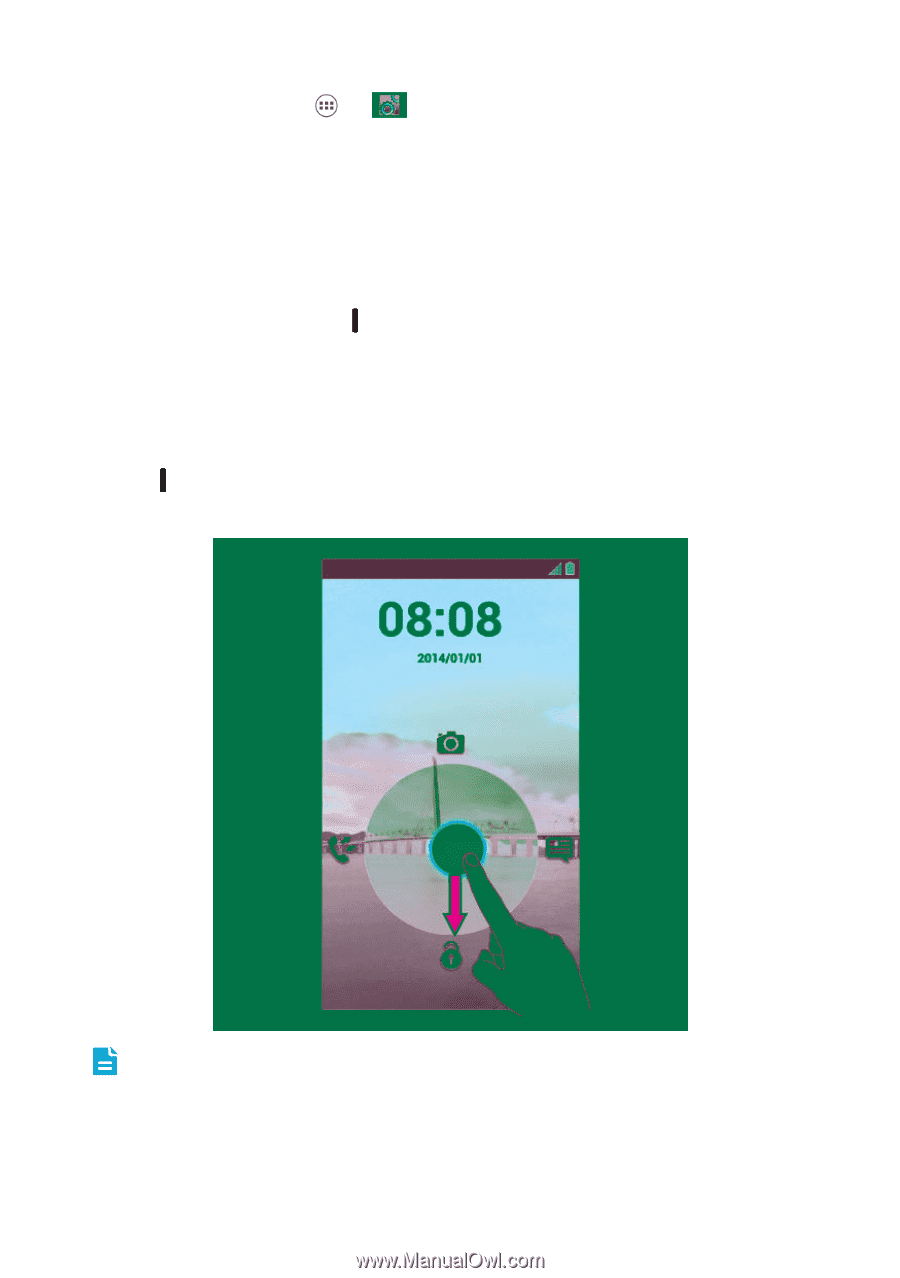
9
On the home screen, touch
>
>
Display
, select
the
Auto-rotate screen
check box
to disable this function.
Locking and Unlocking the Screen
Locking the Screen
When your phone is on, press
(Power key) to lock the screen. When the screen is locked,
you can still receive messages and calls.
If your phone is idle for a while, the screen will lock automatically.
Unlocking the Screen
1.
Press
(Power key) to wake up the screen.
2.
Drag the lock icon from up to down to unlock the screen.
If you have set up a screen unlock pattern, you will be prompted to draw the pattern on
the screen to unlock it.