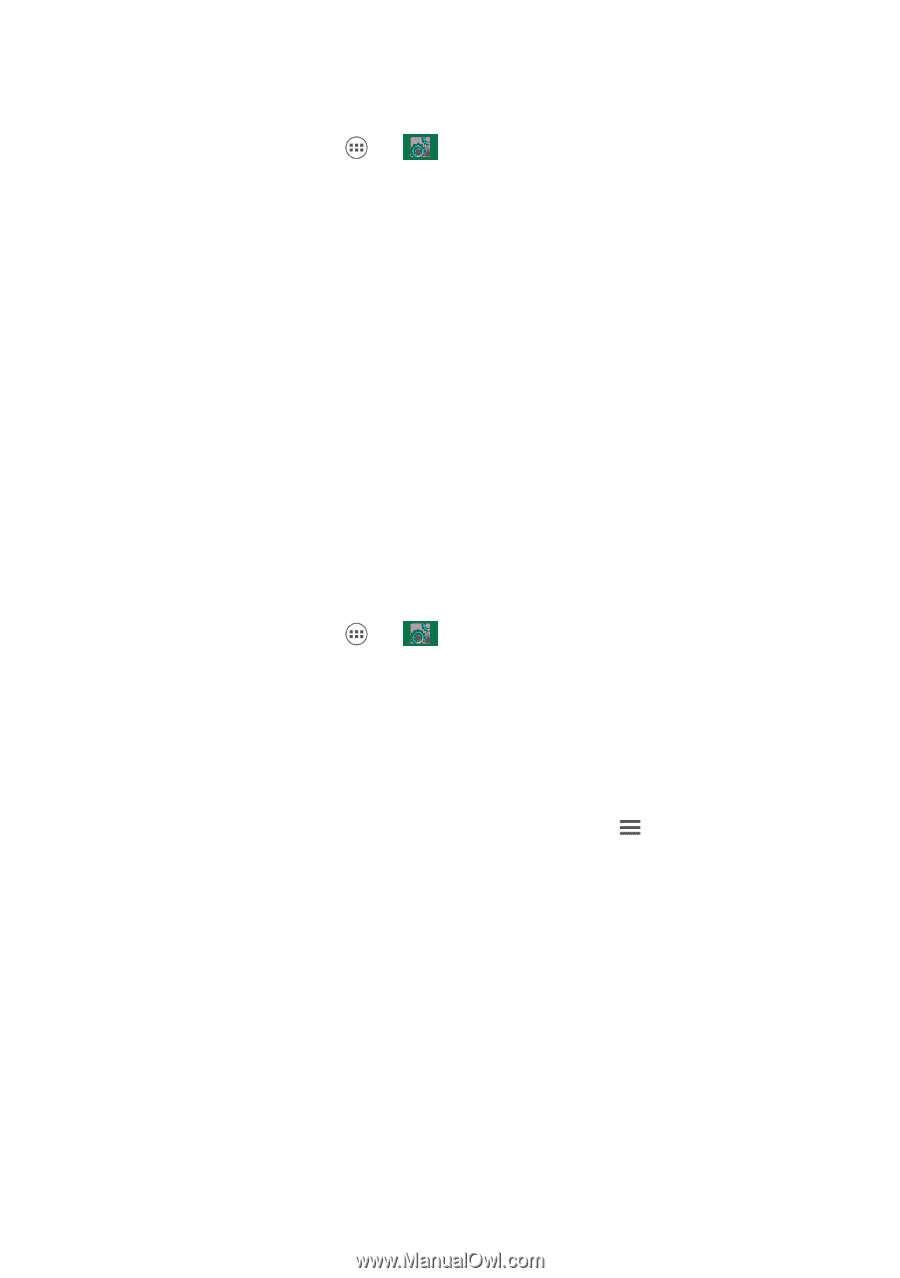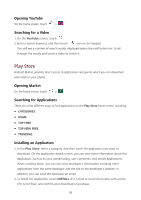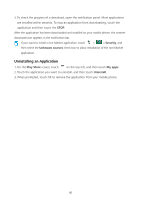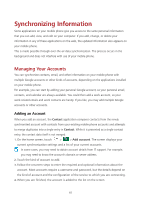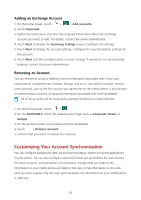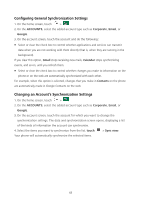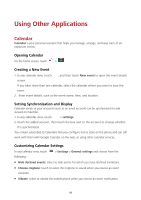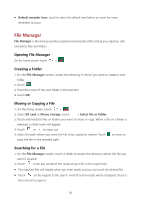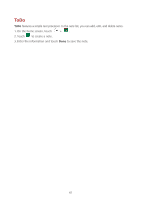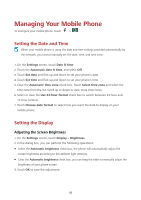Huawei Ascend Y600 User Guide - Page 47
Configuring General Synchronization Settings, Changing an Account's Synchronization Settings
 |
View all Huawei Ascend Y600 manuals
Add to My Manuals
Save this manual to your list of manuals |
Page 47 highlights
Configuring General Synchronization Settings 1. On the home screen, touch > . 2. On the ACCOUNTS, select the added account type such as Corporate, Email, or Google. 3. On the account screen, touch the account and do the following: Select or clear the check box to control whether applications and services can transmit data when you are not working with them directly (that is, when they are running in the background). If you clear this option, Gmail stops receiving new mails, Calendar stops synchronizing events, and so on, until you refresh them. Select or clear the check box to control whether changes you make to information on the phone or on the web are automatically synchronized with each other. For example, when this option is selected, changes that you make in Contacts on the phone are automatically made in Google Contacts on the web. Changing an Account's Synchronization Settings 1. On the home screen, touch > . 2. On the ACCOUNTS, select the added account type such as Corporate, Email, or Google. 3. On the account screen, touch the account for which you want to change the synchronization settings. The data and synchronization screen opens, displaying a list of the kinds of information the account can synchronize. 4. Select the items you want to synchronize from the list, touch > Sync now. Your phone will automatically synchronize the selected items. 43