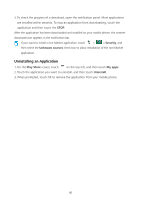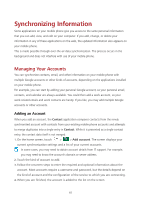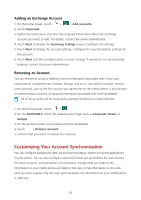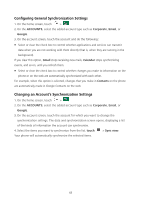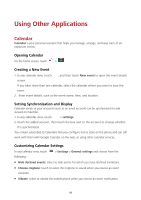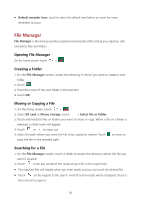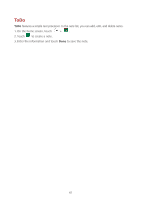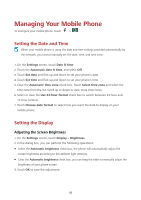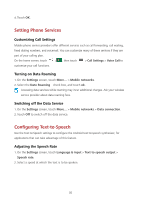Huawei Ascend Y600 User Guide - Page 49
File Manager
 |
View all Huawei Ascend Y600 manuals
Add to My Manuals
Save this manual to your list of manuals |
Page 49 highlights
Default reminder time: touch to select the default time before an event for event reminders to occur. File Manager File Manager is like having a pocket-sized personal assistant (PA), letting you organize, edit, and delete files and folders. Opening File Manager On the home screen, touch > . Creating a Folder 1. On the File Manager screen, access the directory in which you want to create a new folder. 2. Touch . 3. Enter the name of the new folder in the text box. 4. Touch OK. Moving or Copying a File 1. On the home screen, touch > . 2. Select SD card or Phone storage, touch > Select file or folder. 3. Touch and hold the files or folders you want to move or copy. When a file or a folder is selected, a check mark will appear. 4. Touch or to copy, cut. 5. Select the path where you want the file to be copied or moved. Touch to move or copy the file to the selected path. Searching for a File 1. On the File Manager screen, touch a folder to access the directory where the file you want is located. 2. Touch , write key words of the name of your file in the search box. The matched files will display when you enter words and you can touch the desired file. Touch on the keypad to the search. A list of search results will be displayed. Touch a file in the list to open it. 45