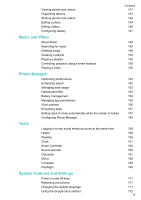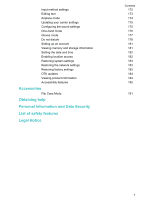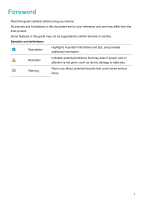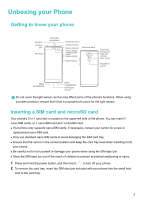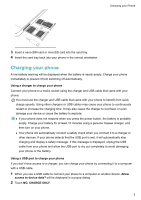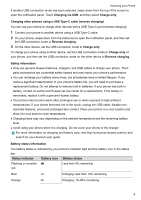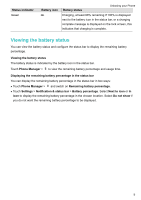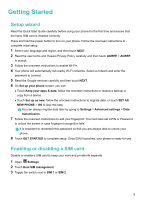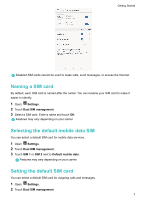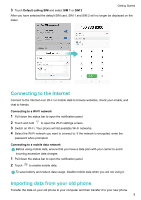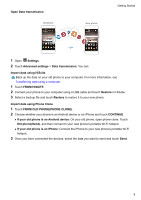Huawei Mate User Guide - Page 10
Charging other phones using a USB Type-C cable (reverse charging), Safety information
 |
View all Huawei Mate manuals
Add to My Manuals
Save this manual to your list of manuals |
Page 10 highlights
Unboxing your Phone If another USB connection mode has been selected, swipe down from the top of the screen to open the notification panel. Touch Charging via USB, and then select Charge only. Charging other phones using a USB Type-C cable (reverse charging) You can use your phone to charge other devices with a USB Type-C port (reverse charging). 1 Connect your phone to another device using a USB Type-C cable. 2 On your phone, swipe down from the status bar to open the notification panel, and then set the USB connection mode to Reverse charging. 3 On the other device, set the USB connection mode to Charge only. To charge your phone using another device, set the USB connection mode to Charge only on your phone, and then set the USB connection mode on the other device to Reverse charging. Safety information l Only use genuine Huawei batteries, chargers, and USB cables to charge your phone. Third- party accessories are a potential safety hazard and may impair your phone's performance. l You can recharge your battery many times, but all batteries have a limited lifespan. If you notice a significant deterioration in your phone's battery life, you will need to purchase a replacement battery. Do not attempt to remove built-in batteries. If your phone has built-in battery, contact an authorized Huawei service center for a replacement. If the battery is removable, replace it with a genuine Huawei battery. l Your phone may become warm after prolonged use or when exposed to high ambient temperatures. If your phone becomes hot to the touch, unplug the USB cable, disable nonessential features, and avoid prolonged skin contact. Place your phone in a cool location and allow it to cool down to room temperature. l Charging times may vary depending on the ambient temperature and the remaining battery level. l Avoid using your phone when it is charging. Do not cover your phone or the charger. For more information on charging and battery care, visit http://consumer.huawei.com/cn/ and search for your device's user guide. Battery status information The battery status is indicated by your phone's indicator light and the battery icon in the status bar. Status indicator Battery icon Battery status Flashing or constant red Less than 4% remaining Red Charging, less than 10% remaining Orange Charging, 10-90% remaining 4