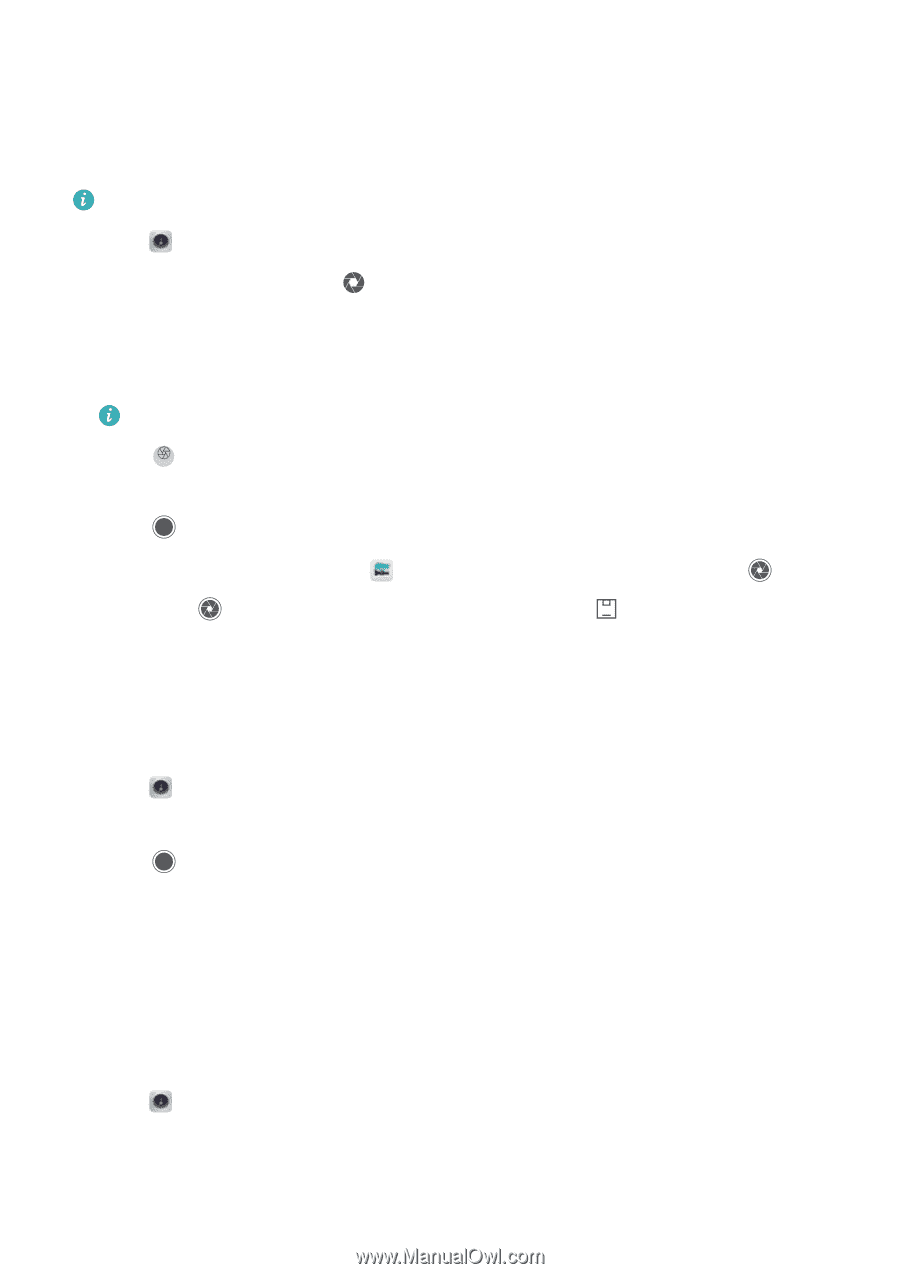Huawei Mate User Guide - Page 141
Wide aperture mode, Monochrome mode, Beauty mode, Camera, Photo, Adjust the background blur, Gallery
 |
View all Huawei Mate manuals
Add to My Manuals
Save this manual to your list of manuals |
Page 141 highlights
Camera and Gallery Wide aperture mode Use wide aperture mode for close-up shots of objects and people. You can adjust the focal point after taking a photo to blur the background and make the subject stand out. For optimal results, ensure that the subject is no more than 2 meters (6 ft) from the camera. 1 Open Camera. 2 Touch the wide aperture icon ( ) at the top of the screen to enable wide aperture mode. Touch the icon again to exit wide aperture mode. If the icon is not displayed, swipe right and select Photo mode. 3 Touch the viewfinder to focus on a particular area. For optimal results, the focal length is fixed and cannot be adjusted. 4 Touch and swipe left or right on the slider to adjust the aperture. A higher aperture will produce an out-of-focus background. 5 Touch to take a photo. Adjust the background blur: Open Gallery and touch a photo tagged with the icon, and then touch to adjust the focal point and aperture. Touch to save the photo. Monochrome mode The camera comes with a separate monochrome lens that takes black and white photos with greater contrast and detail. 1 Open Camera. 2 Swipe left and touch Monochrome. 3 Touch . Beauty mode Use beauty mode for stunning selfies and smoother-looking skin. You will be prompted about Perfect selfie when using Beauty for the first time. If you enable Perfect selfie, follow the onscreen instructions to configure beauty settings. If you do not enable Perfect selfie, the camera will use the default Beauty settings. 1 Open Camera and swipe right on the screen. 2 Touch Beauty. 3 Touch the beauty icon at the bottom-right corner of the screen and drag the slider to adjust the effect. 135
-
 1
1 -
 2
2 -
 3
3 -
 4
4 -
 5
5 -
 6
6 -
 7
7 -
 8
8 -
 9
9 -
 10
10 -
 11
11 -
 12
12 -
 13
13 -
 14
14 -
 15
15 -
 16
16 -
 17
17 -
 18
18 -
 19
19 -
 20
20 -
 21
21 -
 22
22 -
 23
23 -
 24
24 -
 25
25 -
 26
26 -
 27
27 -
 28
28 -
 29
29 -
 30
30 -
 31
31 -
 32
32 -
 33
33 -
 34
34 -
 35
35 -
 36
36 -
 37
37 -
 38
38 -
 39
39 -
 40
40 -
 41
41 -
 42
42 -
 43
43 -
 44
44 -
 45
45 -
 46
46 -
 47
47 -
 48
48 -
 49
49 -
 50
50 -
 51
51 -
 52
52 -
 53
53 -
 54
54 -
 55
55 -
 56
56 -
 57
57 -
 58
58 -
 59
59 -
 60
60 -
 61
61 -
 62
62 -
 63
63 -
 64
64 -
 65
65 -
 66
66 -
 67
67 -
 68
68 -
 69
69 -
 70
70 -
 71
71 -
 72
72 -
 73
73 -
 74
74 -
 75
75 -
 76
76 -
 77
77 -
 78
78 -
 79
79 -
 80
80 -
 81
81 -
 82
82 -
 83
83 -
 84
84 -
 85
85 -
 86
86 -
 87
87 -
 88
88 -
 89
89 -
 90
90 -
 91
91 -
 92
92 -
 93
93 -
 94
94 -
 95
95 -
 96
96 -
 97
97 -
 98
98 -
 99
99 -
 100
100 -
 101
101 -
 102
102 -
 103
103 -
 104
104 -
 105
105 -
 106
106 -
 107
107 -
 108
108 -
 109
109 -
 110
110 -
 111
111 -
 112
112 -
 113
113 -
 114
114 -
 115
115 -
 116
116 -
 117
117 -
 118
118 -
 119
119 -
 120
120 -
 121
121 -
 122
122 -
 123
123 -
 124
124 -
 125
125 -
 126
126 -
 127
127 -
 128
128 -
 129
129 -
 130
130 -
 131
131 -
 132
132 -
 133
133 -
 134
134 -
 135
135 -
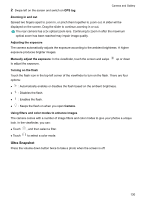 136
136 -
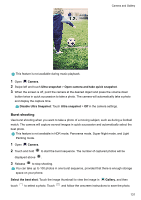 137
137 -
 138
138 -
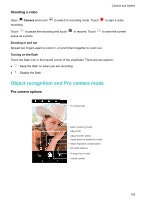 139
139 -
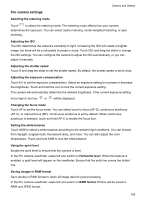 140
140 -
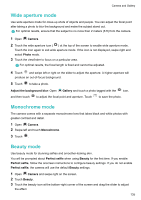 141
141 -
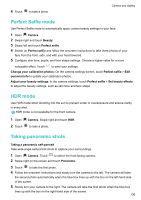 142
142 -
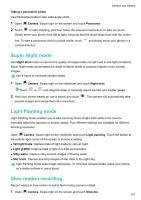 143
143 -
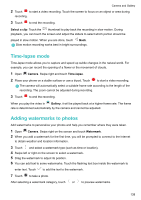 144
144 -
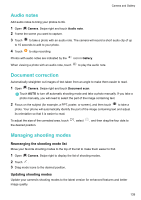 145
145 -
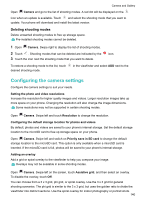 146
146 -
 147
147 -
 148
148 -
 149
149 -
 150
150 -
 151
151 -
 152
152 -
 153
153 -
 154
154 -
 155
155 -
 156
156 -
 157
157 -
 158
158 -
 159
159 -
 160
160 -
 161
161 -
 162
162 -
 163
163 -
 164
164 -
 165
165 -
 166
166 -
 167
167 -
 168
168 -
 169
169 -
 170
170 -
 171
171 -
 172
172 -
 173
173 -
 174
174 -
 175
175 -
 176
176 -
 177
177 -
 178
178 -
 179
179 -
 180
180 -
 181
181 -
 182
182 -
 183
183 -
 184
184 -
 185
185 -
 186
186 -
 187
187 -
 188
188 -
 189
189 -
 190
190 -
 191
191 -
 192
192 -
 193
193 -
 194
194 -
 195
195 -
 196
196 -
 197
197 -
 198
198 -
 199
199 -
 200
200 -
 201
201 -
 202
202 -
 203
203 -
 204
204 -
 205
205
 |
 |