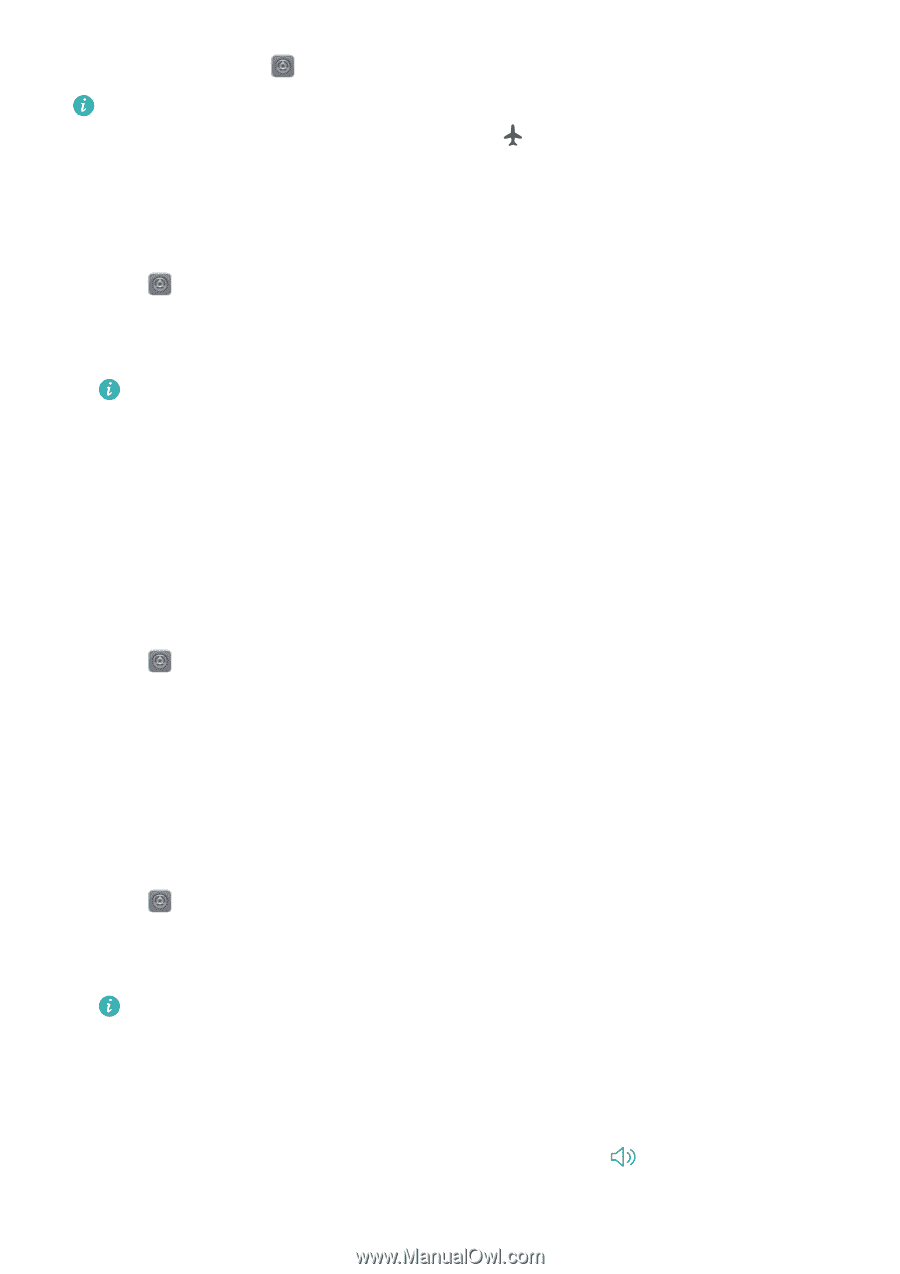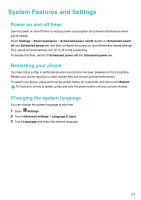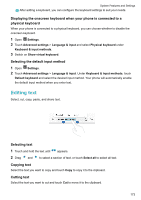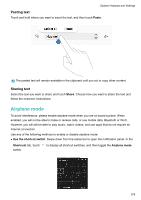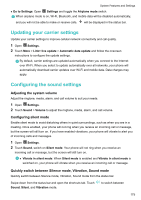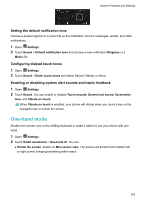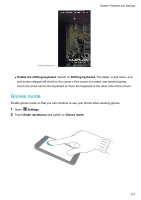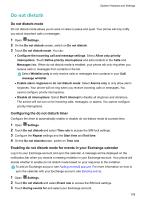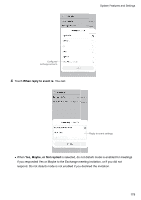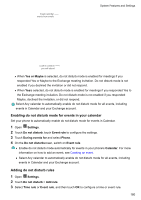Huawei Mate User Guide - Page 181
Updating your carrier settings, Configuring the sound settings, Adjusting the system volume
 |
View all Huawei Mate manuals
Add to My Manuals
Save this manual to your list of manuals |
Page 181 highlights
System Features and Settings l Go to Settings: Open Settings and toggle the Airplane mode switch. When airplane mode is on, Wi-Fi, Bluetooth, and mobile data will be disabled automatically, and you will not be able to make or receive calls. will be displayed in the status bar. Updating your carrier settings Update your carrier settings to improve cellular network connectivity and call quality. 1 Open Settings. 2 Touch More > Link+ live update > Automatic data update and follow the onscreen instructions to configure the update settings. By default, carrier settings are updated automatically when you connect to the Internet over Wi-Fi. When you select to update automatically over all networks, your phone will automatically download carrier updates over Wi-Fi and mobile data. Data charges may apply. Configuring the sound settings Adjusting the system volume Adjust the ringtone, media, alarm, and call volume to suit your needs. 1 Open Settings. 2 Touch Sound > Volume to adjust the ringtone, media, alarm, and call volume. Configuring silent mode Enable silent mode to avoid disturbing others in quiet surroundings, such as when you are in a meeting. Once enabled, your phone will not ring when you receive an incoming call or message, but the screen will still turn on. If you have enabled vibrations, your phone will vibrate to alert you of incoming calls and messages. 1 Open Settings. 2 Touch Sound, switch on Silent mode. Your phone will not ring when you receive an incoming call or message, but the screen will still turn on. l Vibrate in silent mode: When Silent mode is enabled and Vibrate in silent mode is switched on, your phone will vibrate when you receive an incoming call or message. Quickly switch between Silence mode, Vibration, Sound mode Quickly switch between Silence mode, Vibration, Sound mode from the status bar. Swipe down from the status bar and open the shortcuts tab. Touch Sound, Silent, and Vibration mode. to switch between 175