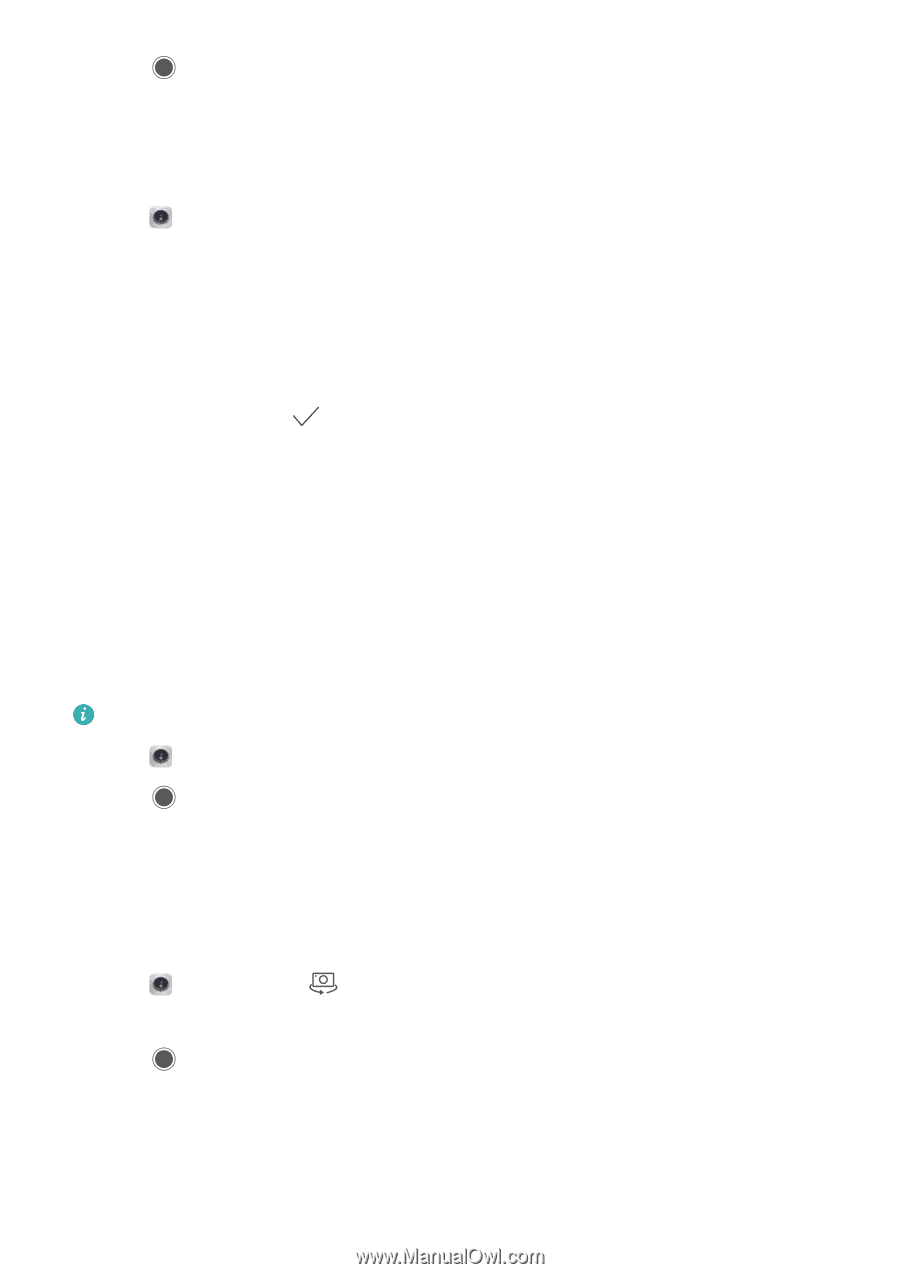Huawei Mate User Guide - Page 142
Perfect Selfie mode, HDR mode, Taking panoramic shots, Taking a panoramic self-portrait
 |
View all Huawei Mate manuals
Add to My Manuals
Save this manual to your list of manuals |
Page 142 highlights
4 Touch to take a photo. Camera and Gallery Perfect Selfie mode Use Perfect Selfie mode to automatically apply custom beauty settings to your face. 1 Open Camera. 2 Swipe right and touch Beauty. 3 Swipe left and touch Perfect selfie. 4 Switch on Perfect selfie and follow the onscreen instructions to take three photos of your face from the front, side, and with your head lowered. 5 Configure skin tone, pupils, and face shape settings. Choose a higher value for a more noticeable effect. Touch to save your settings. Change your calibration photos: On the camera settings screen, touch Perfect selfie > Edit personal info to update your calibration photos. Adjust your beauty settings: In the camera settings, touch Perfect selfie > Set beauty effects to adjust the beauty settings, such as skin tone and face shape. HDR mode Use HDR mode when shooting into the sun to prevent under or overexposure and ensure clarity in every shot. HDR mode is not available for the front camera. 1 Open 2 Touch Camera. Swipe right and touch HDR. to take a photo. Taking panoramic shots Taking a panoramic self-portrait Take wide-angle self-portrait shots to capture your surroundings. 1 Open Camera. Touch to select the front-facing camera. 2 Swipe right on the screen and touch Panorama. 3 Touch to take the first photo. 4 Follow the onscreen instructions and slowly turn the camera to the left. The camera will take the second photo automatically when the blue box lines up with the box on the left-hand side of the screen. 5 Slowly turn your camera to the right. The camera will take the final photo when the blue box lines up with the box on the right-hand side of the screen. 136
-
 1
1 -
 2
2 -
 3
3 -
 4
4 -
 5
5 -
 6
6 -
 7
7 -
 8
8 -
 9
9 -
 10
10 -
 11
11 -
 12
12 -
 13
13 -
 14
14 -
 15
15 -
 16
16 -
 17
17 -
 18
18 -
 19
19 -
 20
20 -
 21
21 -
 22
22 -
 23
23 -
 24
24 -
 25
25 -
 26
26 -
 27
27 -
 28
28 -
 29
29 -
 30
30 -
 31
31 -
 32
32 -
 33
33 -
 34
34 -
 35
35 -
 36
36 -
 37
37 -
 38
38 -
 39
39 -
 40
40 -
 41
41 -
 42
42 -
 43
43 -
 44
44 -
 45
45 -
 46
46 -
 47
47 -
 48
48 -
 49
49 -
 50
50 -
 51
51 -
 52
52 -
 53
53 -
 54
54 -
 55
55 -
 56
56 -
 57
57 -
 58
58 -
 59
59 -
 60
60 -
 61
61 -
 62
62 -
 63
63 -
 64
64 -
 65
65 -
 66
66 -
 67
67 -
 68
68 -
 69
69 -
 70
70 -
 71
71 -
 72
72 -
 73
73 -
 74
74 -
 75
75 -
 76
76 -
 77
77 -
 78
78 -
 79
79 -
 80
80 -
 81
81 -
 82
82 -
 83
83 -
 84
84 -
 85
85 -
 86
86 -
 87
87 -
 88
88 -
 89
89 -
 90
90 -
 91
91 -
 92
92 -
 93
93 -
 94
94 -
 95
95 -
 96
96 -
 97
97 -
 98
98 -
 99
99 -
 100
100 -
 101
101 -
 102
102 -
 103
103 -
 104
104 -
 105
105 -
 106
106 -
 107
107 -
 108
108 -
 109
109 -
 110
110 -
 111
111 -
 112
112 -
 113
113 -
 114
114 -
 115
115 -
 116
116 -
 117
117 -
 118
118 -
 119
119 -
 120
120 -
 121
121 -
 122
122 -
 123
123 -
 124
124 -
 125
125 -
 126
126 -
 127
127 -
 128
128 -
 129
129 -
 130
130 -
 131
131 -
 132
132 -
 133
133 -
 134
134 -
 135
135 -
 136
136 -
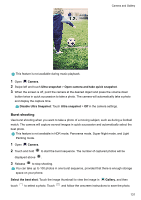 137
137 -
 138
138 -
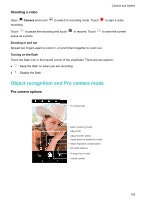 139
139 -
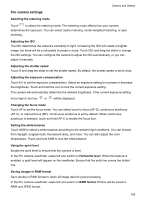 140
140 -
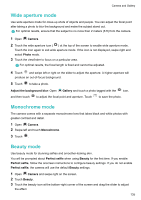 141
141 -
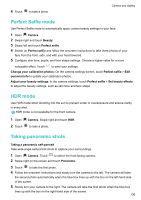 142
142 -
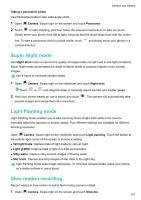 143
143 -
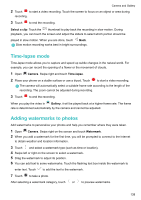 144
144 -
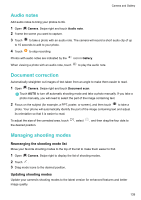 145
145 -
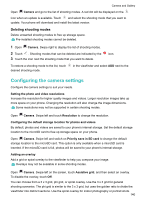 146
146 -
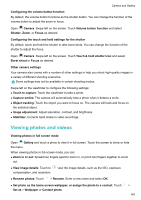 147
147 -
 148
148 -
 149
149 -
 150
150 -
 151
151 -
 152
152 -
 153
153 -
 154
154 -
 155
155 -
 156
156 -
 157
157 -
 158
158 -
 159
159 -
 160
160 -
 161
161 -
 162
162 -
 163
163 -
 164
164 -
 165
165 -
 166
166 -
 167
167 -
 168
168 -
 169
169 -
 170
170 -
 171
171 -
 172
172 -
 173
173 -
 174
174 -
 175
175 -
 176
176 -
 177
177 -
 178
178 -
 179
179 -
 180
180 -
 181
181 -
 182
182 -
 183
183 -
 184
184 -
 185
185 -
 186
186 -
 187
187 -
 188
188 -
 189
189 -
 190
190 -
 191
191 -
 192
192 -
 193
193 -
 194
194 -
 195
195 -
 196
196 -
 197
197 -
 198
198 -
 199
199 -
 200
200 -
 201
201 -
 202
202 -
 203
203 -
 204
204 -
 205
205
 |
 |