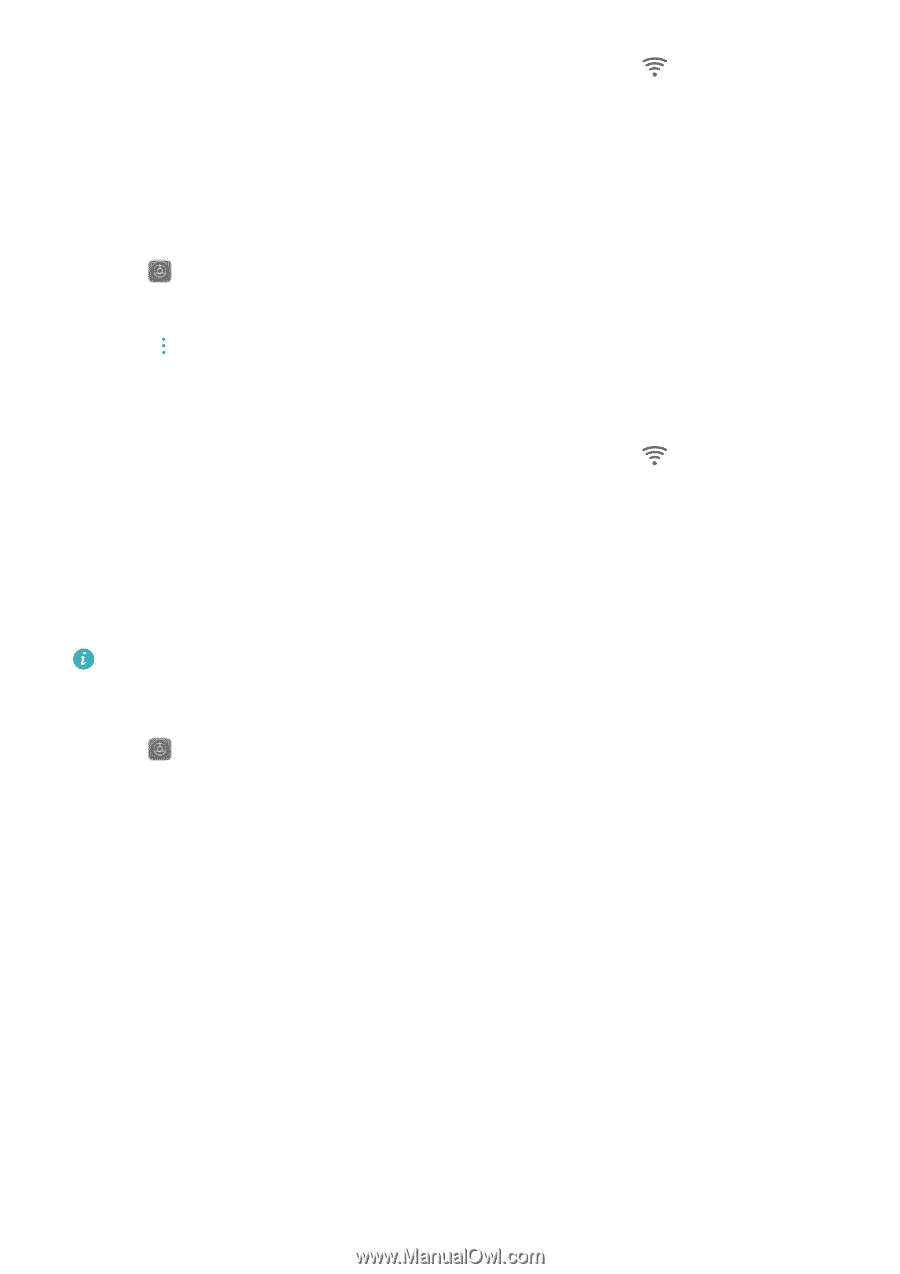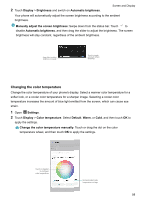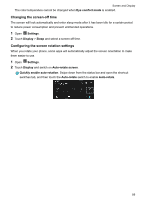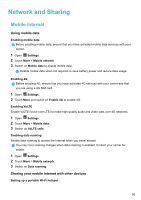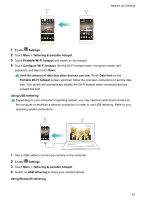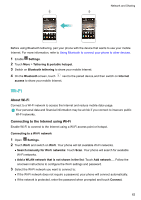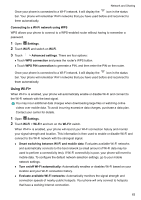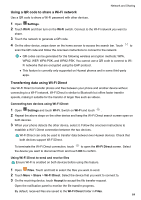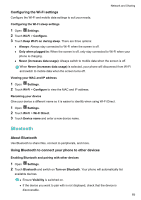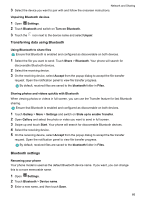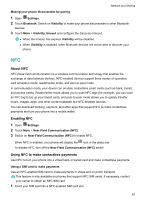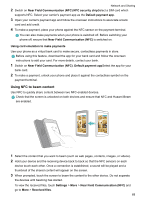Huawei Mate User Guide - Page 69
Connecting to a Wi-Fi network using WPS, Using Wi-Fi+, WPS PIN connection
 |
View all Huawei Mate manuals
Add to My Manuals
Save this manual to your list of manuals |
Page 69 highlights
Network and Sharing Once your phone is connected to a Wi-Fi network, it will display the icon in the status bar. Your phone will remember Wi-Fi networks that you have used before and reconnect to them automatically. Connecting to a Wi-Fi network using WPS WPS allows your phone to connect to a WPS-enabled router without having to remember a password. 1 Open Settings. 2 Touch Wi-Fi and switch on Wi-Fi. 3 Touch > Advanced settings. There are four options: l Touch WPS connection and press the router's WPS button. l Touch WPS PIN connection to generate a PIN, and then enter the PIN on the router. Once your phone is connected to a Wi-Fi network, it will display the icon in the status bar. Your phone will remember Wi-Fi networks that you have used before and reconnect to them automatically. Using Wi-Fi+ When Wi-Fi+ is enabled, your phone will automatically enable or disable Wi-Fi and connect to the Wi-Fi network with the best signal. You may incur additional data charges when downloading large files or watching online videos over mobile data. To avoid incurring excessive data charges, purchase a data plan. Contact your carrier for details. 1 Open Settings. 2 Touch Wi-Fi > Wi-Fi+ and turn on the Wi-Fi+ switch. When Wi-Fi+ is enabled, your phone will record your Wi-Fi connection history and monitor your signal strength and location. This information is then used to enable or disable Wi-Fi and connect to the Wi-Fi network with the strongest signal. l Smart switching between Wi-Fi and mobile data: Evaluates available Wi-Fi networks and automatically connects to the best network (a small amount of Wi-Fi data may be used to perform a connectivity test). If Wi-Fi connectivity is poor, your phone will revert to mobile data. To configure the default network selection settings, go to your mobile network settings. l Turn on/off Wi-Fi automatically: Automatically enables or disables Wi-Fi based on your location and your Wi-Fi connection history. l Evaluate available Wi-Fi networks: Automatically monitors the signal strength and connection speeds of nearby public hotspots. Your phone will only connect to hotspots that have a working Internet connection. 63