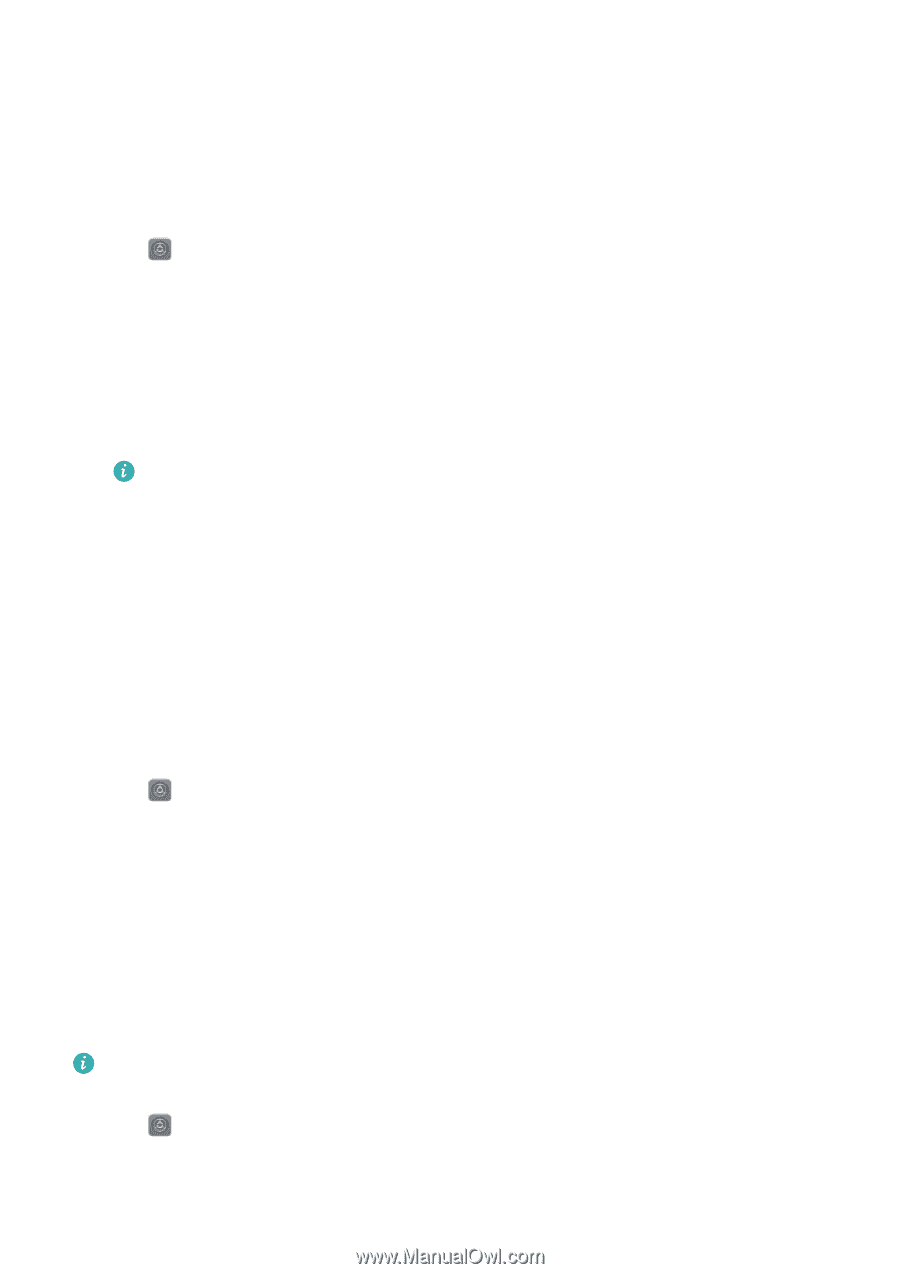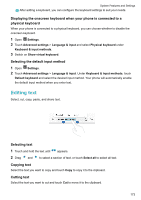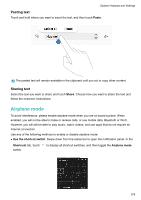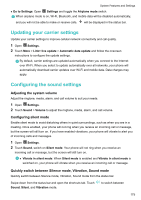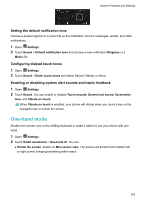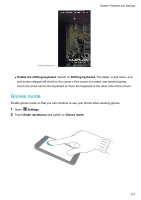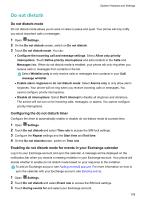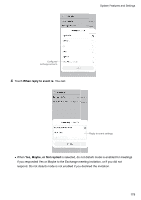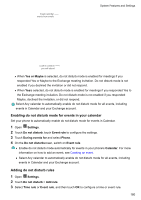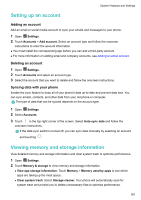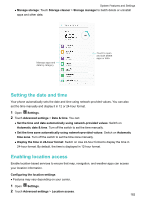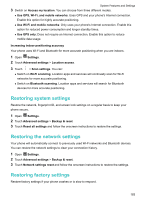Huawei Mate User Guide - Page 184
Do not disturb, Configuring the do not disturb timer
 |
View all Huawei Mate manuals
Add to My Manuals
Save this manual to your list of manuals |
Page 184 highlights
System Features and Settings Do not disturb Do not disturb mode Do not disturb mode allows you to work or relax in peace and quiet. Your phone will only notify you about important calls or messages. 1 Open Settings. 2 On the Do not disturb screen, switch on Do not disturb. 3 Touch Do not disturb mode. You can: l Configure the incoming call and message settings: Select Allow only priority interruptions. Touch Define priority interruptions and add contacts to the Calls and Messages lists. When do not disturb mode is enabled, your phone will only ring when you receive calls or messages from contacts in the list. Select Whitelist only to only receive calls or messages from contacts in your Call/ message whitelist. l Enable alarm ringtones in do not disturb mode: Select Alarms only to only allow alarm ringtones. Your phone will not ring when you receive incoming calls or messages. You cannot configure priority interruptions. l Disable all interruptions: Select Don't interrupt to disable all ringtones and vibrations. The screen will not turn on for incoming calls, messages, or alarms. You cannot configure priority interruptions. Configuring the do not disturb timer Configure the timer to automatically enable or disable do not disturb mode at a preset time. 1 Open Settings. 2 Touch Do not disturb and select Time rule to access the SIM lock settings. 3 Configure the Repeat settings and the Start time and End time. 4 On the Do not disturbscreen, switch on Time rule. Enabling do not disturb mode for events in your Exchange calendar Log in to your Exchange account and sync the calendar. A message will be displayed on the notification bar when you receive a meeting invitation in your Exchange account. Your phone will decide whether to enable do not disturb mode based on your response to the invitation. To add an Exchange account, see Adding an email account. For more information on how to sync the calendar with your Exchange account, see Syncing events. 1 Open Settings. 2 Touch Do not disturb and select Event rule to access the SIM lock settings. 3 Touch During events for and select your Exchange account. 178