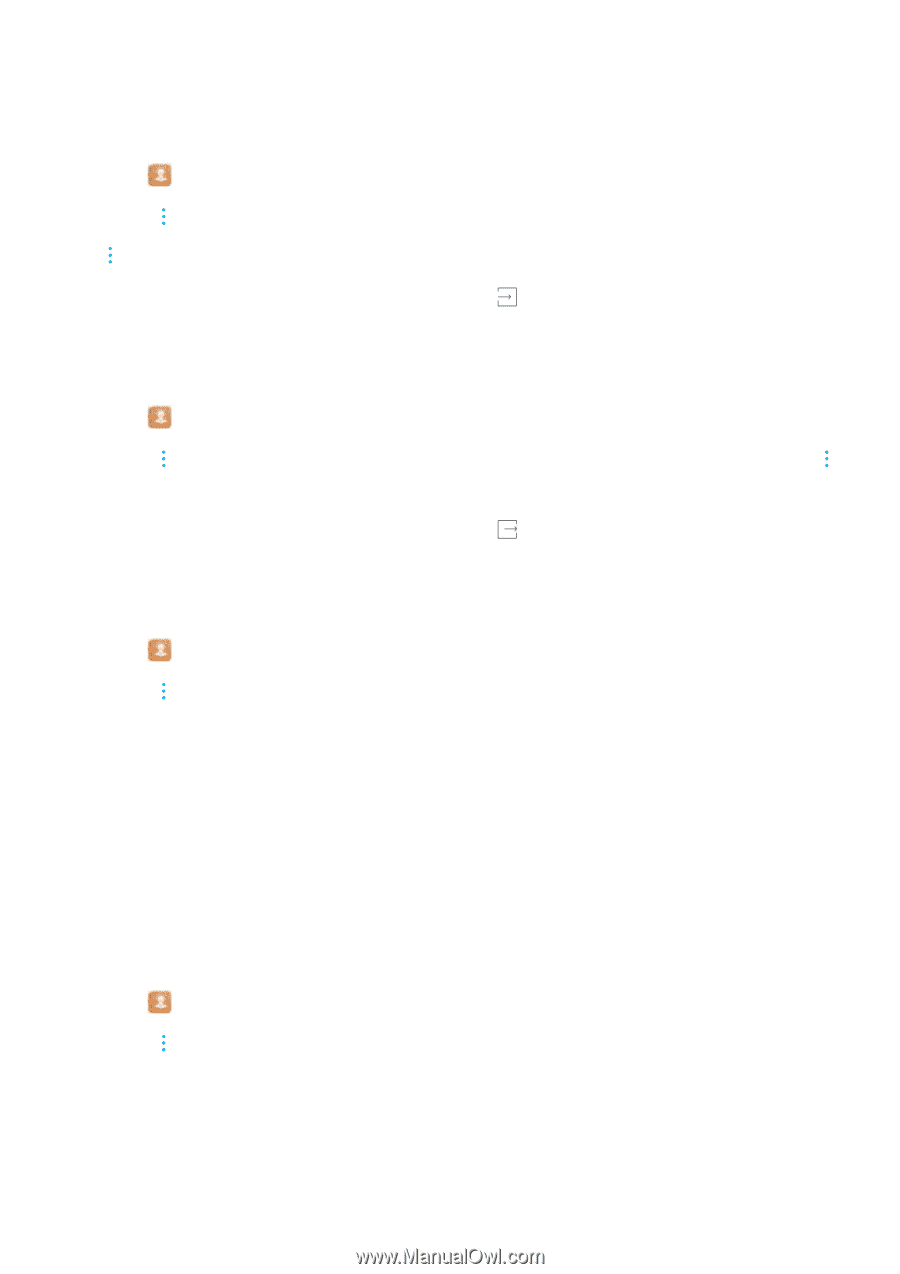Huawei Mate User Guide - Page 113
Importing contacts from a SIM card, Importing contacts using Bluetooth
 |
View all Huawei Mate manuals
Add to My Manuals
Save this manual to your list of manuals |
Page 113 highlights
Calls and Contacts By default, the exported .vcf file is saved to the root directory of your phone's internal storage. Open Files to view the exported file. Importing contacts from a SIM card 1 Open Contacts. 2 Touch > Import/Export > Import from SIM. If your phone has dual SIM support, touch > Import/Export > Import from SIM 1 or Import from SIM 2. 3 Select the contacts you want to import and touch . 4 Choose the import location. Your phone will automatically import the contacts. Exporting contacts to a SIM card 1 Open Contacts. 2 Touch > Import/Export > Export to SIM. If your phone has dual SIM support, touch > Import/Export > Export to SIM 1 or Export to SIM 2. 3 Select the contacts you want to export and touch . 4 Touch Continue. Importing contacts using Bluetooth 1 Open Contacts. 2 Touch > Import/Export > Import from another phone. 3 Select Supports Bluetooth and touch Next. 4 Enable Bluetooth on the device from which you want to import contacts, and then set the device to be visible to other Bluetooth devices. 5 Touch Next. Your phone will automatically turn on Bluetooth and search for nearby devices. 6 Touch the Bluetooth device from which you want to import contacts. Once connected, your phone will automatically import contacts from the other Bluetooth device. Importing contacts using Wi-Fi Direct Use Wi-Fi Direct to import contacts from another Huawei device. 1 Open Contacts. 2 Touch > Import/Export > Import from another phone. 3 Select Import via Wi-Fi Direct and touch Next. Your phone will prompt you to enable Wi-Fi and scan for Wi-Fi Direct devices. 4 Select a Wi-Fi Direct device. Your phone will automatically import contacts from the device. 107
-
 1
1 -
 2
2 -
 3
3 -
 4
4 -
 5
5 -
 6
6 -
 7
7 -
 8
8 -
 9
9 -
 10
10 -
 11
11 -
 12
12 -
 13
13 -
 14
14 -
 15
15 -
 16
16 -
 17
17 -
 18
18 -
 19
19 -
 20
20 -
 21
21 -
 22
22 -
 23
23 -
 24
24 -
 25
25 -
 26
26 -
 27
27 -
 28
28 -
 29
29 -
 30
30 -
 31
31 -
 32
32 -
 33
33 -
 34
34 -
 35
35 -
 36
36 -
 37
37 -
 38
38 -
 39
39 -
 40
40 -
 41
41 -
 42
42 -
 43
43 -
 44
44 -
 45
45 -
 46
46 -
 47
47 -
 48
48 -
 49
49 -
 50
50 -
 51
51 -
 52
52 -
 53
53 -
 54
54 -
 55
55 -
 56
56 -
 57
57 -
 58
58 -
 59
59 -
 60
60 -
 61
61 -
 62
62 -
 63
63 -
 64
64 -
 65
65 -
 66
66 -
 67
67 -
 68
68 -
 69
69 -
 70
70 -
 71
71 -
 72
72 -
 73
73 -
 74
74 -
 75
75 -
 76
76 -
 77
77 -
 78
78 -
 79
79 -
 80
80 -
 81
81 -
 82
82 -
 83
83 -
 84
84 -
 85
85 -
 86
86 -
 87
87 -
 88
88 -
 89
89 -
 90
90 -
 91
91 -
 92
92 -
 93
93 -
 94
94 -
 95
95 -
 96
96 -
 97
97 -
 98
98 -
 99
99 -
 100
100 -
 101
101 -
 102
102 -
 103
103 -
 104
104 -
 105
105 -
 106
106 -
 107
107 -
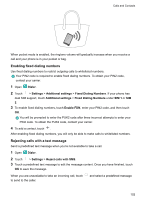 108
108 -
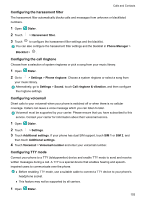 109
109 -
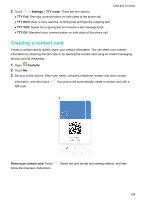 110
110 -
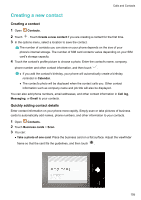 111
111 -
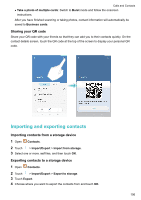 112
112 -
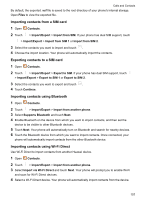 113
113 -
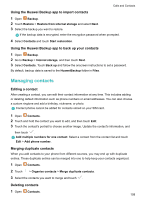 114
114 -
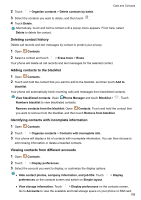 115
115 -
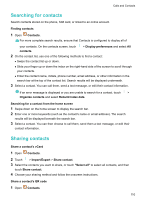 116
116 -
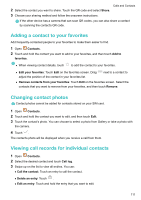 117
117 -
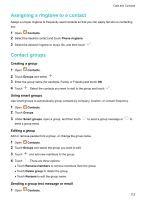 118
118 -
 119
119 -
 120
120 -
 121
121 -
 122
122 -
 123
123 -
 124
124 -
 125
125 -
 126
126 -
 127
127 -
 128
128 -
 129
129 -
 130
130 -
 131
131 -
 132
132 -
 133
133 -
 134
134 -
 135
135 -
 136
136 -
 137
137 -
 138
138 -
 139
139 -
 140
140 -
 141
141 -
 142
142 -
 143
143 -
 144
144 -
 145
145 -
 146
146 -
 147
147 -
 148
148 -
 149
149 -
 150
150 -
 151
151 -
 152
152 -
 153
153 -
 154
154 -
 155
155 -
 156
156 -
 157
157 -
 158
158 -
 159
159 -
 160
160 -
 161
161 -
 162
162 -
 163
163 -
 164
164 -
 165
165 -
 166
166 -
 167
167 -
 168
168 -
 169
169 -
 170
170 -
 171
171 -
 172
172 -
 173
173 -
 174
174 -
 175
175 -
 176
176 -
 177
177 -
 178
178 -
 179
179 -
 180
180 -
 181
181 -
 182
182 -
 183
183 -
 184
184 -
 185
185 -
 186
186 -
 187
187 -
 188
188 -
 189
189 -
 190
190 -
 191
191 -
 192
192 -
 193
193 -
 194
194 -
 195
195 -
 196
196 -
 197
197 -
 198
198 -
 199
199 -
 200
200 -
 201
201 -
 202
202 -
 203
203 -
 204
204 -
 205
205
 |
 |