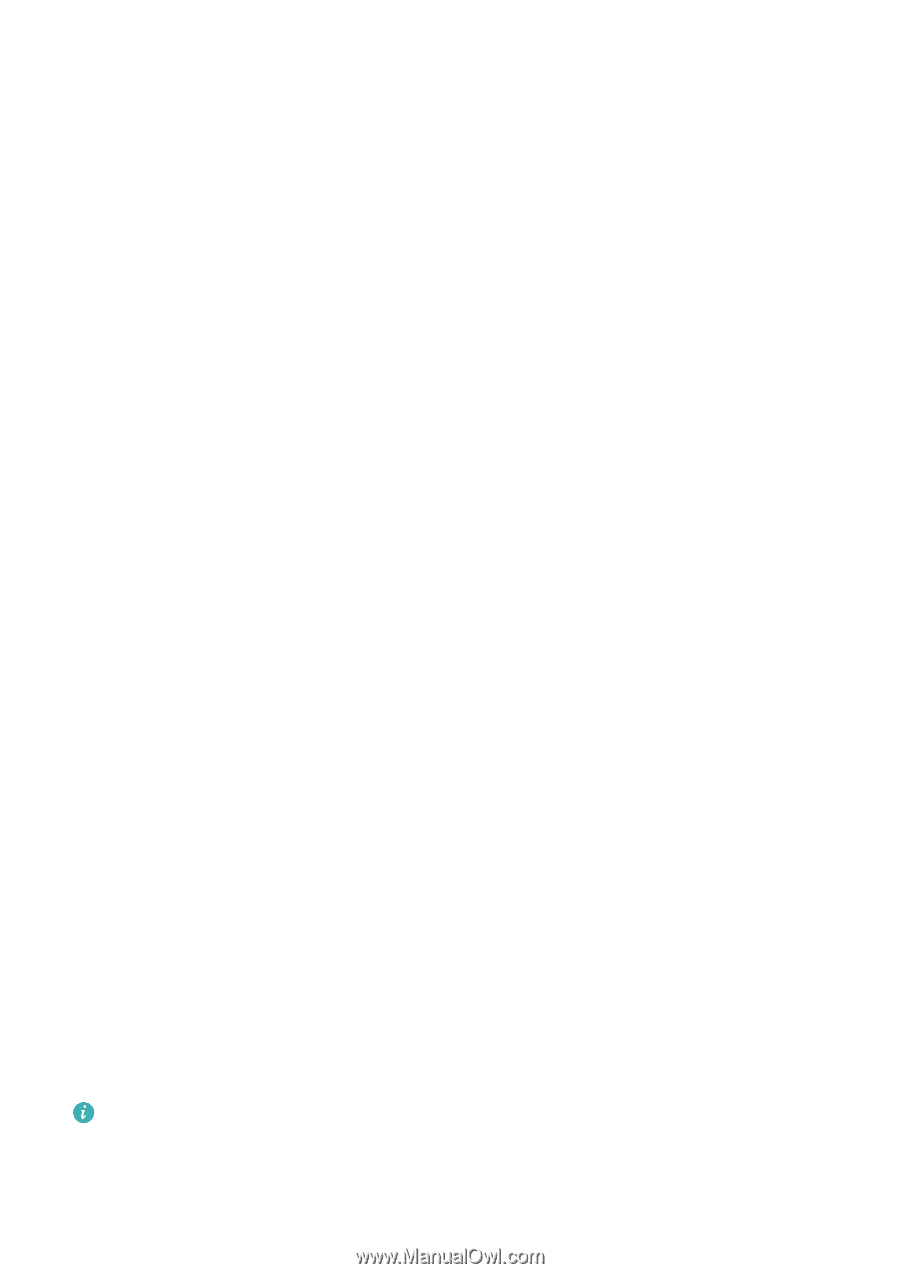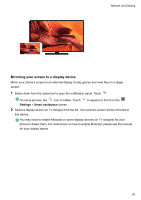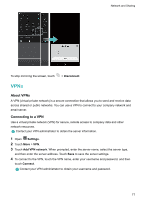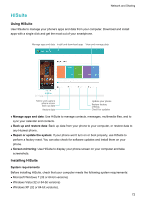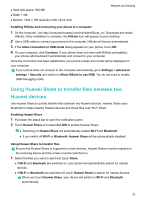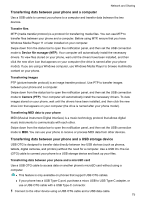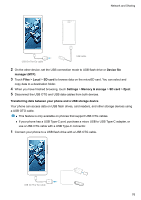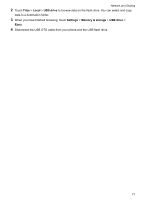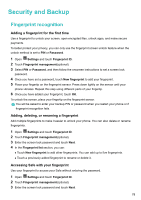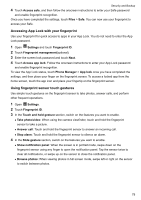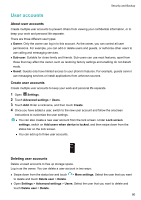Huawei Mate User Guide - Page 81
Transferring data between your phone and a computer, Transfer files, Transferring images
 |
View all Huawei Mate manuals
Add to My Manuals
Save this manual to your list of manuals |
Page 81 highlights
Network and Sharing Transferring data between your phone and a computer Use a USB cable to connect your phone to a computer and transfer data between the two devices. Transfer files MTP (media transfer protocol) is a protocol for transferring media files. You can use MTP to transfer files between your phone and a computer. Before using MTP, ensure that you have Windows Media Player 11 or later installed on your computer. Swipe down from the status bar to open the notification panel, and then set the USB connection mode to Device file manager (MTP). Your computer will automatically install the necessary drivers. To view files stored on your phone, wait until the drivers have been installed, and then click the new drive icon that appears on your computer (the drive is named after your phone model). If you are using a Windows computer, use Windows Media Player to browse multimedia content on your phone. Transferring images PTP (picture transfer protocol) is an image transfer protocol. Use PTP to transfer images between your phone and a computer. Swipe down from the status bar to open the notification panel, and then set the USB connection mode to Camera (PTP). Your computer will automatically install the necessary drivers. To view images stored on your phone, wait until the drivers have been installed, and then click the new drive icon that appears on your computer (the drive is named after your phone model). Transferring MIDI data to your phone MIDI (Musical Instrument Digital Interface) is a music technology protocol that allows digital music instruments to communicate with each other. Swipe down from the status bar to open the notification panel, and then set the USB connection mode to MIDI. You can use your phone to receive or process MIDI data from other devices. Transferring data between your phone and a USB storage device USB OTG is designed to transfer data directly between two USB devices (such as phones, tablets, digital cameras, and printers) without the need for a computer. Use a USB On-The-Go (OTG) cable to connect your phone to a USB storage device and back up your files. Transferring data between your phone and a microSD card Use a USB OTG cable to access data on another phone's microSD card without using a computer. l This feature is only available on phones that support USB OTG cables. l If your phone has a USB Type-C port, purchase a micro USB to USB Type-C adapter, or use a USB OTG cable with a USB Type-C connector. 1 Connect to the other device using a USB OTG cable and a USB data cable. 75