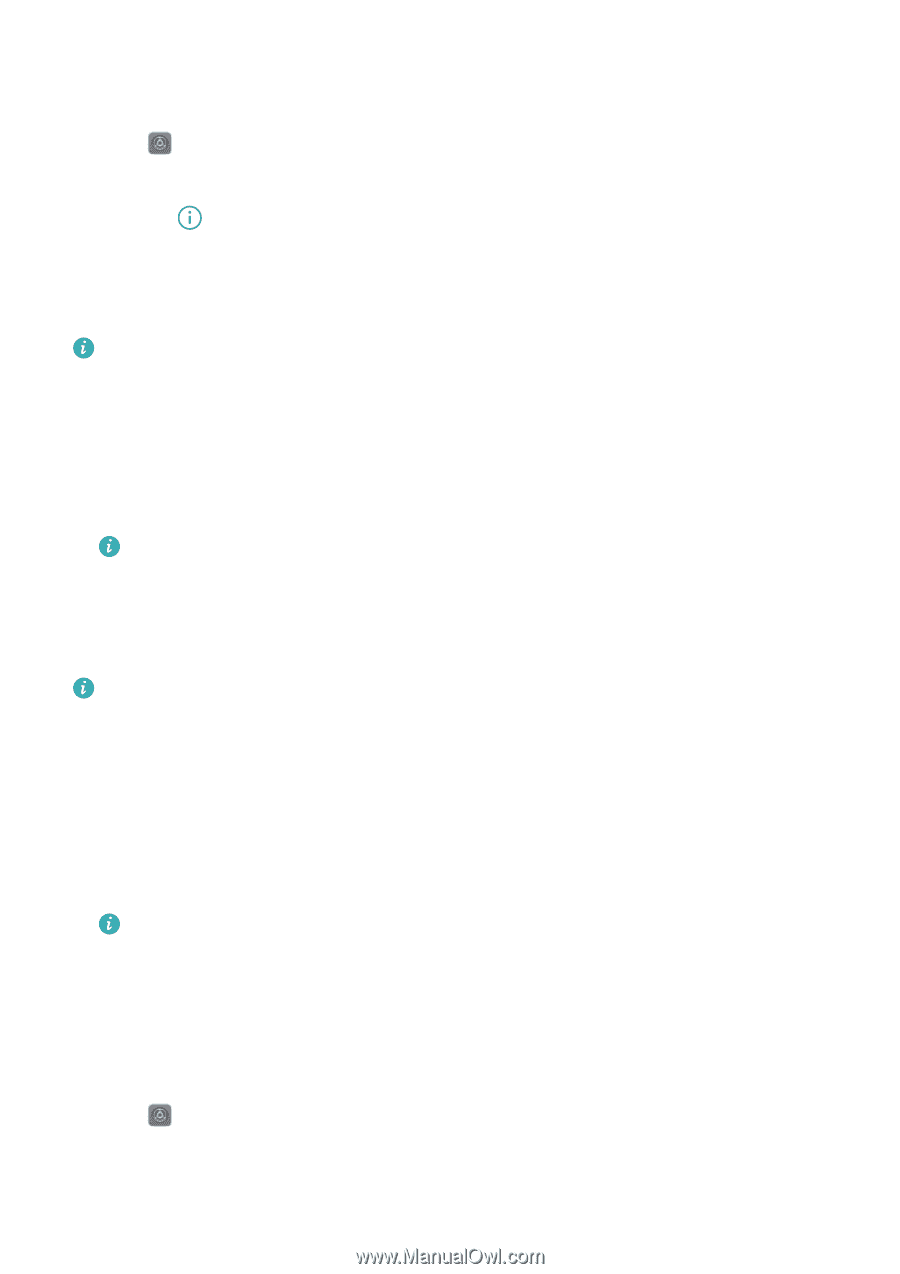Huawei Mate User Guide - Page 72
Unpairing Bluetooth devices, Transferring data using Bluetooth, Using Bluetooth to share files
 |
View all Huawei Mate manuals
Add to My Manuals
Save this manual to your list of manuals |
Page 72 highlights
Network and Sharing 3 Select the device you want to pair with and follow the onscreen instructions. Unpairing Bluetooth devices 1 Open Settings. 2 Touch Bluetooth and switch on Turn on Bluetooth. 3 Touch the icon next to the device name and select Unpair. Transferring data using Bluetooth Using Bluetooth to share files Ensure that Bluetooth is enabled and configured as discoverable on both devices. 1 Select the file you want to send. Touch Share > Bluetooth. Your phone will search for discoverable Bluetooth devices. 2 Select the receiving device. 3 On the receiving device, select Accept from the popup dialog to accept the file transfer request. Open the notification panel to view file transfer progress. By default, received files are saved to the bluetooth folder in Files. Sharing photos and videos quickly with Bluetooth When viewing photos or videos in full screen, you can use the Transfer feature for fast Bluetooth sharing. Ensure that Bluetooth is enabled and configured as discoverable on both devices. 1 Touch Gallery > More > Settings and switch on Slide up to enable Transfer. 2 Open Gallery and select the photo or video you want to send in full screen. 3 Swipe up and touch Start. Your phone will search for discoverable Bluetooth devices. 4 Select the receiving device. 5 On the receiving device, select Accept from the popup dialog to accept the file transfer request. Open the notification panel to view file transfer progress. By default, received files are saved to the bluetooth folder in Files. Bluetooth settings Renaming your phone Your phone model is used as the default Bluetooth device name. If you want, you can change this to a more memorable name. 1 Open Settings. 2 Touch Bluetooth > Device name. 3 Enter a new name, and then touch Save. 66
-
 1
1 -
 2
2 -
 3
3 -
 4
4 -
 5
5 -
 6
6 -
 7
7 -
 8
8 -
 9
9 -
 10
10 -
 11
11 -
 12
12 -
 13
13 -
 14
14 -
 15
15 -
 16
16 -
 17
17 -
 18
18 -
 19
19 -
 20
20 -
 21
21 -
 22
22 -
 23
23 -
 24
24 -
 25
25 -
 26
26 -
 27
27 -
 28
28 -
 29
29 -
 30
30 -
 31
31 -
 32
32 -
 33
33 -
 34
34 -
 35
35 -
 36
36 -
 37
37 -
 38
38 -
 39
39 -
 40
40 -
 41
41 -
 42
42 -
 43
43 -
 44
44 -
 45
45 -
 46
46 -
 47
47 -
 48
48 -
 49
49 -
 50
50 -
 51
51 -
 52
52 -
 53
53 -
 54
54 -
 55
55 -
 56
56 -
 57
57 -
 58
58 -
 59
59 -
 60
60 -
 61
61 -
 62
62 -
 63
63 -
 64
64 -
 65
65 -
 66
66 -
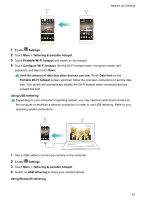 67
67 -
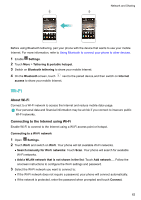 68
68 -
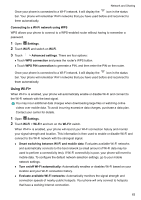 69
69 -
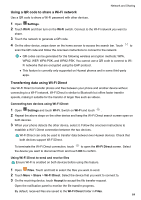 70
70 -
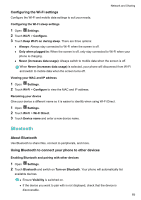 71
71 -
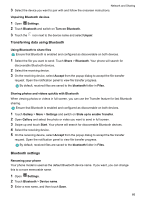 72
72 -
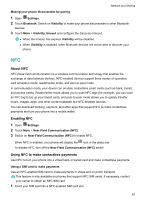 73
73 -
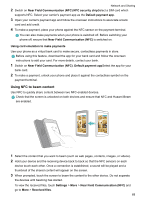 74
74 -
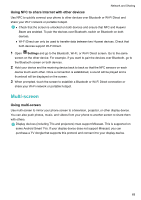 75
75 -
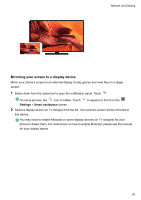 76
76 -
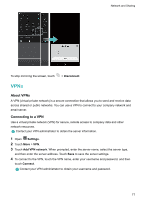 77
77 -
 78
78 -
 79
79 -
 80
80 -
 81
81 -
 82
82 -
 83
83 -
 84
84 -
 85
85 -
 86
86 -
 87
87 -
 88
88 -
 89
89 -
 90
90 -
 91
91 -
 92
92 -
 93
93 -
 94
94 -
 95
95 -
 96
96 -
 97
97 -
 98
98 -
 99
99 -
 100
100 -
 101
101 -
 102
102 -
 103
103 -
 104
104 -
 105
105 -
 106
106 -
 107
107 -
 108
108 -
 109
109 -
 110
110 -
 111
111 -
 112
112 -
 113
113 -
 114
114 -
 115
115 -
 116
116 -
 117
117 -
 118
118 -
 119
119 -
 120
120 -
 121
121 -
 122
122 -
 123
123 -
 124
124 -
 125
125 -
 126
126 -
 127
127 -
 128
128 -
 129
129 -
 130
130 -
 131
131 -
 132
132 -
 133
133 -
 134
134 -
 135
135 -
 136
136 -
 137
137 -
 138
138 -
 139
139 -
 140
140 -
 141
141 -
 142
142 -
 143
143 -
 144
144 -
 145
145 -
 146
146 -
 147
147 -
 148
148 -
 149
149 -
 150
150 -
 151
151 -
 152
152 -
 153
153 -
 154
154 -
 155
155 -
 156
156 -
 157
157 -
 158
158 -
 159
159 -
 160
160 -
 161
161 -
 162
162 -
 163
163 -
 164
164 -
 165
165 -
 166
166 -
 167
167 -
 168
168 -
 169
169 -
 170
170 -
 171
171 -
 172
172 -
 173
173 -
 174
174 -
 175
175 -
 176
176 -
 177
177 -
 178
178 -
 179
179 -
 180
180 -
 181
181 -
 182
182 -
 183
183 -
 184
184 -
 185
185 -
 186
186 -
 187
187 -
 188
188 -
 189
189 -
 190
190 -
 191
191 -
 192
192 -
 193
193 -
 194
194 -
 195
195 -
 196
196 -
 197
197 -
 198
198 -
 199
199 -
 200
200 -
 201
201 -
 202
202 -
 203
203 -
 204
204 -
 205
205
 |
 |