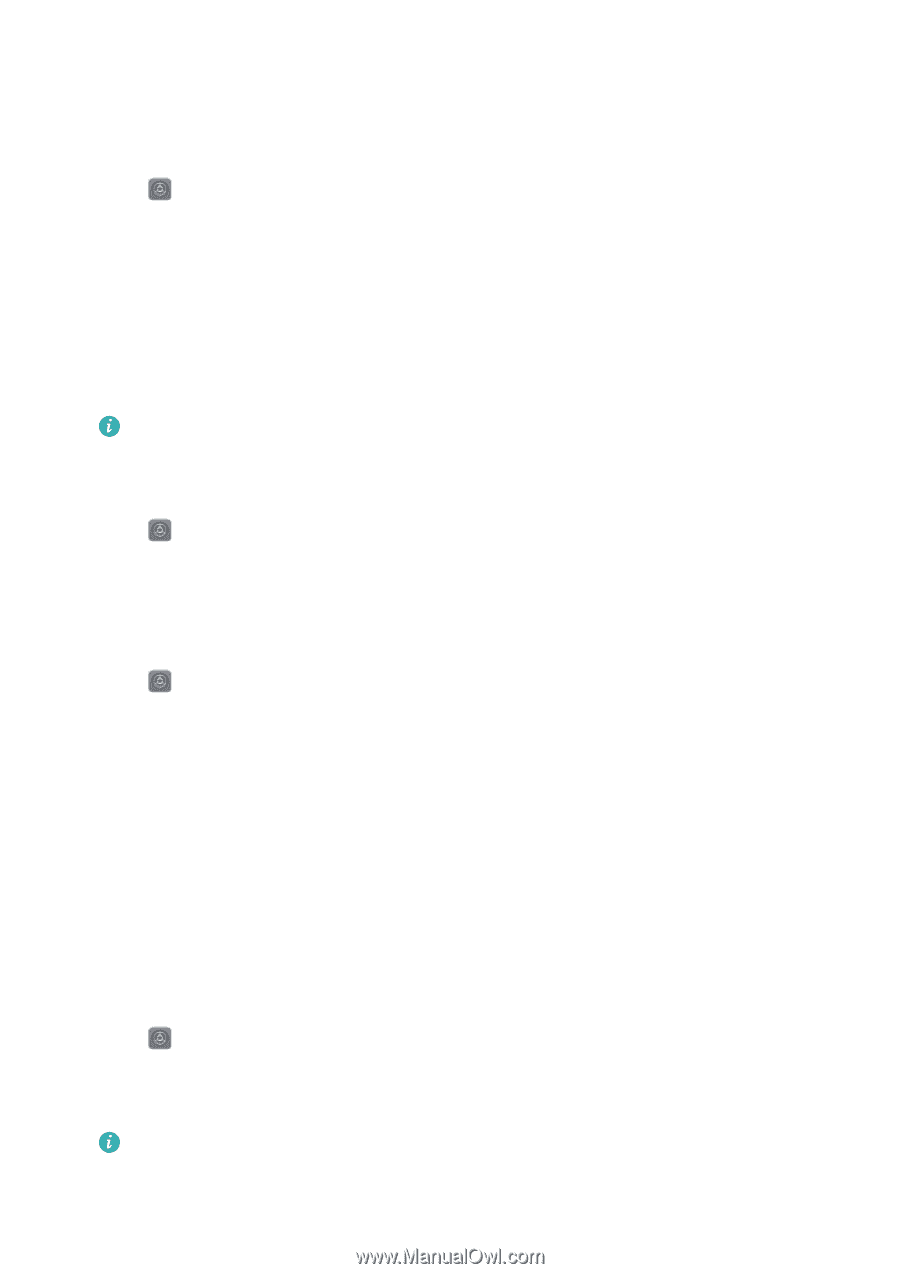Huawei Mate User Guide - Page 71
Configuring the Wi-Fi settings, Viewing your MAC and IP address, Renaming your device, Bluetooth
 |
View all Huawei Mate manuals
Add to My Manuals
Save this manual to your list of manuals |
Page 71 highlights
Network and Sharing Configuring the Wi-Fi settings Configure the Wi-Fi and mobile data settings to suit your needs. Configuring the Wi-Fi sleep settings 1 Open Settings. 2 Touch Wi-Fi > Configure. 3 Touch Keep Wi-Fi on during sleep. There are three options: l Always: Always stay connected to Wi-Fi when the screen is off. l Only when plugged in: When the screen is off, only stay connected to Wi-Fi when your phone is charging. l Never (increases data usage): Always switch to mobile data when the screen is off. When Never (increases data usage) is selected, your phone will disconnect from Wi-Fi and switch to mobile data when the screen turns off. Viewing your MAC and IP address 1 Open Settings. 2 Touch Wi-Fi > Configure to view the MAC and IP address. Renaming your device Give your device a different name so it is easier to identify when using Wi-Fi Direct. 1 Open Settings. 2 Touch Wi-Fi > Wi-Fi Direct. 3 Touch Device name and enter a new device name. Bluetooth About Bluetooth Use Bluetooth to share files, connect to peripherals, and more. Using Bluetooth to connect your phone to other devices Enabling Bluetooth and pairing with other devices 1 Open Settings. 2 Touch Bluetooth and switch on Turn on Bluetooth. Your phone will automatically list available devices. l Ensure Visibility is switched on. l If the device you want to pair with is not displayed, check that the device is discoverable. 65
-
 1
1 -
 2
2 -
 3
3 -
 4
4 -
 5
5 -
 6
6 -
 7
7 -
 8
8 -
 9
9 -
 10
10 -
 11
11 -
 12
12 -
 13
13 -
 14
14 -
 15
15 -
 16
16 -
 17
17 -
 18
18 -
 19
19 -
 20
20 -
 21
21 -
 22
22 -
 23
23 -
 24
24 -
 25
25 -
 26
26 -
 27
27 -
 28
28 -
 29
29 -
 30
30 -
 31
31 -
 32
32 -
 33
33 -
 34
34 -
 35
35 -
 36
36 -
 37
37 -
 38
38 -
 39
39 -
 40
40 -
 41
41 -
 42
42 -
 43
43 -
 44
44 -
 45
45 -
 46
46 -
 47
47 -
 48
48 -
 49
49 -
 50
50 -
 51
51 -
 52
52 -
 53
53 -
 54
54 -
 55
55 -
 56
56 -
 57
57 -
 58
58 -
 59
59 -
 60
60 -
 61
61 -
 62
62 -
 63
63 -
 64
64 -
 65
65 -
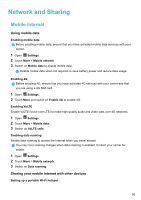 66
66 -
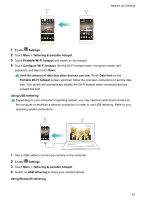 67
67 -
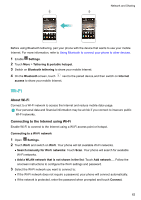 68
68 -
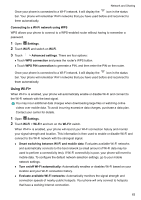 69
69 -
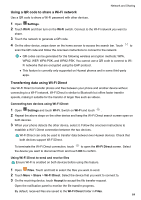 70
70 -
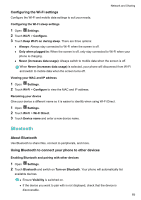 71
71 -
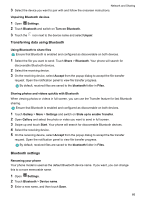 72
72 -
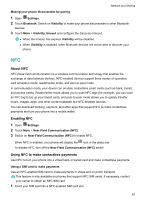 73
73 -
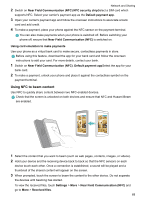 74
74 -
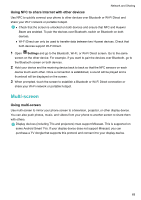 75
75 -
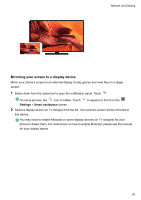 76
76 -
 77
77 -
 78
78 -
 79
79 -
 80
80 -
 81
81 -
 82
82 -
 83
83 -
 84
84 -
 85
85 -
 86
86 -
 87
87 -
 88
88 -
 89
89 -
 90
90 -
 91
91 -
 92
92 -
 93
93 -
 94
94 -
 95
95 -
 96
96 -
 97
97 -
 98
98 -
 99
99 -
 100
100 -
 101
101 -
 102
102 -
 103
103 -
 104
104 -
 105
105 -
 106
106 -
 107
107 -
 108
108 -
 109
109 -
 110
110 -
 111
111 -
 112
112 -
 113
113 -
 114
114 -
 115
115 -
 116
116 -
 117
117 -
 118
118 -
 119
119 -
 120
120 -
 121
121 -
 122
122 -
 123
123 -
 124
124 -
 125
125 -
 126
126 -
 127
127 -
 128
128 -
 129
129 -
 130
130 -
 131
131 -
 132
132 -
 133
133 -
 134
134 -
 135
135 -
 136
136 -
 137
137 -
 138
138 -
 139
139 -
 140
140 -
 141
141 -
 142
142 -
 143
143 -
 144
144 -
 145
145 -
 146
146 -
 147
147 -
 148
148 -
 149
149 -
 150
150 -
 151
151 -
 152
152 -
 153
153 -
 154
154 -
 155
155 -
 156
156 -
 157
157 -
 158
158 -
 159
159 -
 160
160 -
 161
161 -
 162
162 -
 163
163 -
 164
164 -
 165
165 -
 166
166 -
 167
167 -
 168
168 -
 169
169 -
 170
170 -
 171
171 -
 172
172 -
 173
173 -
 174
174 -
 175
175 -
 176
176 -
 177
177 -
 178
178 -
 179
179 -
 180
180 -
 181
181 -
 182
182 -
 183
183 -
 184
184 -
 185
185 -
 186
186 -
 187
187 -
 188
188 -
 189
189 -
 190
190 -
 191
191 -
 192
192 -
 193
193 -
 194
194 -
 195
195 -
 196
196 -
 197
197 -
 198
198 -
 199
199 -
 200
200 -
 201
201 -
 202
202 -
 203
203 -
 204
204 -
 205
205
 |
 |