Huawei Mate User Guide - Page 74
Using card emulation to make payments, Using NFC to beam content, Near Field Communication NFC
 |
View all Huawei Mate manuals
Add to My Manuals
Save this manual to your list of manuals |
Page 74 highlights
Network and Sharing 2 Switch on Near Field Communication (NFC).NFC security chipSelect a SIM card which supports NFC. Select your carrier's payment app as the Default payment app. 3 Open your carrier's payment app and follow the onscreen instructions to associate a bank card and add credit. 4 To make a payment, place your phone against the NFC sensor on the payment terminal. You can also make payments when your phone is switched off. Before switching your phone off, ensure that Near Field Communication (NFC) is switched on. Using card emulation to make payments Use your phone as a virtual bank card to make secure, contactless payments in store. Before using this feature, download the app for your bank card and follow the onscreen instructions to add your card. For more details, contact your bank. 1 Switch on Near Field Communication (NFC). Default payment appSelect the app for your bank card. 2 To make a payment, unlock your phone and place it against the contactless symbol on the payment terminal. Using NFC to beam content Use NFC to quickly share content between two NFC-enabled devices. Check that the screen is unlocked on both devices and ensure that NFC and Huawei Beam are enabled. 1 Select the content that you want to beam (such as web pages, contacts, images, or videos). 2 Hold your device and the receiving device back to back so that the NFC sensors on each device touch each other. Once a connection is established, a sound will be played and a thumbnail of the shared content will appear on the screen. 3 When prompted, touch the screen to beam the content to the other device. Do not separate the devices until beaming has started. To view the received files, touch Settings > More > Near Field Communication (NFC) and go to More > Received files. 68
-
 1
1 -
 2
2 -
 3
3 -
 4
4 -
 5
5 -
 6
6 -
 7
7 -
 8
8 -
 9
9 -
 10
10 -
 11
11 -
 12
12 -
 13
13 -
 14
14 -
 15
15 -
 16
16 -
 17
17 -
 18
18 -
 19
19 -
 20
20 -
 21
21 -
 22
22 -
 23
23 -
 24
24 -
 25
25 -
 26
26 -
 27
27 -
 28
28 -
 29
29 -
 30
30 -
 31
31 -
 32
32 -
 33
33 -
 34
34 -
 35
35 -
 36
36 -
 37
37 -
 38
38 -
 39
39 -
 40
40 -
 41
41 -
 42
42 -
 43
43 -
 44
44 -
 45
45 -
 46
46 -
 47
47 -
 48
48 -
 49
49 -
 50
50 -
 51
51 -
 52
52 -
 53
53 -
 54
54 -
 55
55 -
 56
56 -
 57
57 -
 58
58 -
 59
59 -
 60
60 -
 61
61 -
 62
62 -
 63
63 -
 64
64 -
 65
65 -
 66
66 -
 67
67 -
 68
68 -
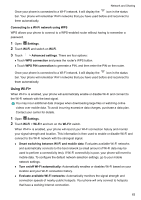 69
69 -
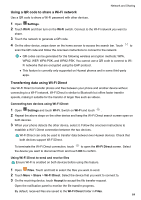 70
70 -
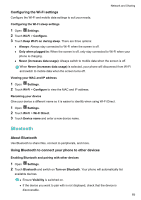 71
71 -
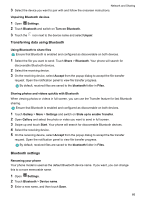 72
72 -
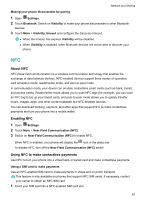 73
73 -
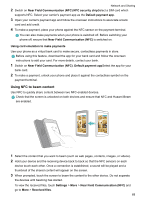 74
74 -
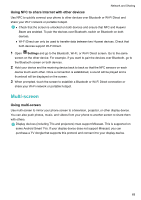 75
75 -
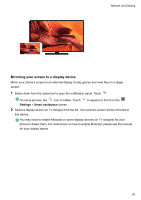 76
76 -
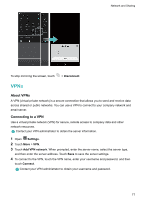 77
77 -
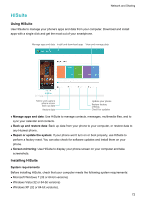 78
78 -
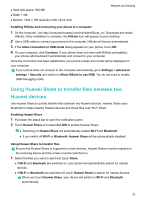 79
79 -
 80
80 -
 81
81 -
 82
82 -
 83
83 -
 84
84 -
 85
85 -
 86
86 -
 87
87 -
 88
88 -
 89
89 -
 90
90 -
 91
91 -
 92
92 -
 93
93 -
 94
94 -
 95
95 -
 96
96 -
 97
97 -
 98
98 -
 99
99 -
 100
100 -
 101
101 -
 102
102 -
 103
103 -
 104
104 -
 105
105 -
 106
106 -
 107
107 -
 108
108 -
 109
109 -
 110
110 -
 111
111 -
 112
112 -
 113
113 -
 114
114 -
 115
115 -
 116
116 -
 117
117 -
 118
118 -
 119
119 -
 120
120 -
 121
121 -
 122
122 -
 123
123 -
 124
124 -
 125
125 -
 126
126 -
 127
127 -
 128
128 -
 129
129 -
 130
130 -
 131
131 -
 132
132 -
 133
133 -
 134
134 -
 135
135 -
 136
136 -
 137
137 -
 138
138 -
 139
139 -
 140
140 -
 141
141 -
 142
142 -
 143
143 -
 144
144 -
 145
145 -
 146
146 -
 147
147 -
 148
148 -
 149
149 -
 150
150 -
 151
151 -
 152
152 -
 153
153 -
 154
154 -
 155
155 -
 156
156 -
 157
157 -
 158
158 -
 159
159 -
 160
160 -
 161
161 -
 162
162 -
 163
163 -
 164
164 -
 165
165 -
 166
166 -
 167
167 -
 168
168 -
 169
169 -
 170
170 -
 171
171 -
 172
172 -
 173
173 -
 174
174 -
 175
175 -
 176
176 -
 177
177 -
 178
178 -
 179
179 -
 180
180 -
 181
181 -
 182
182 -
 183
183 -
 184
184 -
 185
185 -
 186
186 -
 187
187 -
 188
188 -
 189
189 -
 190
190 -
 191
191 -
 192
192 -
 193
193 -
 194
194 -
 195
195 -
 196
196 -
 197
197 -
 198
198 -
 199
199 -
 200
200 -
 201
201 -
 202
202 -
 203
203 -
 204
204 -
 205
205
 |
 |

