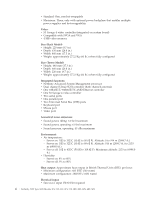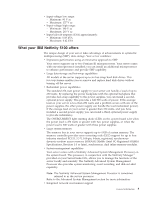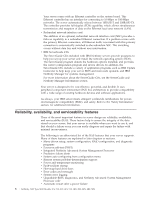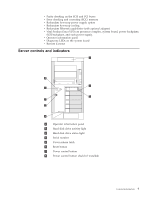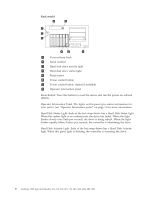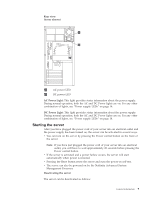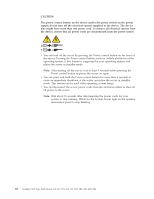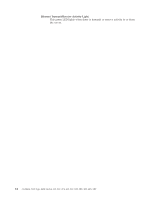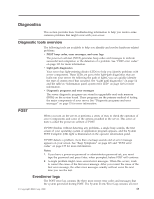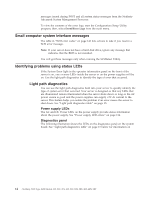IBM 8658 User Guide - Page 19
Starting, server - netfinity
 |
UPC - 087944602644
View all IBM 8658 manuals
Add to My Manuals
Save this manual to your list of manuals |
Page 19 highlights
Rear view (tower shown) 1 AC power LED 2 DC power LED AC Power Light: This light provides status information about the power supply. During normal operation, both the AC and DC Power lights are on. For any other combination of lights, see "Power supply LEDs" on page 14. DC Power Light: This light provides status information about the power supply. During normal operation, both the AC and DC Power lights are on. For any other combination of lights, see "Power supply LEDs" on page 14. Starting the server After you have plugged the power cord of your server into an electrical outlet and the power supply has been turned on, the server can be activated in several ways: v You can turn on the server by pressing the Power control button on the front of the server. Note: If you have just plugged the power cord of your server into an electrical outlet, you will have to wait approximately 20 seconds before pressing the Power control button. v If the server is activated and a power failure occurs, the server will start automatically when power is restored. v Pressing the Reset button resets the server and runs the power-on self-test. v The server can also be powered on by the Netfinity Advanced System Management Processor. Deactivating the server The server can be deactivated as follows: General information 9