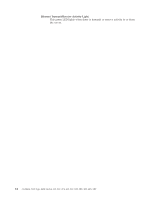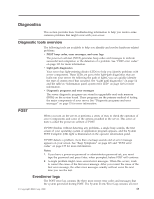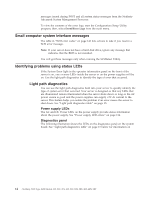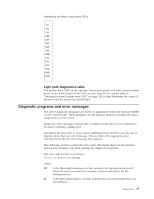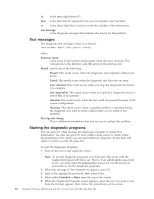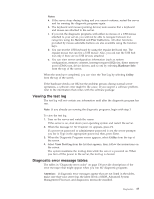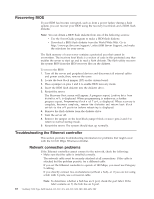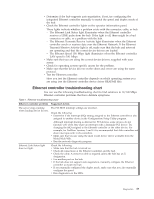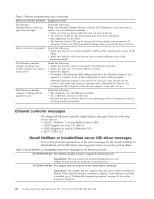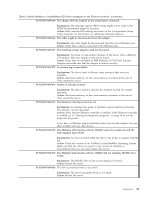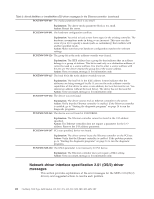IBM 8658 User Guide - Page 27
Viewing, Diagnostic, error, message, tables
 |
UPC - 087944602644
View all IBM 8658 manuals
Add to My Manuals
Save this manual to your list of manuals |
Page 27 highlights
Notes: a. If the server stops during testing and you cannot continue, restart the server and try running the diagnostic programs again. b. The keyboard and mouse (pointing device) tests assume that a keyboard and mouse are attached to the server. c. If you run the diagnostic programs with either no mouse or a USB mouse attached to your server, you will not be able to navigate between test categories using the Next Cat and Prev Catbuttons. All other functions provided by mouse-selectable buttons are also available using the function keys. d. You can test the USB keyboard by using the regular keyboard test. The regular mouse test can test a USB mouse. Also, you can run the USB hub test only if there are no USB devices attached. e. You can view server configuration information (such as system configuration, memory contents, interrupt request (IRQ) use, direct memory access (DMA) use, device drivers, and so on) by selecting Hardware Info from the top of the screen. When the tests have completed, you can view the Test Log by selecting Utility from the top of the screen. If the hardware checks out OK but the problem persists during normal server operations, a software error might be the cause. If you suspect a software problem, refer to the information that comes with the software package. Viewing the test log The test log will not contain any information until after the diagnostic program has run. Note: If you already are running the diagnostic programs, begin with step 3 To view the test log: 1. Turn on the server and watch the screen. If the server is on, shut down your operating system and restart the server. 2. When the message F2 for Diagnostics appears, press F2. If a power-on password or administrator password is set, the server prompts you for it. Type in the appropriate password; then, press Enter. 3. When the Diagnostic Programs screen appears, select Utility from the top of the screen. 4. Select View Test Log from the list that appears; then, follow the instructions on the screen. The system maintains the test-log data while the server is powered on. When you turn off the power to the server, the test log is cleared. Diagnostic error message tables The tables in "Diagnostic error codes" on page 130 provide descriptions of the error messages that might appear when you run the diagnostic programs. Attention: If diagnostic error messages appear that are not listed in the tables, make sure that your server has the latest levels of BIOS, Advanced System Management Processor, and diagnostics microcode installed. Diagnostics 17