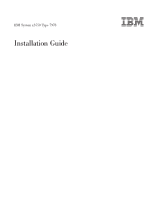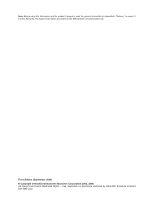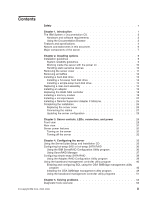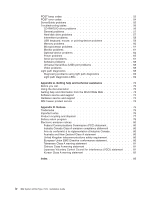IBM x3550 Installation Guide
IBM x3550 - System - 7978 Manual
 |
UPC - 883436027151
View all IBM x3550 manuals
Add to My Manuals
Save this manual to your list of manuals |
IBM x3550 manual content summary:
- IBM x3550 | Installation Guide - Page 1
the No server setup completed? You can also find the most current information about your server at http://www.ibm.com/ systems/support/. Yes Use ServerGuide to No install the operating system? Go to the Web for instructions: http://www.ibm.com/systems/ support/ Yes Install applications - IBM x3550 | Installation Guide - Page 2
.com/services/sl/products/ or view support telephone numbers at http://www.ibm.com/planetwide/. View support telephone numbers at http://www.ibm.com/planetwide/. Yes Is the problem solved? No Update the firmware to the latest level. You can download firmware from http://www.ibm.com/systems/ support - IBM x3550 | Installation Guide - Page 3
IBM System x3550 Type 7978 Installation Guide - IBM x3550 | Installation Guide - Page 4
Note: Before using this information and the product it supports, read the general information in Appendix B, "Notices," on page 75 and the Warranty and Support Information document on the IBM System x Documentation CD. Third Edition (September 2008) © Copyright International Business Machines - IBM x3550 | Installation Guide - Page 5
power features 32 Turning on the server 32 Turning off the server 32 Chapter 4. Configuring the server 35 Using the ServerGuide Setup and Installation CD 35 Configuring hot-swap SAS or hot-swap SATA RAID 36 Using the IBM ServeRAID Configuration Utility program 36 Using ServeRAID Manager - IBM x3550 | Installation Guide - Page 6
55 Troubleshooting tables 56 CD-RW/DVD drive problems 56 General problems 57 Hard disk drive problems 57 Intermittent problems 58 USB keyboard, mouse, or pointing-device problems 59 Memory problems 60 Microprocessor problems 61 Monitor problems 61 Optional-device problems 64 Power problems - IBM x3550 | Installation Guide - Page 7
voordat u dit product installeert eerst de veiligheidsvoorschriften. Ennen kuin asennat tämän tuotteen, lue turvaohjeet kohdasta Safety Information. Avant d'installer ce produit, de seguridad. Läs säkerhetsinformationen innan du installerar den här produkten. © Copyright IBM Corp. 2006, 2008 v - IBM x3550 | Installation Guide - Page 8
book under statement 1. Be sure to read all caution and danger statements in this documentation before performing the instructions. Read any additional safety information that comes with the server or optional device before you install the device. vi IBM System x3550 Type 7978: Installation Guide - IBM x3550 | Installation Guide - Page 9
cables or perform installation, maintenance, or reconfiguration of this product during an electrical storm. v Connect all power cords to a power cords, telecommunications systems, networks, and modems before you open the device covers, unless instructed otherwise in the installation and configuration - IBM x3550 | Installation Guide - Page 10
When replacing the lithium battery, use only IBM Part Number 33F8354 or an equivalent type battery recommended by the manufacturer. If your system has a module containing a lithium battery, the battery as required by local ordinances or regulations. viii IBM System x3550 Type 7978: Installation Guide - IBM x3550 | Installation Guide - Page 11
: When laser products (such as CD-ROMs, DVD drives, fiber optic devices, or transmitters) are installed, note the following: v Do not remove the covers. Removing the covers of the laser product could result in exposure to hazardous laser radiation. There are no serviceable parts inside the device - IBM x3550 | Installation Guide - Page 12
power supply do not turn off the electrical current supplied to the device. The device also might have more than one power cord. To remove all electrical current from the device, ensure that all power cords are disconnected from the power source. 2 1 x IBM System x3550 Type 7978: Installation Guide - IBM x3550 | Installation Guide - Page 13
shelf. Statement 8: CAUTION: Never remove the cover on a power supply or any part that has the following label attached. Hazardous voltage, current, and There are no serviceable parts inside these components. If you suspect a problem with one of these parts, contact a service technician. Statement - IBM x3550 | Installation Guide - Page 14
on top of rack-mounted devices. WARNING: Handling the cord on this product or cords associated with accessories sold with this product, will expose you to lead, a chemical known to the State of . Lávese las manos después de usar el producto. xii IBM System x3550 Type 7978: Installation Guide - IBM x3550 | Installation Guide - Page 15
and cabling the server v Installing some options v Identifying server controls, LEDs, and power v Starting and configuring the server v Solving problems The System x3550 server supports one of the following hard disk drive configurations: v Servers with four hot-swap bays support 2.5-inch hot-swap - IBM x3550 | Installation Guide - Page 16
updates. The server comes with an IBM ServerGuide™ Setup and Installation CD to help you configure the hardware, install device drivers, and install the operating system. The server comes with a limited warranty. You can obtain up-to-date information about the server and other IBM server products - IBM x3550 | Installation Guide - Page 17
See the Rack Installation Instructions document for complete rack installation and removal instructions. The IBM System x Documentation CD The IBM System x Documentation CD contains documentation for the server in Portable Document Format (PDF) and includes the IBM Documentation Browser to help you - IBM x3550 | Installation Guide - Page 18
Documentation Browser. Features and specifications The following information is a summary of the features and specifications of the server. Depending on the server model, some features might not be available, or some specifications might not apply. 4 IBM System x3550 Type 7978: Installation Guide - IBM x3550 | Installation Guide - Page 19
SDRAM Management RJ-45 (active only DIMMs only when a Remote Supervisor v Slots: Eight dual inline Adapter II SlimLine is installed) v Supports 512 MB, 1 GB, 2 GB, and v One serial port 4 GB (when available) DIMMs Drives: Hard disk controllers: v Serial ATA (SATA) controller with CD/DVD - IBM x3550 | Installation Guide - Page 20
document, which is on the IBM System x Documentation CD. Each statement is numbered for problem situations. v Attention: These notices indicate potential damage to programs, devices, or data. An attention notice is placed just before the instruction IBM System x3550 Type 7978: Installation Guide - IBM x3550 | Installation Guide - Page 21
hard disk drive cage Power backplane 2.5-inch filler panel (hot-swap) 2.5-inch hard disk drive Cover Microprocessor heatsink Air baffle DIMM ServeRAID SAS controller PCI-X riser card PCI Express riser card System board Power supply Power-supply filler Fans (1, 2) Fans (3 - 6) CD-RW/DVD drive - IBM x3550 | Installation Guide - Page 22
8 IBM System x3550 Type 7978: Installation Guide - IBM x3550 | Installation Guide - Page 23
the instructions for removing or installing a specific hot-swap component for any additional procedures that you might have to perform before you remove or install the component. v For a list of supported options for the server, see http://www.ibm.com/servers/ eserver/serverproven/compat/us/. System - IBM x3550 | Installation Guide - Page 24
-discharge wrist strap, if one is available. Always use an electrostatic-discharge wrist strap or other grounding system when working inside the server with the power on. v Handle the device carefully, holding it by its edges or its frame. 10 IBM System x3550 Type 7978: Installation Guide - IBM x3550 | Installation Guide - Page 25
If you are planning on removing or installing a microprocessor, memory module, PCI adapter, Remote Supervisor Adapter II SlimLine, RAID controller, simple-swap hard disk drive, or battery, turn off the server and peripheral devices and disconnect the power cords and all external cables, if necessary - IBM x3550 | Installation Guide - Page 26
up, making sure that the pins come out of the holes on the system board. Attention: For proper cooling and airflow, replace the air baffle before you turn on the server. Operating the server with the air baffle removed might damage server components. 12 IBM System x3550 Type 7978: Installation Guide - IBM x3550 | Installation Guide - Page 27
when installing a hard disk drive. For a list of supported hard disk drives, see http://www.ibm.com/servers/eserver/ serverproven/compat/us/. The server supports one of the following hard disk drive configurations: v Servers with four hot-swap bays support 2.5-inch hot-swap SAS hard disk drives. You - IBM x3550 | Installation Guide - Page 28
that the hard disk drive is operating correctly. If the amber hard disk drive status LED for a drive is lit continuously, that drive is faulty and must be replaced. If the green hard disk drive activity LED is flashing, the drive is being accessed. 14 IBM System x3550 Type 7978: Installation Guide - IBM x3550 | Installation Guide - Page 29
the guide rails in the bay. b. Gently push the drive assembly into the bay until the rear of the drive snaps into place with the connector on the back plate. 5. Install the filler panel in the drive bay. 6. Reconnect the power cords and turn on the server. 7. Check the hard disk drive status LED to - IBM x3550 | Installation Guide - Page 30
disconnect the power cords and all external cables, if necessary; then, remove the server cover. Expansion slot cover Adapter support bracket Riser-card assembly Riser-card connector 3. Remove the PCI Express riser-card assembly from slot 2 on the system board. v If an adapter is installed in the - IBM x3550 | Installation Guide - Page 31
and peripheral devices and disconnect the power cords and all external cables, if necessary; then, remove the server cover. Expansion slot cover PCI adapter Expansion slot 2 Adapter support bracket Riser-card assembly Riser-card connector 3. Follow the cabling instructions, if any come with the - IBM x3550 | Installation Guide - Page 32
ServeRAID-8k controller by aligning the edge connector with the connector on the system board. Insert the controller firmly into the connector. The retaining clips snap into the locked position when the controller is firmly seated in the connector. 18 IBM System x3550 Type 7978: Installation Guide - IBM x3550 | Installation Guide - Page 33
26. Note: When you restart the server, you will be prompted to import the existing RAID configuration to the new ServeRAID controller. Installing a memory module The following notes describe the types of dual inline memory modules (DIMMs) that the server supports and other information that you must - IBM x3550 | Installation Guide - Page 34
through the Configuration/Setup Utility program. When you use memory mirroring, you must install two pairs of DIMMs at a time. The four DIMMs in each group must be identical. See the following table for the installation sequence of DIMM connectors for memory mirroring. 20 IBM System x3550 Type 7978 - IBM x3550 | Installation Guide - Page 35
system displays a message that indicates that the memory configuration has changed. To install a DIMM, complete the following steps: 1. Read the safety information that begins on page v and "Installation guidelines" on page 9. 2. Turn off the server and peripheral devices and disconnect the power - IBM x3550 | Installation Guide - Page 36
To download the latest level of BIOS code and other code updates for your server, complete the following steps: 1. Go to http://www.ibm.com/systems/support/. 2. Under Product support, click System x. 3. Under Popular links, click Software and device drivers. 4. Click IBM System x3550 to display the - IBM x3550 | Installation Guide - Page 37
Problem and Determination Service Guide. Note: Removing the heat sink from the microprocessor destroys the even distribution of the thermal grease and requires replacing the thermal grease. Attention: v A startup (boot) microprocessor must always be installed in microprocessor socket 1 on the system - IBM x3550 | Installation Guide - Page 38
thermal grease side down. Install the screws to secure the heat sink to the system board. Attention: Do not touch the thermal grease on the bottom of the heat sink after you remove the plastic cover. Touching the thermal grease will contaminate it. 24 IBM System x3550 Type 7978: Installation Guide - IBM x3550 | Installation Guide - Page 39
Supervisor Adapter II SlimLine can be installed only in a dedicated connector on the system board. After the Remote Supervisor Adapter II SlimLine is installed, the systems-management Ethernet port on the rear of the server is active. To install a Remote Supervisor Adapter II SlimLine, complete the - IBM x3550 | Installation Guide - Page 40
the Rack Installation Instructions that come with the server for complete rack installation and removal instructions. 4. Connect the cables and power cords. For more information, see "Connecting the cables" on page 27. 5. Update the server configuration. See "Updating the server configuration" on - IBM x3550 | Installation Guide - Page 41
Power-supply connector Ethernet 1 Ethernet 2 USB 2 USB 1 Video connector Systemsmanagement Ethernet connector Serial connector You must turn off the server before you connect or disconnect cables. See the documentation that comes with any external devices for additional cabling instructions - IBM x3550 | Installation Guide - Page 42
installed or removed a hard disk drive, see the documentation that comes with the RAID adapter for information about reconfiguring the disk arrays. If you have installed a Remote Supervisor Adapter ll SlimLine to manage the server remotely, see the Remote Supervisor Adapter ll SlimLine User's Guide - IBM x3550 | Installation Guide - Page 43
server. This configuration supports up to four 2.5-inch hot-swappable hard disk drives. Rack release latch USB 3 connector USB 4 connector Video connector Operator information panel Rack release latch 2.5-inch hard disk drives Hard disk drive status LED Hard disk drive activity LED CD-RW/DVD - IBM x3550 | Installation Guide - Page 44
the CD-RW/DVD drive is in use. v Hard disk drive status LED: This LED is used on SAS hard disk drives. When this LED is lit, it indicates that the drive has failed. If an optional IBM ServeRAID™ controller is installed in the server, when this LED is flashing slowly 30 IBM System x3550 Type 7978 - IBM x3550 | Installation Guide - Page 45
the ac and dc power LEDs are lit. For any other combination of LEDs, see the Problem Determination and Service Guide on the IBM System x Documentation CD. v System-error LED: When this LED is lit, it indicates that a system error has occurred. An LED on the light path diagnostics panel is also lit - IBM x3550 | Installation Guide - Page 46
on from the Remote Supervisor Adapter II SlimLine user interface. v If your operating system supports the Wake on LAN feature, the Wake on LAN feature can turn on the server. Note: When 4GB or more of memory (physical or logical) is installed, some memory is reserved for various system resources and - IBM x3550 | Installation Guide - Page 47
of the operating system and turn off the server, if your operating system supports this feature. v If the operating system stops functioning, you can press and hold the power-control button for more than 4 seconds to turn off the server. v If you installed an optional Remote Supervisor Adapter II - IBM x3550 | Installation Guide - Page 48
34 IBM System x3550 Type 7978: Installation Guide - IBM x3550 | Installation Guide - Page 49
"Configuring simple-swap SATA RAID" on page 38. v Remote Supervisor Adapter II SlimLine configuration v Boot Menu program For more information about these programs, see "Configuring the server" in the User's Guide on the IBM System x Documentation CD. Using the ServerGuide Setup and Installation CD - IBM x3550 | Installation Guide - Page 50
and SATA drives in the same array. v To update the firmware and BIOS code for an optional ServeRAID controller, you must use the IBM ServeRAID Support CD that comes with the ServeRAID option. Using the IBM ServeRAID Configuration Utility program Use the IBM ServeRAID Configuration Utility program - IBM x3550 | Installation Guide - Page 51
CD mode, you can configure the RAID controller before you install the operating system. The information in this section assumes that you are running ServeRAID Manager in Startable CD mode. To run ServeRAID Manager in Startable CD mode, turn on the server; then, insert the CD into the CD-RW/DVD drive - IBM x3550 | Installation Guide - Page 52
object appears in the right pane. To display a list of available actions for an object, click the object and click Actions. Configuring simple-swap SATA RAID Important: HostRAID is not supported on the SCO 6.0 and UnixWare 7.14 operating systems. 38 IBM System x3550 Type 7978: Installation Guide - IBM x3550 | Installation Guide - Page 53
BIOS code. For additional information about using the Adaptec RAID Configuration Utility program, see the documentation on the Adaptec HostRAID Support CD. If this CD did not come with the server, you can download it from http://www.ibm.com/ support/. Using the SATA HostRAID feature The instructions - IBM x3550 | Installation Guide - Page 54
an SOL connection. BIOS update and configuration To update and configure the BIOS code to enable SOL, complete the following steps: 1. Update the BIOS code: a. Download the latest version of the BIOS code from http://www.ibm.com/ systems/support/. 40 IBM System x3550 Type 7978: Installation Guide - IBM x3550 | Installation Guide - Page 55
BMC firmware from http://www.ibm.com/ systems/support/. b. Update the BMC firmware, following the instructions that come with the update file that you downloaded. 3. Configure the BIOS settings: a. When you are prompted to start the Configuration/Setup Utility program, restart the server and press - IBM x3550 | Installation Guide - Page 56
LILO configuration: If boot/initrd-2.4.9-e.12smp.img read-only root=/dev/hda6 append="console=tty1 console=ttyS0,19200n8 " The following examples show the original content of the /etc/lilo.conf file and the content of this file after modification. 42 IBM System x3550 Type 7978: Installation Guide - IBM x3550 | Installation Guide - Page 57
install=/boot/boot.b message=/boot/message linear image=/boot/vmlinuz-2.4.9-e.12smp label=linux initrd=/boot/initrd-2.4.9-e.12smp.img read-only root=/dev/hda6 image=/boot/vmlinuz-2.4.9-e.12 label=linux-up initrd=/boot/initrd-2.4.9-e.12.img read-only root=/dev/hda6 Chapter 4. Configuring the server - IBM x3550 | Installation Guide - Page 58
= section: console=ttyS0,19200 console=tty1 5. Add the following five lines between the two title= sections: # This will allow you to Interact with the OS boot via SOL title Red Hat Linux (2.4.9-e.12smp) SOL Interactive root (hd0,0) 44 IBM System x3550 Type 7978: Installation Guide - IBM x3550 | Installation Guide - Page 59
grub after making changes to this file # NOTICE: You have a /boot partition. This means that # all kernel and initrd paths are relative to /boot/, eg. # root (hd0,0) # kernel /vmlinuz-version ro root=/dev 12 ro root=/dev/hda6 initrd /initrd-2.4.9-e.12.img Chapter 4. Configuring the server 45 - IBM x3550 | Installation Guide - Page 60
configuration: Note: This procedure is based on a default installation of SUSE Linux Enterprise Server (SLES) 9.0. The file names, structures, and commands might be different for other versions of SUSE Linux. To configure /boot/grub/menu.lst file: 46 IBM System x3550 Type 7978: Installation Guide - IBM x3550 | Installation Guide - Page 61
=tty1 initrd (hd0,1)/boot/initrd # This will allow you to Interact with the OS boot via SOL title linux SOL Interactive kernel (hd0,1)/boot/vmlinuz root=/dev/hda2 acpi=oldboot vga=791 console=tty1 console=ttyS0,19200 initrd (hd0,1)/boot/initrd title floppy Chapter 4. Configuring the server 47 - IBM x3550 | Installation Guide - Page 62
redirectbaudrate is set to 19200. v In the Boot Entries section, make sure that the OS Load Options: line has /redirect appended to the end of it. The following examples show the original bootcfg program output and the output after modification. 48 IBM System x3550 Type 7978: Installation Guide - IBM x3550 | Installation Guide - Page 63
program before problems occur. To install the OSA SMBridge management utility program on a server running a Windows operating system, complete the following steps: 1. Go to http://www.ibm.com/systems/support/ and download the utility program and create the OSA BMC Management Utility CD. 2. Insert - IBM x3550 | Installation Guide - Page 64
procedures. 1. Go to http://www.ibm.com/systems/support/. Download the utility program and create the OSA BMC Management Utility CD. 2. Insert the OSA BMC Management Utility CD into the drive. 3. Type mount/mnt/cdrom. 4. Locate the directory where the installation RPM package is located and type - IBM x3550 | Installation Guide - Page 65
only and does not affect any device drivers. Note: To ensure proper server operation, be sure to update the server baseboard management controller firmware before you update the BIOS code. To update the firmware, if the Linux or Windows operating-system update package is available from the World - IBM x3550 | Installation Guide - Page 66
- power Turn the server on and off remotely. - reboot Force the server to restart. - sel get Display the BMC system event log. - sol Configure the SOL function. - sysinfo Display system information that is related to the server and the globally unique identifier (GUID). 52 IBM System x3550 Type 7978 - IBM x3550 | Installation Guide - Page 67
IBM Problem Determination and Service Guide on the IBM System x Documentation CD for more information. v Troubleshooting tables These tables list problem symptoms and steps to correct the problems. See "Troubleshooting tables" on page 56 for more information. v Light path diagnostics Use light path - IBM x3550 | Installation Guide - Page 68
and install the latest level of BIOS code. I9990305 Operating system not found Run the Configuration/Setup Utility program to make sure that a bootable operating system is installed on one or more devices that are listed in the boot order. 54 IBM System x3550 Type 7978: Installation Guide - IBM x3550 | Installation Guide - Page 69
be performed only by a trained service technician. Symptom Action The ServerGuide Setup and Installation CD will not start. 1. Make sure that the server supports the ServerGuide program and has a startable (bootable) CD-RW/DVD drive. 2. If the startup (boot) sequence settings have been changed - IBM x3550 | Installation Guide - Page 70
programs" in the Problem Determination and Service Guide). If you have just added new software or a new optional device and the server is not working, complete the following steps before using the troubleshooting tables: 1. Check the light path diagnostics LEDs (see "Light path diagnostics" on page - IBM x3550 | Installation Guide - Page 71
CD-RW/DVD drive cable. 4. Replace the CD-RW/DVD drive. General problems v Follow the suggested actions in the order in which they are listed in the Action column until the problem is solved. v See the parts listing in the Problem Determination and Service Guide on the IBM System x Documentation CD - IBM x3550 | Installation Guide - Page 72
information about the settings in the Configuration/Setup Utility program. If the server continues to reset during POST, see the "POST" and "Diagnostic programs" sections in the Problem Determination and Service Guide. 2. If the reset occurs after the operating system starts, disable any automatic - IBM x3550 | Installation Guide - Page 73
in the order in which they are listed in the Action column until the problem is solved. v See the parts listing in the Problem Determination and Service Guide on the IBM System x Documentation CD to determine which components are customer replaceable units (CRU) and which components are field - IBM x3550 | Installation Guide - Page 74
by a system-management interrupt (SMI), replace the DIMM. v If a DIMM was disabled by the user or by POST, run the Configuration/Setup Utility program and enable the DIMM. 3. Run memory diagnostics (see "Running the diagnostic programs" in the Problem Determination and Service Guide). 4. Add - IBM x3550 | Installation Guide - Page 75
LEDs (see "Light path diagnostics" on page 68). 2. Make sure that the server supports the microprocessor. 3. (Trained service technician only) Make sure that the microprocessor is seated correctly. 4. (Trained service technician only) Replace the microprocessor. Monitor problems Some IBM - IBM x3550 | Installation Guide - Page 76
and Service Guide for information about running the diagnostic programs). If the server passes the video diagnostics, the video is good; see the Problem Determination and Service Guide for information about solving undetermined problems. 62 IBM System x3550 Type 7978: Installation Guide - IBM x3550 | Installation Guide - Page 77
until the problem is solved. v See the parts listing in the Problem Determination and Service Guide on the IBM System x Documentation CD to determine d. (Trained service technician only) System board Wrong characters appear on the 1. If the wrong language is displayed, update the BIOS code with - IBM x3550 | Installation Guide - Page 78
in the order in which they are listed in the Action column until the problem is solved. v See the parts listing in the Problem Determination and Service Guide on the IBM System x Documentation CD to determine which components are customer replaceable units (CRU) and which components are field - IBM x3550 | Installation Guide - Page 79
in the order in which they are listed in the Action column until the problem is solved. v See the parts listing in the Problem Determination and Service Guide on the IBM System x Documentation CD to determine which components are customer replaceable units (CRU) and which components are field - IBM x3550 | Installation Guide - Page 80
seconds; then, reconnect the ac power cord and restart the server. The server unexpectedly shuts down, and the LEDs on the operator information panel are not lit. See "Solving undetermined problems" in the Problem Determination and Service Guide. 66 IBM System x3550 Type 7978: Installation Guide - IBM x3550 | Installation Guide - Page 81
in the order in which they are listed in the Action column until the problem is solved. v See the parts listing in the Problem Determination and Service Guide on the IBM System x Documentation CD to determine which components are customer replaceable units (CRU) and which components are field - IBM x3550 | Installation Guide - Page 82
/Setup Utility program (see the User's Guide on the IBM Documentation CD for more information). 3. If you are using an external USB hub, disconnect the USB device from the hub and connect it directly to the server. Video problems See "Monitor problems" on page 61. Light path diagnostics Light path - IBM x3550 | Installation Guide - Page 83
. Light Path Diagnostics REMIND OVER SPEC PS1 PS2 CPU VRM CNFG MEM NMI S ERR SP DASD RAID FAN TEMP BRD PCI The server is designed so that LEDs remain lit when the server is connected to an ac power source but is not turned on, provided that the power supply is operating correctly. This feature - IBM x3550 | Installation Guide - Page 84
or the Advanced System Management (ASM) processor on the Remote Supervisor Adapter II SlimLine has failed. The error is not represented by a light path diagnostics LED. Check the system error log for information about the error. OVER SPEC The power supplies are using more power than their maximum - IBM x3550 | Installation Guide - Page 85
Lit light path diagnostics LED with the system-error or information LED also lit Description Action PCI An error has occurred on a PCI bus or v Check the LEDs at the PCI slots to identify the on the system board. An additional LED component that is causing the error. will be lit next to a - IBM x3550 | Installation Guide - Page 86
72 IBM System x3550 Type 7978: Installation Guide - IBM x3550 | Installation Guide - Page 87
v Use the troubleshooting information in your system documentation, and use the diagnostic tools that come with your system. Information about diagnostic tools is in the Problem Determination and Service Guide on the IBM Documentation CD that comes with your system. v Go to the IBM support Web site - IBM x3550 | Installation Guide - Page 88
for IBM systems and optional devices at http://www.ibm.com/systems/support/. Software service and support Through IBM Support Line, you can get telephone assistance, for a fee, with usage, configuration, and software problems with System x and xSeries servers, BladeCenter products, IntelliStation - IBM x3550 | Installation Guide - Page 89
This information was developed for products and services offered in the U.S.A. IBM may not offer the products, services, or features discussed in this document in other countries. Consult your local IBM representative for information on the products and services currently available in your area - IBM x3550 | Installation Guide - Page 90
on operating environments. Maximum internal hard disk drive capacities assume the replacement of any standard hard disk drives and population of all hard disk drive bays with the largest currently supported drives that are available from IBM. 76 IBM System x3550 Type 7978: Installation Guide - IBM x3550 | Installation Guide - Page 91
solely by third parties. IBM makes no representations or warranties with respect to non-IBM products. Support (if any) for the non-IBM products is provided by the third party, not IBM. Some software might differ from its retail version (if available) and might not include user manuals or all program - IBM x3550 | Installation Guide - Page 92
packs from IBM equipment. For information on proper disposal of these batteries, contact IBM at 1-800-426-4333. Have the IBM part number listed on the battery available prior to your call. For Taiwan: Please recycle batteries. For the European Union: 78 IBM System x3550 Type 7978: Installation Guide - IBM x3550 | Installation Guide - Page 93
(Pb for lead, Hg for mercury, and Cd for cadmium). Users of batteries and accumulators must IBM representative. This notice is provided in accordance with Royal Decree 106/2008 of Spain: The retail price of batteries, accumulators, and power cells includes the cost of the environmental management - IBM x3550 | Installation Guide - Page 94
statement This product is in conformity with the protection requirements of EU Council Directive 2004/108/EC on the approximation of the laws of the Member States relating to electromagnetic compatibility. IBM cannot accept responsibility for any 80 IBM System x3550 Type 7978: Installation Guide - IBM x3550 | Installation Guide - Page 95
failure to satisfy the protection requirements resulting from a nonrecommended modification of the product, including the fitting of non-IBM option cards. This product has been tested and found to comply with the limits for Class A Information Technology Equipment according to CISPR 22/European - IBM x3550 | Installation Guide - Page 96
Korean Class A warning statement 82 IBM System x3550 Type 7978: Installation Guide - IBM x3550 | Installation Guide - Page 97
custom configuration, ServeRAID Manager 38 D danger statements 6 dc power LED 31 default hostname 40 DHCP 40 DIMMs memory mirroring installation 20 order of installation 19 types supported 5, 19 display problems 61 documentation Documentation Browser 3 Documentation CD 3 DVD drive LEDs 30 problems - IBM x3550 | Installation Guide - Page 98
Serial ATA controller, configuring 39 intermittent problems 58 84 IBM System x3550 Type 7978: Installation Guide IPMI protocol 40 Shell 40 L LED ac power 31 CD-RW/DVD drive activity 30 dc power 31 Ethernet activity 32 Ethernet-link status 32 hard disk drive activity 30, 31 hard disk drive status 30 - IBM x3550 | Installation Guide - Page 99
32 server 32 specifications 5 supply 5 power problems 65 power-on LED 30 LED, rear 31 self-test beep codes 53 problems CD-ROM, DVD-ROM drive 56 hard disk drive 57 intermittent 58 keyboard 59 memory 60 microprocessor 61 monitor 61 optional devices 64 power 65 serial port 67 software 68 solving 53 USB - IBM x3550 | Installation Guide - Page 100
31 video controller specifications 5 viewing the configuration Serial ATA controller 40 ServeRAID Manager 38 W Wake on LAN feature 32 web site publication ordering 73 support 73 support line, telephone numbers 74 Windows 2003 configuration SOL 48 86 IBM System x3550 Type 7978: Installation Guide - IBM x3550 | Installation Guide - Page 101
- IBM x3550 | Installation Guide - Page 102
Part Number: 44R5226 Printed in USA (1P) P/N: 44R5226
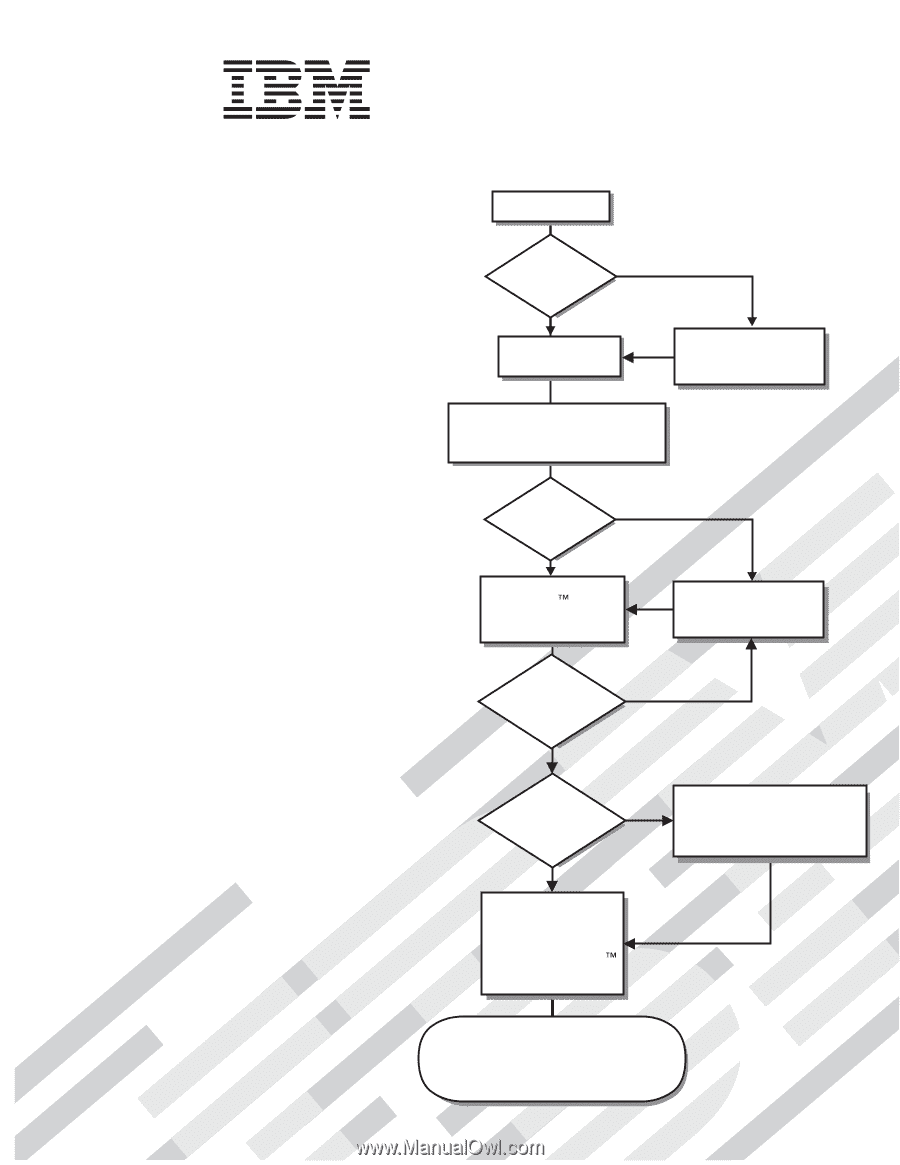
Welcome.
Thank you for buying an
IBM server.
This server
contains information for setting
up and configuring your server.
For detailed information about
your server, view the publications
on the
You can also find the most
current information about
your server at http://www.ibm.com/
systems/support/.
Your server
is based on the X-Architecture
technology, and it features
superior performance, availability,
and affordability.
Documentation CD.
Installation Guide
Installation Guide
System x3550
Type 7978
Turn off the server
and install options.
Did the server
start correctly?
Yes
No
Go to the Server Support
flow chart on the reverse
side of this page.
Start the server.
Did the server
start correctly?
Yes
No
Install the server in the rack cabinet
and cable the server and options;
then, restart the server.
Was the
server setup
completed?
Use
ServerGuide to
install the operating
system?
The server is ready to use.
Go to
to register the server.
Go to the Web for instructions:
support/
No
Yes
Yes
No
Use the IBM
ServerGuide
program
to set up and
configure hardware.
Go to the Server Support
flow chart on the reverse
side of this page.
Install applications,
such as IBM systems
management software
and IBM ServeRAID
programs