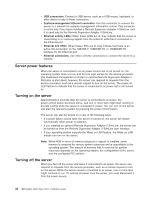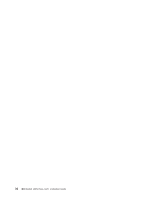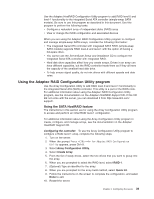IBM x3550 Installation Guide - Page 51
Using, ServeRAID, Manager
 |
UPC - 883436027151
View all IBM x3550 manuals
Add to My Manuals
Save this manual to your list of manuals |
Page 51 highlights
5. To change the settings of the selected items, follow the instructions on the screen. Be sure to press Enter to save your changes. IBM ServeRAID Configuration Utility menu choices The following choices are on the IBM ServeRAID Configuration Utility menu: v Array Configuration Utility Select this choice to create, manage, or delete arrays, or to initialize drives. v SerialSelect Utility Select this choice to configure the controller interface definitions or to configure the physical transfer and SAS address of the selected drive. v Disk Utilities Select this choice to format a disk or verify the disk media. Select a device from the list and read the instructions on the screen carefully before making a selection. Using ServeRAID Manager Use ServeRAID Manager, which is on the IBM ServeRAID Manager Application CD, to perform the following tasks: v Configure a redundant array of independent disks (RAID) array v Erase all data from a hard disk drive and return the disk to the factory-default settings v View the RAID configuration and associated devices v Monitor the operation of the RAID controller To perform some tasks, you can run ServeRAID Manager as an installed program. However, to configure the RAID controller and perform an initial RAID configuration on the server, you must run ServeRAID Manager in Startable CD mode, as described in the instructions in this section. See the ServeRAID documentation on the IBM ServeRAID Support CD for additional information about RAID technology and instructions for using ServeRAID Manager to configure the RAID controller. Additional information about ServeRAID Manager is also available from the Help menu. For information about a specific object in the ServeRAID Manager tree, select the object and click Actions --> Hints and tips. Configuring the RAID controller By running ServeRAID Manager in Startable CD mode, you can configure the RAID controller before you install the operating system. The information in this section assumes that you are running ServeRAID Manager in Startable CD mode. To run ServeRAID Manager in Startable CD mode, turn on the server; then, insert the CD into the CD-RW/DVD drive. If ServeRAID Manager detects an unconfigured controller and ready drives, the Configuration wizard starts. In the Configuration wizard, you can select express configuration or custom configuration. Express configuration automatically configures the controller by grouping the first two physical drives in the ServeRAID Manager tree into an array and creating a RAID level-1 logical drive. If you select custom configuration, you can select the physical drives that you want to group into an array and create a hot-spare drive. Chapter 4. Configuring the server 37