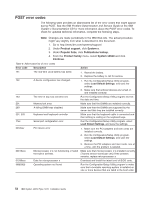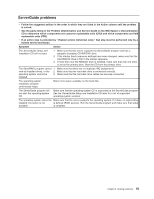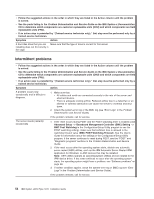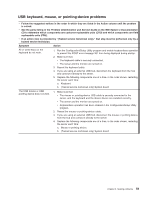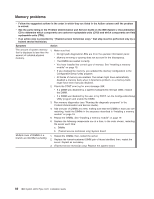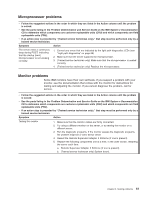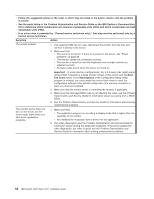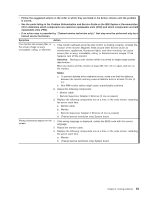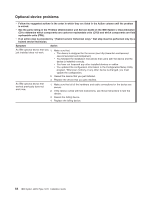IBM x3550 Installation Guide - Page 73
keyboard, mouse, pointing-device, problems - display driver
 |
UPC - 883436027151
View all IBM x3550 manuals
Add to My Manuals
Save this manual to your list of manuals |
Page 73 highlights
USB keyboard, mouse, or pointing-device problems v Follow the suggested actions in the order in which they are listed in the Action column until the problem is solved. v See the parts listing in the Problem Determination and Service Guide on the IBM System x Documentation CD to determine which components are customer replaceable units (CRU) and which components are field replaceable units (FRU). v If an action step is preceded by "(Trained service technician only)," that step must be performed only by a trained service technician. Symptom Action All or some keys on the keyboard do not work. 1. Run the Configuration/Setup Utility program and enable keyboardless operation to prevent the POST error message 301 from being displayed during startup. 2. Make sure that: v The keyboard cable is securely connected. v The server and the monitor are turned on. 3. Reseat the keyboard cable. 4. If you are using an external USB hub, disconnect the keyboard from the hub and connect it directly to the server. 5. Replace the following components one at a time, in the order shown, restarting the server each time: a. Keyboard b. (Trained service technician only) System board The USB mouse or USB pointing device does not work. 1. Make sure that: v The mouse or pointing-device USB cable is securely connected to the server, and the keyboard and the device drivers are installed correctly. v The server and the monitor are turned on. v Keyboardless operation has been enabled in the Configuration/Setup Utility program. 2. Reseat the mouse or pointing-device cable. 3. If you are using an external USB hub, disconnect the mouse or pointing device from the hub and connect it directly to the server. 4. Replace the following components one at a time, in the order shown, restarting the server each time: a. Mouse or pointing device b. (Trained service technician only) System board Chapter 5. Solving problems 59