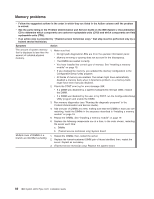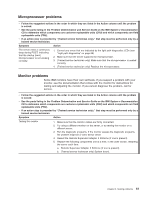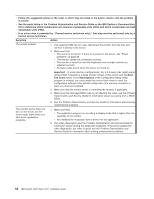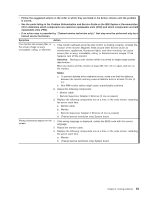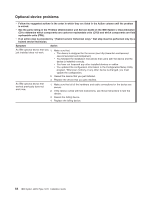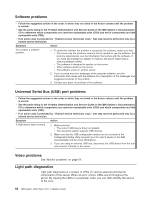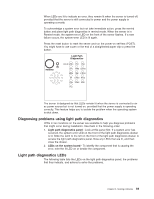IBM x3550 Installation Guide - Page 79
Power, problems
 |
UPC - 883436027151
View all IBM x3550 manuals
Add to My Manuals
Save this manual to your list of manuals |
Page 79 highlights
Power problems v Follow the suggested actions in the order in which they are listed in the Action column until the problem is solved. v See the parts listing in the Problem Determination and Service Guide on the IBM System x Documentation CD to determine which components are customer replaceable units (CRU) and which components are field replaceable units (FRU). v If an action step is preceded by "(Trained service technician only)," that step must be performed only by a trained service technician. Symptom Action The power-control button does not work, and the reset button does work (the server does not start). 1. Make sure that the power-control button is working correctly: a. Disconnect the server power cords. b. Reconnect the power cords. Note: The power-control button c. Press the power-control button. will not function until 20 seconds after the server has been connected to ac power. d. If the server does not start, disconnect the server power cords and reseat the operator information panel cables; then, repeat steps 1a through 1c. If the problem remains, replace the operator information panel. 2. Make sure that: v The power cords are correctly connected to the server and to a working electrical outlet. v The server contains the correct type of DIMMs. v The DIMMs are correctly seated. v (Trained service technician only) The microprocessor is correctly installed. 3. If you just installed an optional device, remove it, and restart the server. If the server now turns on, you might have installed more devices than the power supply supports. 4. Reseat the following components: a. DIMMs b. (Trained service technician only) Power backplane 5. Replace the following components one at a time, in the order shown, restarting the server each time: a. DIMMs b. Power supply c. (Trained service technician only) Power backplane d. (Trained service technician only) System board 6. See "Solving undetermined problems" in the Problem Determination and Service Guide. Chapter 5. Solving problems 65