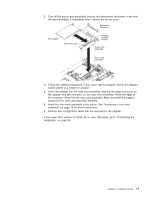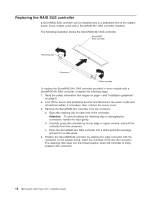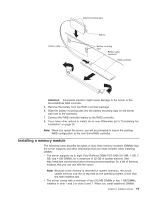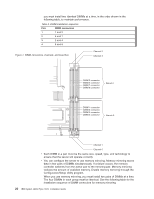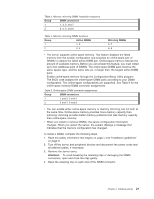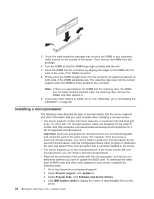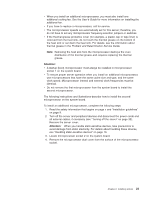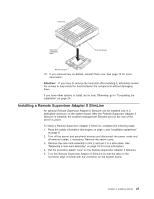IBM x3550 Installation Guide - Page 36
Installing, microprocessor - drivers
 |
UPC - 883436027151
View all IBM x3550 manuals
Add to My Manuals
Save this manual to your list of manuals |
Page 36 highlights
5. Touch the static-protective package that contains the DIMM to any unpainted metal surface on the outside of the server. Then, remove the DIMM from the package. 6. Turn the DIMM so that the DIMM keys align correctly with the slot. 7. Insert the DIMM into the connector by aligning the edges of the DIMM with the slots at the ends of the DIMM connector. 8. Firmly press the DIMM straight down into the connector by applying pressure on both ends of the DIMM simultaneously. The retaining clips snap into the locked position when the DIMM is firmly seated in the connector. Note: If there is a gap between the DIMM and the retaining clips, the DIMM has not been correctly inserted; open the retaining clips, remove the DIMM, and then reinsert it. 9. If you have other options to install, do so now. Otherwise, go to "Completing the installation" on page 26. Installing a microprocessor The following notes describe the type of microprocessor that the server supports and other information that you must consider when installing a microprocessor: v The server supports certain Intel Xeon dual-core or quad-core flip-chip land grid array 771 (FC-LGA 771) microprocessors, which are designed for the LGA771 socket. See http://www.ibm.com/servers/eserver/serverproven/compat/us/ for a list of supported microprocessors. Important: Dual-core and quad-core microprocessors are not interchangeable and cannot be used in the same server. For example, if the server has a dual-core microprocessor, you cannot install a quad-core microprocessor as the second microprocessor. Use the Configuration/Setup Utility program to determine the type and speed of the microprocessor that is currently installed in the server. v The server supports up to two microprocessors. If the server comes with one microprocessor, you can install a second microprocessor. v Read the documentation that comes with the microprocessor, so that you can determine whether you have to update the BIOS code. To download the latest level of BIOS code and other code updates for your server, complete the following steps: 1. Go to http://www.ibm.com/systems/support/. 2. Under Product support, click System x. 3. Under Popular links, click Software and device drivers. 4. Click IBM System x3550 to display the matrix of downloadable files for the server. 22 IBM System x3550 Type 7978: Installation Guide