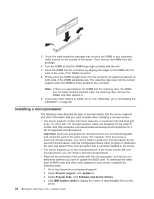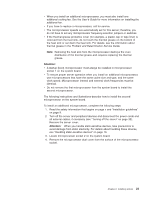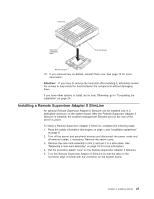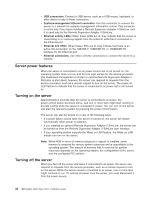IBM x3550 Installation Guide - Page 41
Connecting, cables
 |
UPC - 883436027151
View all IBM x3550 manuals
Add to My Manuals
Save this manual to your list of manuals |
Page 41 highlights
v Tighten the thumbscrew at the back of the server. Thumbscrew Fan door Connecting the cables The following illustrations show the locations of the input and output connectors on the front and rear of the server. Figure 2. Front of server USB 3 connector USB 4 connector Video connector Figure 3. Rear of server Power-supply connector Ethernet 1 Ethernet 2 USB 2 USB 1 Video connector Systemsmanagement Ethernet connector Serial connector You must turn off the server before you connect or disconnect cables. See the documentation that comes with any external devices for additional cabling instructions. It might be easier for you to route cables before you connect the devices to the server. Cable identifiers are printed on the cables that come with the server and optional devices. Use these identifiers to connect the cables to the correct connectors. Chapter 2. Installing options 27