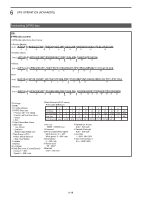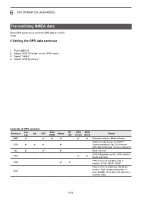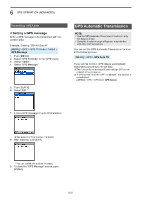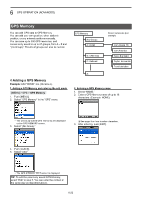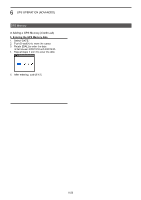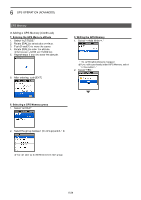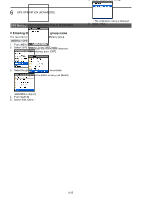Icom ID-52A Advanced Manual english - Page 109
GPS OPERATION ADVANCED, Adding a GPS Memory Continued, GPS Memory
 |
View all Icom ID-52A manuals
Add to My Manuals
Save this manual to your list of manuals |
Page 109 highlights
6 GPS OPERATION (ADVANCED) GPS Memory DDAdding a GPS Memory (Continued) 7. Entering the GPS Memory altitude 1. Select "ALTITUDE." 2. Rotate [DIAL] to select plus or minus. 3. Push D-pad() to move the cursor. 4. Rotate [DIAL] to enter the altitude. LLSet between -32808 and +32808 feet. 5. Repeat steps 3 and 4 to enter the altitude. 6. After entering, push [ENT]. 9. Writing the GPS Memory 1. Select "." •• The confirmation dialog is displayed. LLIf you edit a previously added GPS Memory, select "." 2. Select "YES." 8. Selecting a GPS Memory group 1. Select "GROUP." 2. Select the group between (No Group) and A ~ Z. •• The data is added to the GPS memory, and then the selected GPS Memory group screen is displayed. LLTo exit the MENU screen, push [MENU]. TIP: To view the entered content: Select the GPS Memory channel. Rotate [DIAL] to check the whole content. LLYou can save up to 300 Memories in each group. To cancel the entered data: While entering or editing the GPS Memory, push [CLR] to display the confirmation dialog, as shown below. Select "YES" to cancel entering, and the display returns to the GPS Memory group screen. 6-24