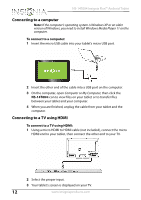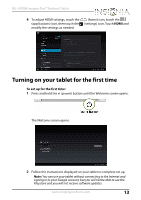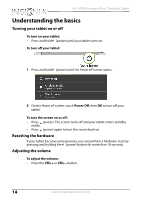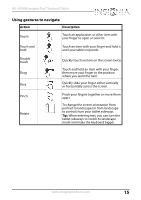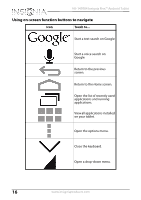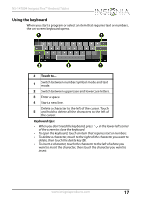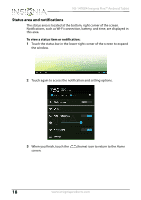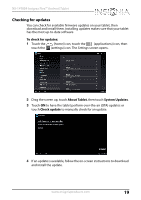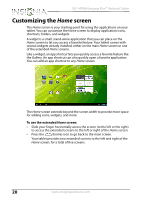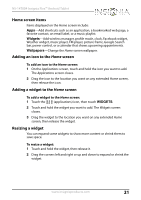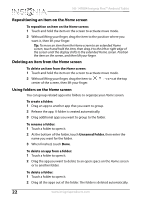Insignia NS-14T004 User Manual (English) - Page 17
Using the keyboard, Keyboard tips
 |
View all Insignia NS-14T004 manuals
Add to My Manuals
Save this manual to your list of manuals |
Page 17 highlights
NS-14T004 Insignia Flex™ Android Tablet Using the keyboard When you start a program or select an item that requires text or numbers, the on-screen keyboard opens. # Touch to... 1 Switch between number/symbol mode and text mode. 2 Switch between uppercase and lowercase letters. 3 Enter a space. 4 Start a new line. Delete a character to the left of the cursor. Touch 5 and hold to delete all the characters to the left of the cursor. Keyboard tips: • When you don't need the keyboard, press in the lower-left corner of the screen to close the keyboard. • To open the keyboard, touch an item that requires text or numbers. • To delete a character, touch to the right of the character you want to delete, then touch the delete key (5). • To insert a character, touch the character to the left of where you want to insert the character, then touch the character you want to insert. www.insigniaproducts.com 17