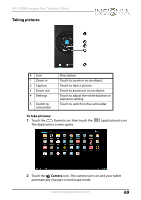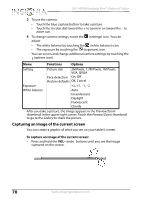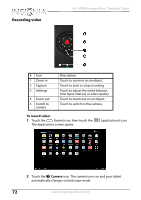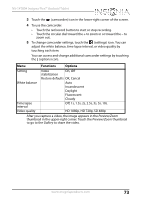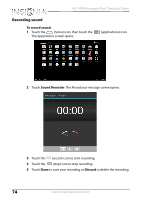Insignia NS-14T004 User Manual (English) - Page 70
Capturing an image of the current screen, 2M Pixels
 |
View all Insignia NS-14T004 manuals
Add to My Manuals
Save this manual to your list of manuals |
Page 70 highlights
NS-14T004 Insignia Flex™ Android Tablet 3 To use the camera: • Touch the blue capture button to take a picture. • Touch the circular dial toward the + to zoom in or toward the - to zoom out. 4 To change camera settings, touch the (settings) icon. You can adjust: • The white balance by touching the (white balance) icon. • The exposure by touching the (exposure) icon. You can access and change additional camera settings by touching the (options icon). Menu Functions Options Setting Exposure White balance Picture size 2M Pixels, 1.3M Pixels, 1M Pixels, VGA, QVGA Face detection On, Off Restore defaults OK, Cancel +2, +1, -1, -2 Auto Incandescent Daylight Fluorescent Cloudy After you take a picture, the image appears in the Preview/Zoom thumbnail in the upper-right corner. Touch the Preview/Zoom thumbnail to go to the Gallery to share the picture. Capturing an image of the current screen You can create a graphic of what you see on your tablet's screen. To capture an image of the current screen: • Press and hold the VOL- and buttons until you see the image captured on the screen. 70 www.insigniaproducts.com