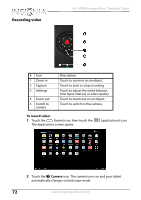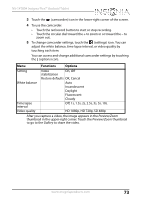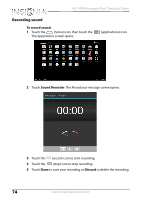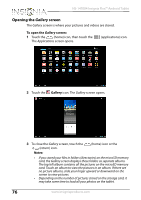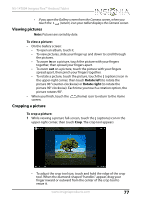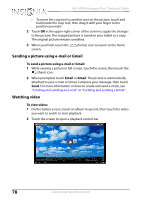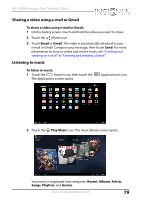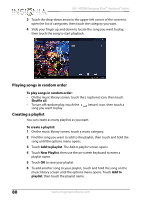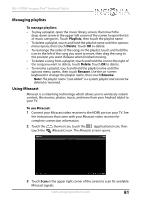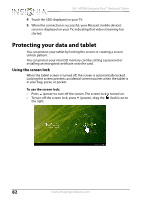Insignia NS-14T004 User Manual (English) - Page 77
Viewing pictures, Cropping a picture, To view a picture, Rotate left, Rotate right
 |
View all Insignia NS-14T004 manuals
Add to My Manuals
Save this manual to your list of manuals |
Page 77 highlights
NS-14T004 Insignia Flex™ Android Tablet • If you open the Gallery screen from the Camera screen, when you touch the (return) icon your tablet displays the Camera screen. Viewing pictures Note: Pictures are sorted by date. To view a picture: • On the Gallery screen: • To open an album, touch it. • To view pictures, slide your finger up and down to scroll through the pictures. • To zoom in on a picture, touch the picture with your fingers together, then spread your fingers apart. • To zoom out on a picture, touch the picture with your fingers spread apart, then pinch your fingers together. • To rotate a picture, touch the picture, touch the (options) icon in the upper-right corner, then touch Rotate left (to rotate the picture 90 °counter-clockwise) or Rotate right (to rotate the picture 90° clockwise). Each time you touch a rotation option, the picture rotates 90°. • When you finish, touch the screen. (home) icon to return to the Home Cropping a picture To crop a picture: 1 While viewing a picture full-screen, touch the (options) icon in the upper-right corner, then touch Crop. The crop tool appears • To adjust the crop tool size, touch and hold the edge of the crop tool. When the diamond-shaped "handles" appear, drag your finger inward or outward from the center of the crop tool to resize it. www.insigniaproducts.com 77