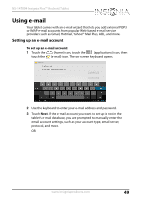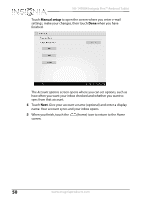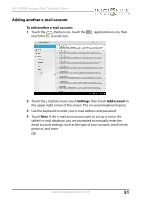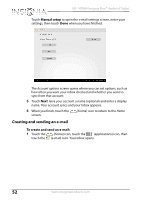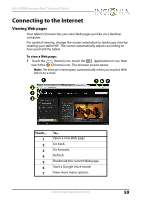Insignia NS-14T004 User Manual (English) - Page 54
Viewing incoming e-mails, Deleting an e-mail, Save draft, Return, Drafts
 |
View all Insignia NS-14T004 manuals
Add to My Manuals
Save this manual to your list of manuals |
Page 54 highlights
NS-14T004 Insignia Flex™ Android Tablet 6 When you are finished, touch Send. Note: You can touch Save draft or touch the Return key to save your e-mail as a draft instead of sending it. To access a saved draft, touch Drafts on the left side of the screen to view all saved drafts, then touch the draft you want to open. 7 When you finish, touch the screen. (home) icon to return to the Home Viewing incoming e-mails To view incoming e-mails: 1 Touch the (home) icon, touch the (applications) icon, then touch the (e-mail) icon. Your inbox opens. Note: If you have more than one e-mail account set up, your tablet displays the last account you used. To access a different account, touch the left arrow in the upper-left corner of the screen. The Your Accounts screen opens where you can select a different account. 2 Touch the e-mail you want to view. 3 When you finish, touch the screen. (home) icon to return to the Home Deleting an e-mail To delete an e-mail: 1 In the e-mail inbox, touch the check box to the left of the e-mail you want to delete, then touch the (trash icon) in the upper-right corner of the screen. 2 When you finish, touch the screen. (home) icon to return to the Home 54 www.insigniaproducts.com