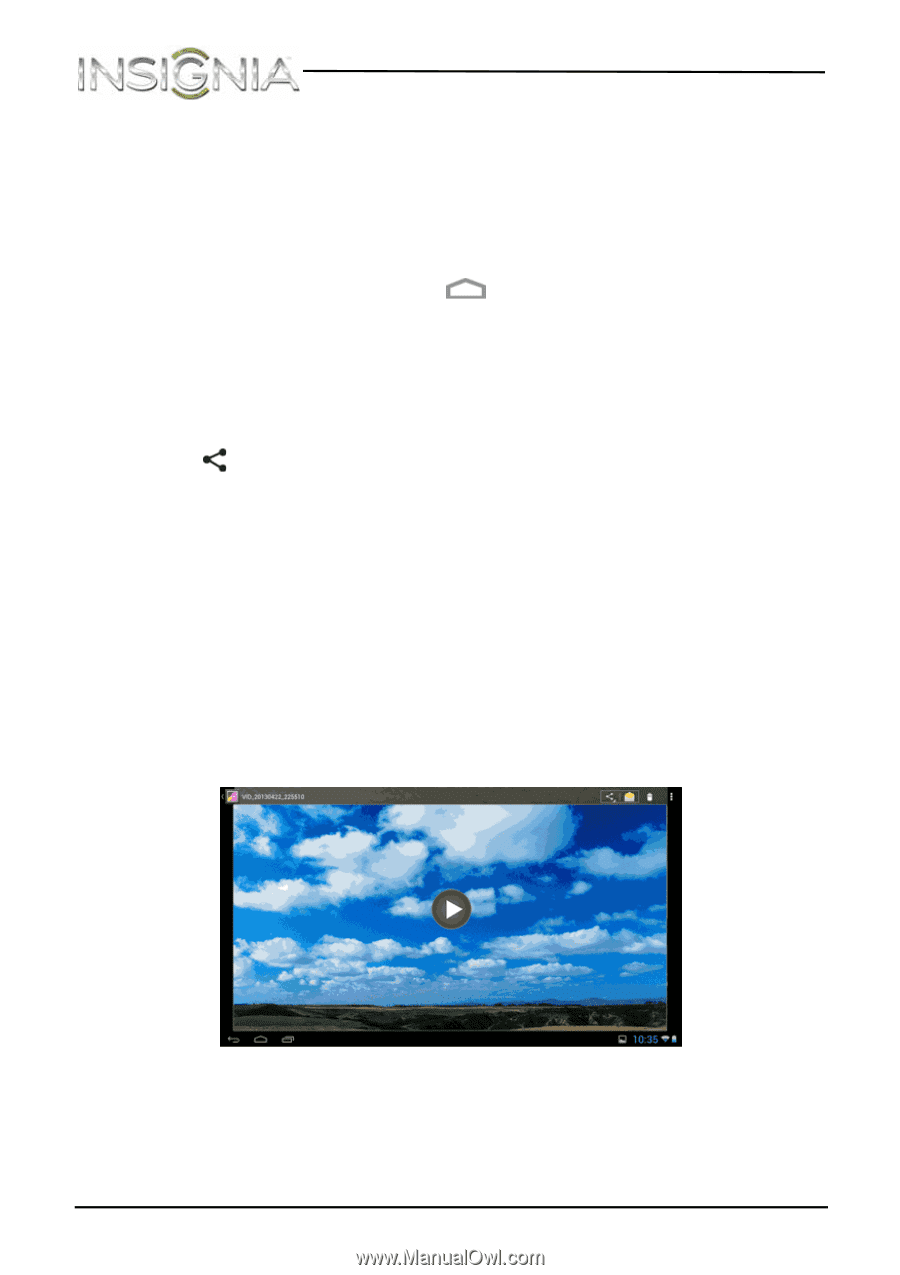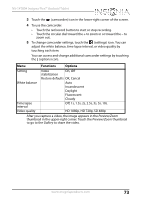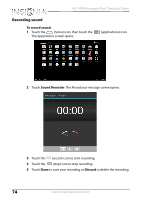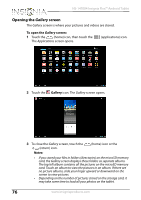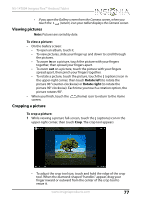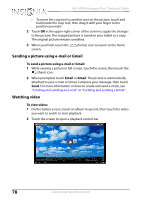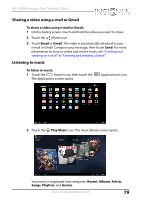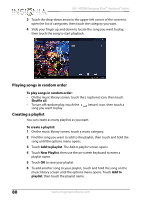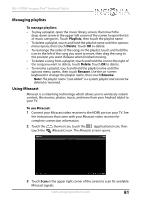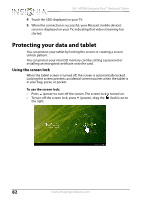Insignia NS-14T004 User Manual (English) - Page 78
Sending a picture using e-mail or Gmail, Watching video, Email, To view video
 |
View all Insignia NS-14T004 manuals
Add to My Manuals
Save this manual to your list of manuals |
Page 78 highlights
NS-14T004 Insignia Flex™ Android Tablet • To move the crop tool to another area on the picture, touch and hold inside the crop tool, then drag it with your finger to the position you want. 2 Touch OK in the upper-right corner of the screen to apply the changes to the picture. The cropped picture is saved on your tablet as a copy. The original picture remains unedited. 3 When you finish, touch the screen. (home) icon to return to the Home Sending a picture using e-mail or Gmail To send a picture using e-mail or Gmail: 1 While viewing a picture in full-screen, touch the screen, then touch the (share) icon. 2 When prompted, touch Email or Gmail. The picture is automatically attached to your e-mail or Gmail. Compose your message, then touch Send. For more information on how to create and send e-mails, see "Creating and sending an e-mail" or "Creating and sending a Gmail." Watching video To view video: 1 On the Gallery screen, touch an album to open it, then touch the video you want to watch to start playback. 2 Touch the screen to open a playback control bar. 78 www.insigniaproducts.com