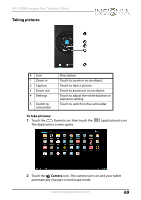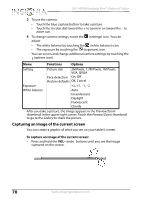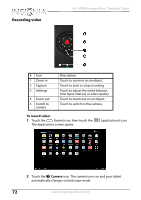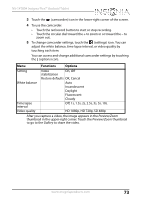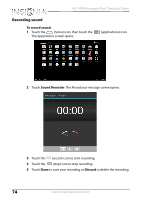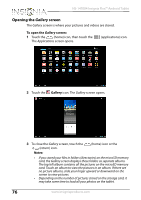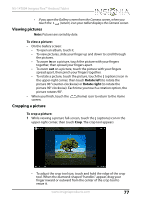Insignia NS-14T004 User Manual (English) - Page 72
Recording video, To record video, Camera
 |
View all Insignia NS-14T004 manuals
Add to My Manuals
Save this manual to your list of manuals |
Page 72 highlights
Recording video NS-14T004 Insignia Flex™ Android Tablet # Icon 1 Zoom in 2 Capture 3 Settings 4 Zoom out 5 Switch to camera Description Touch to zoom in on an object. Touch to start or stop recording. Touch to adjust the white balance, time lapse interval, or video quality. Touch to zoom out on an object. Touch to switch to the camera. To record video: 1 Touch the (home) icon, then touch the The Applications screen opens. (applications) icon. 2 Touch the Camera icon. The camera turns on and your tablet automatically changes to landscape mode. 72 www.insigniaproducts.com
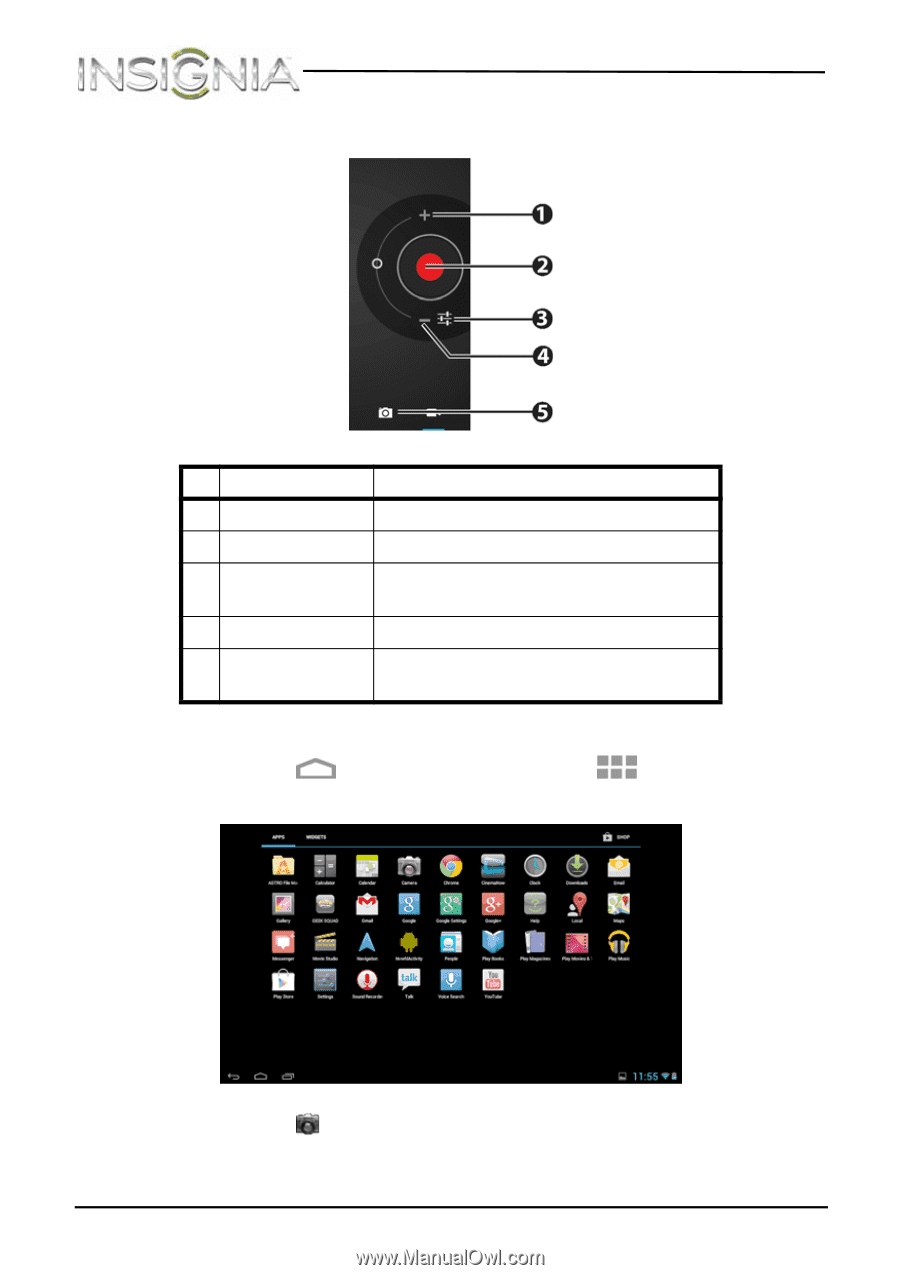
72
NS-14T004 Insignia Flex™ Android Tablet
www.insigniaproducts.com
Recording video
To record video:
1
Touch the
(home) icon, then touch the
(applications) icon.
The
Applications
screen opens.
2
Touch the
Camera
icon. The camera turns on and your tablet
automatically changes to landscape mode.
#
Icon
Description
1
Zoom in
Touch to zoom in on an object.
2
Capture
Touch to start or stop recording.
3
Settings
Touch to adjust the white balance,
time lapse interval, or video quality.
4
Zoom out
Touch to zoom out on an object.
5
Switch to
camera
Touch to switch to the camera.