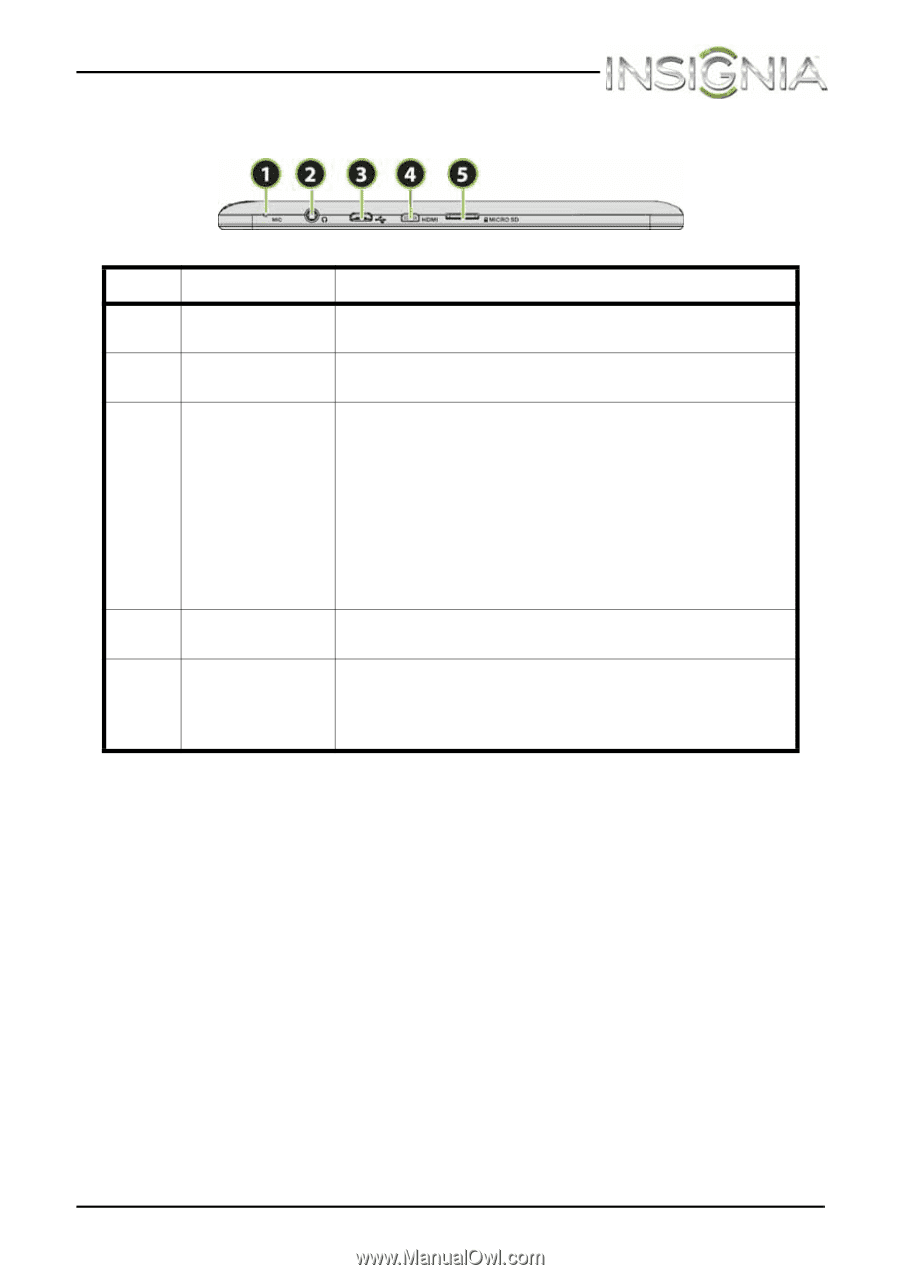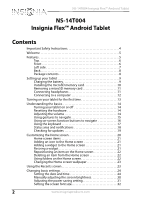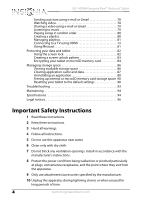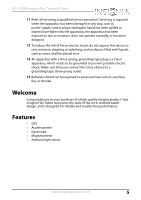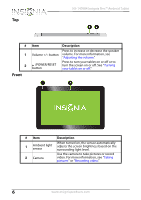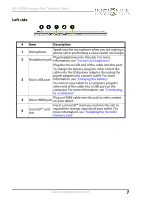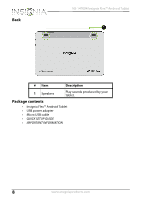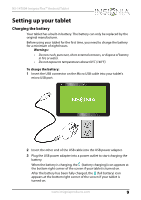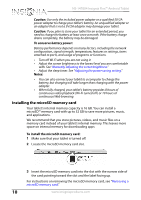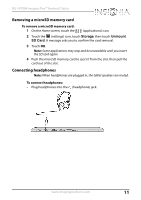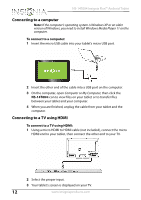Insignia NS-14T004 User Manual (English) - Page 7
Left side - battery
 |
View all Insignia NS-14T004 manuals
Add to My Manuals
Save this manual to your list of manuals |
Page 7 highlights
NS-14T004 Insignia Flex™ Android Tablet Left side # Item Description Speak into the microphone when you are making a 1 Microphone phone call or performing a voice search on Google. 2 Plug headphones into this jack. For more Headphone jack information, see "Connecting headphones." Plug the micro USB end of the cable into this port. To charge the battery, plug the other end of the cable into the USB power adapter, then plug the power adapter into a power outlet. For more 3 Micro USB port information, see "Charging the battery." To connect your tablet to a computer, plug the other end of the cable into a USB port on the computer. For more information, see "Connecting to a computer." Plug an HDMI cable into this jack to view content 4 Micro HDMI jack on your tablet. Insert a microSD™ memory card into this slot to 5 microSD™ card expand the storage capacity of your tablet. For slot more information, see "Installing the microSD memory card." www.insigniaproducts.com 7