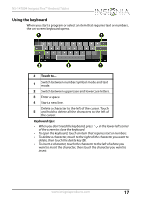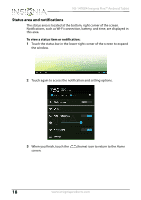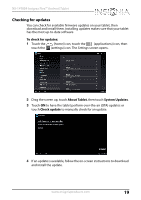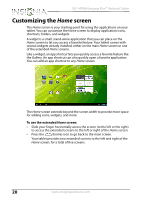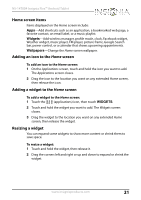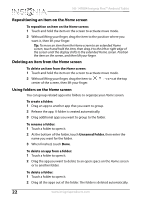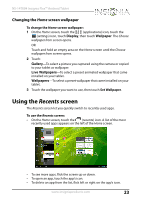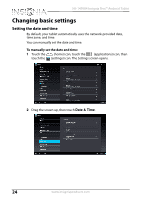Insignia NS-14T004 User Manual (English) - Page 22
Repositioning an item on the Home screen, Using folders on the Home screen, Unnamed Folder
 |
View all Insignia NS-14T004 manuals
Add to My Manuals
Save this manual to your list of manuals |
Page 22 highlights
NS-14T004 Insignia Flex™ Android Tablet Repositioning an item on the Home screen To reposition an item on the Home screen: 1 Touch and hold the item on the screen to activate move mode. 2 Without lifting your finger, drag the item to the position where you want it, then lift your finger. Tip: To move an item from the Home screen to an extended Home screen, touch and hold the item, then drag it to the left or right edge of the screen until the display shifts to the extended Home screen. Position the item on the screen, and then lift your finger. Deleting an item from the Home screen To delete an item from the Home screen: 1 Touch and hold the item on the screen to activate move mode. 2 Without lifting your finger, drag the item to center of the screen, then lift your finger. at the top Using folders on the Home screen You can group related apps into folders to organize your Home screen. To create a folder: 1 Drag an app to another app that you want to group. 2 Release the app. A folder is created automatically. 3 Drag additional apps you want to group to the folder. To rename a folder: 1 Touch a folder to open it. 2 At the bottom of the folder, touch Unnamed Folder, then enter the name you want for the folder. 3 When finished, touch Done. To delete an app from a folder: 1 Touch a folder to open it. 2 Drag the app you want to delete to an open space on the Home screen or to another folder. To delete a folder: 1 Touch a folder to open it. 2 Drag all the apps out of the folder. The folder is deleted automatically. 22 www.insigniaproducts.com