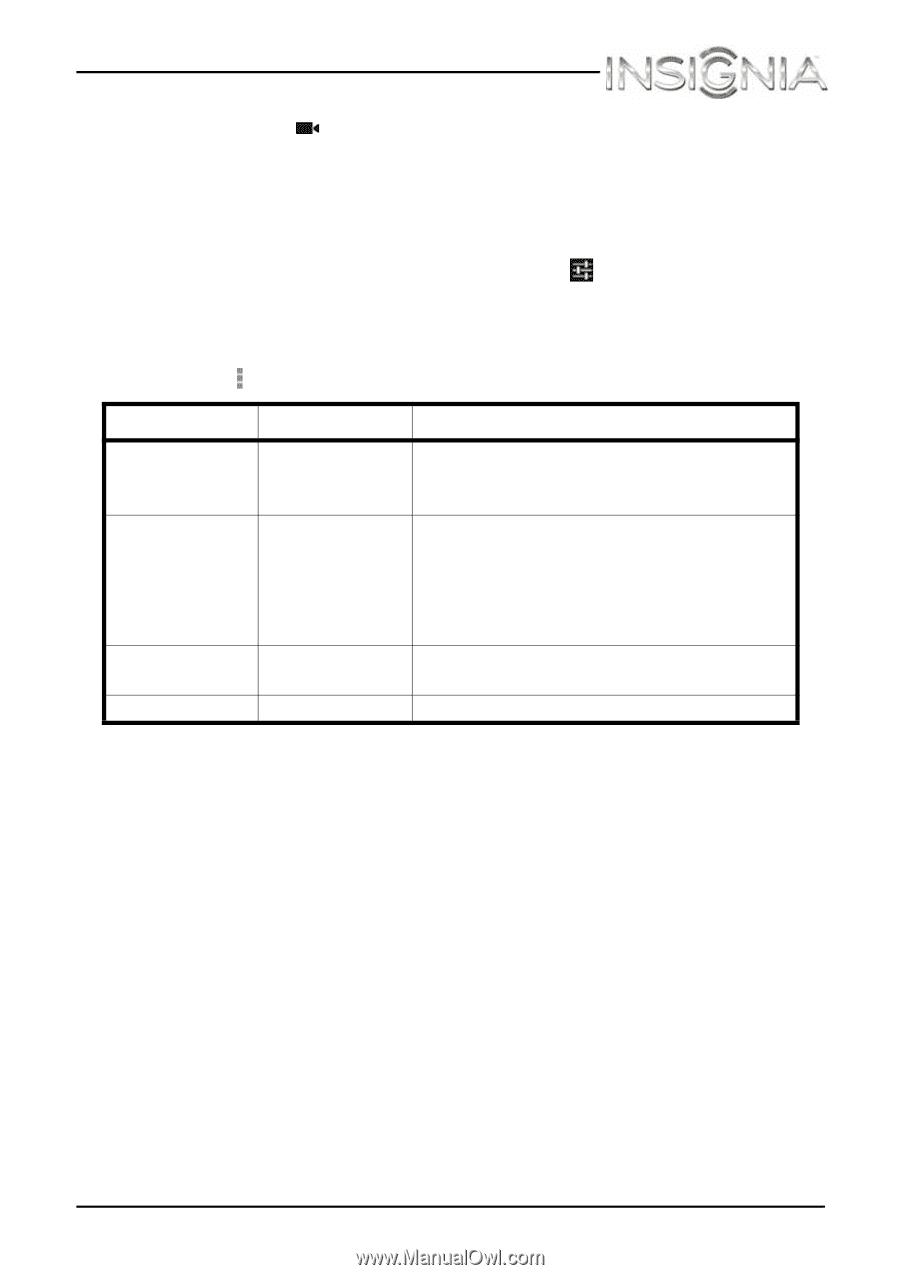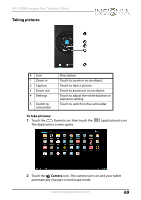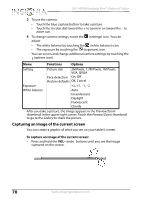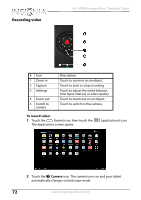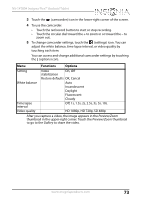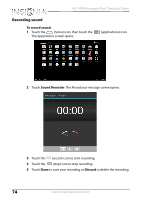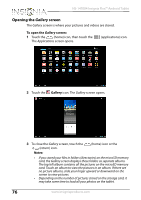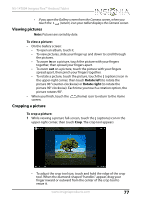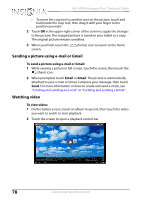Insignia NS-14T004 User Manual (English) - Page 73
Functions, Options, OK, Cancel
 |
View all Insignia NS-14T004 manuals
Add to My Manuals
Save this manual to your list of manuals |
Page 73 highlights
NS-14T004 Insignia Flex™ Android Tablet 3 Touch the (camcorder) icon in the lower-right corner of the screen. 4 To use the camcorder: • Touch the red record button to start or stop recording. • Touch the circular dial toward the + to zoom in or toward the - to zoom out. 5 To change camcorder settings, touch the (settings) icon. You can adjust the white balance, time lapse interval, or video quality by touching each item. You can access and change additional camcorder settings by touching the (options icon). Menu Functions Options Setting White balance Video stabilization On, Off Restore defaults OK, Cancel Auto Incandescent Daylight Fluorescent Cloudy Time lapse interval Off, 1s, 1.5s, 2s, 2.5s, 3s, 5s, 10s. Video quality HD 1080p, HD 720p, SD 480p After you capture a video, the image appears in the Preview/Zoom thumbnail in the upper-right corner. Touch the Preview/Zoom thumbnail to go to the Gallery to share the video. www.insigniaproducts.com 73