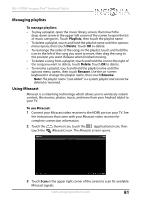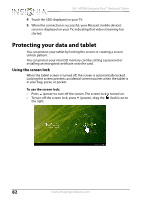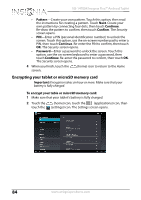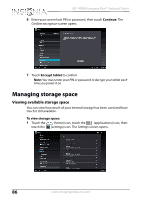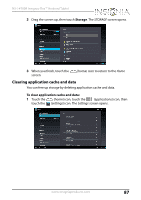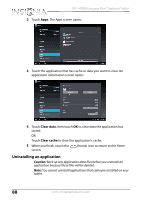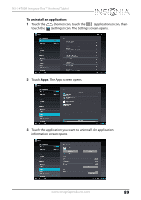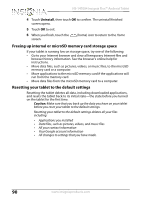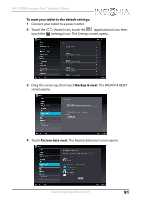Insignia NS-14T004 User Manual (English) - Page 86
Managing storage space, Viewing available storage space
 |
View all Insignia NS-14T004 manuals
Add to My Manuals
Save this manual to your list of manuals |
Page 86 highlights
NS-14T004 Insignia Flex™ Android Tablet 6 Enter your screen lock PIN or password, then touch Continue. The Confirm encryption screen opens. 7 Touch Encrypt tablet to confirm. Note: You must enter your PIN or password to decrypt your tablet each time you power it on. Managing storage space Viewing available storage space You can view how much of your internal storage has been used and how much it still available. To view storage space: 1 Touch the (home) icon, touch the (applications) icon, then touch the (settings) icon. The Settings screen opens. 86 www.insigniaproducts.com

86
NS-14T004 Insignia Flex™ Android Tablet
www.insigniaproducts.com
6
Enter your screen lock PIN or password, then touch
Continue
. The
Confirm encryption
screen opens.
7
Touch
Encrypt tablet
to confirm.
Note:
You must enter your PIN or password to decrypt your tablet each
time you power it on.
Managing storage space
Viewing available storage space
You can view how much of your internal storage has been used and how
much it still available.
To view storage space:
1
Touch the
(home) icon, touch the
(applications) icon, then
touch the
(settings) icon. The
Settings
screen opens.