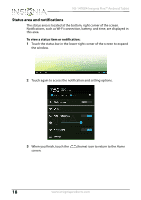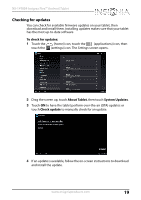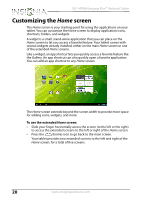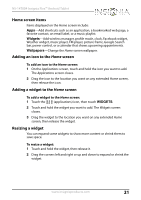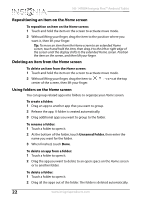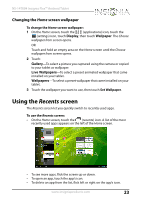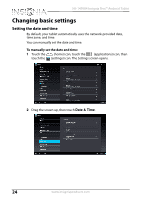Insignia NS-14T004 User Manual (English) - Page 23
Changing the Home screen wallpaper, Using the Recents screen, Recents
 |
View all Insignia NS-14T004 manuals
Add to My Manuals
Save this manual to your list of manuals |
Page 23 highlights
NS-14T004 Insignia Flex™ Android Tablet Changing the Home screen wallpaper To change the Home screen wallpaper: 1 On the Home screen, touch the (applications) icon, touch the (settings) icon, touch Display, then touch Wallpaper. The Choose wallpaper from screen opens. OR Touch and hold an empty area on the Home screen until the Choose wallpaper from screen opens. 2 Touch: Gallery-To select a picture you captured using the camera or copied to your tablet as wallpaper. Live Wallpapers-To select a preset animated wallpaper that came installed on your tablet. Wallpapers-To select a preset wallpaper that came installed on your tablet. 3 Touch the wallpaper you want to use, then touch Set Wallpaper. Using the Recents screen The Recents screen let you quickly switch to recently used apps. To use the Recents screen: • On the Home screen, touch the (recents) icon. A list of the most recently used apps appears on the left of the Home screen. • To see more apps, flick the screen up or down. • To open an app, touch the app's icon. • To delete an app from the list, flick left or right on the app's icon. www.insigniaproducts.com 23