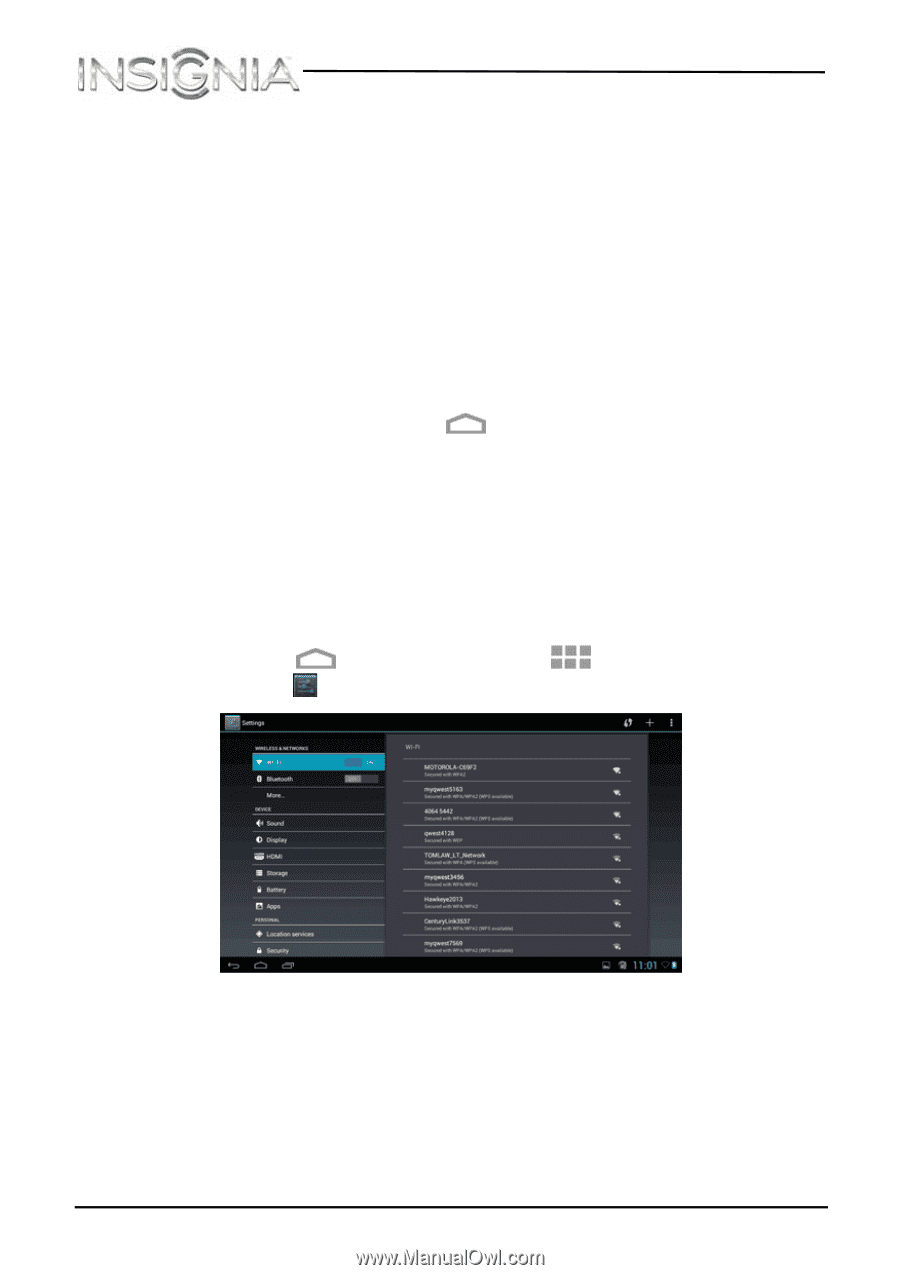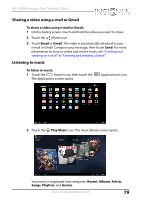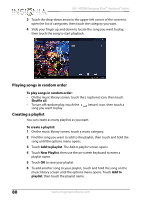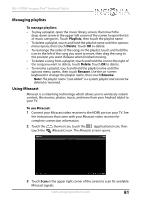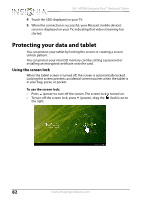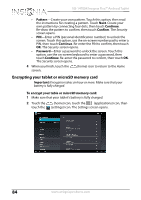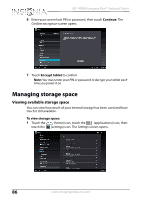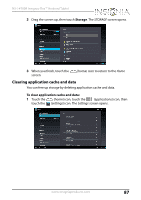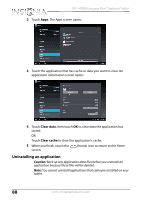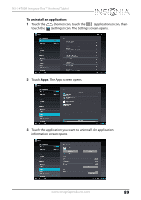Insignia NS-14T004 User Manual (English) - Page 84
Encrypting your tablet or microSD memory card, Pattern, Continue, Confirm, Password
 |
View all Insignia NS-14T004 manuals
Add to My Manuals
Save this manual to your list of manuals |
Page 84 highlights
NS-14T004 Insignia Flex™ Android Tablet • Pattern-Create your own pattern. Touch this option, then read the instructions for creating a pattern. Touch Next. Create your own pattern by connecting four dots, then touch Continue. Re-draw the pattern to confirm, then touch Confirm. The Security screen opens. • PIN-Enter a PIN (personal identification number) to unlock the screen. Touch this option, use the on-screen number pad to enter a PIN, then touch Continue. Re-enter the PIN to confirm, then touch OK. The Security screen opens. • Password-Enter a password to unlock the screen. Touch this option, use the on-screen keyboard to enter a password, then touch Continue. Re-enter the password to confirm, then touch OK. The Security screen opens. 4 When you finish, touch the screen. (home) icon to return to the Home Encrypting your tablet or microSD memory card Important: Encryption takes an hour or more. Make sure that your battery is fully charged. To encrypt your table or microSD memory card: 1 Make sure that your tablet's battery is fully charged. 2 Touch the (home) icon, touch the (applications) icon, then touch the (settings) icon. The Settings screen opens. 84 www.insigniaproducts.com