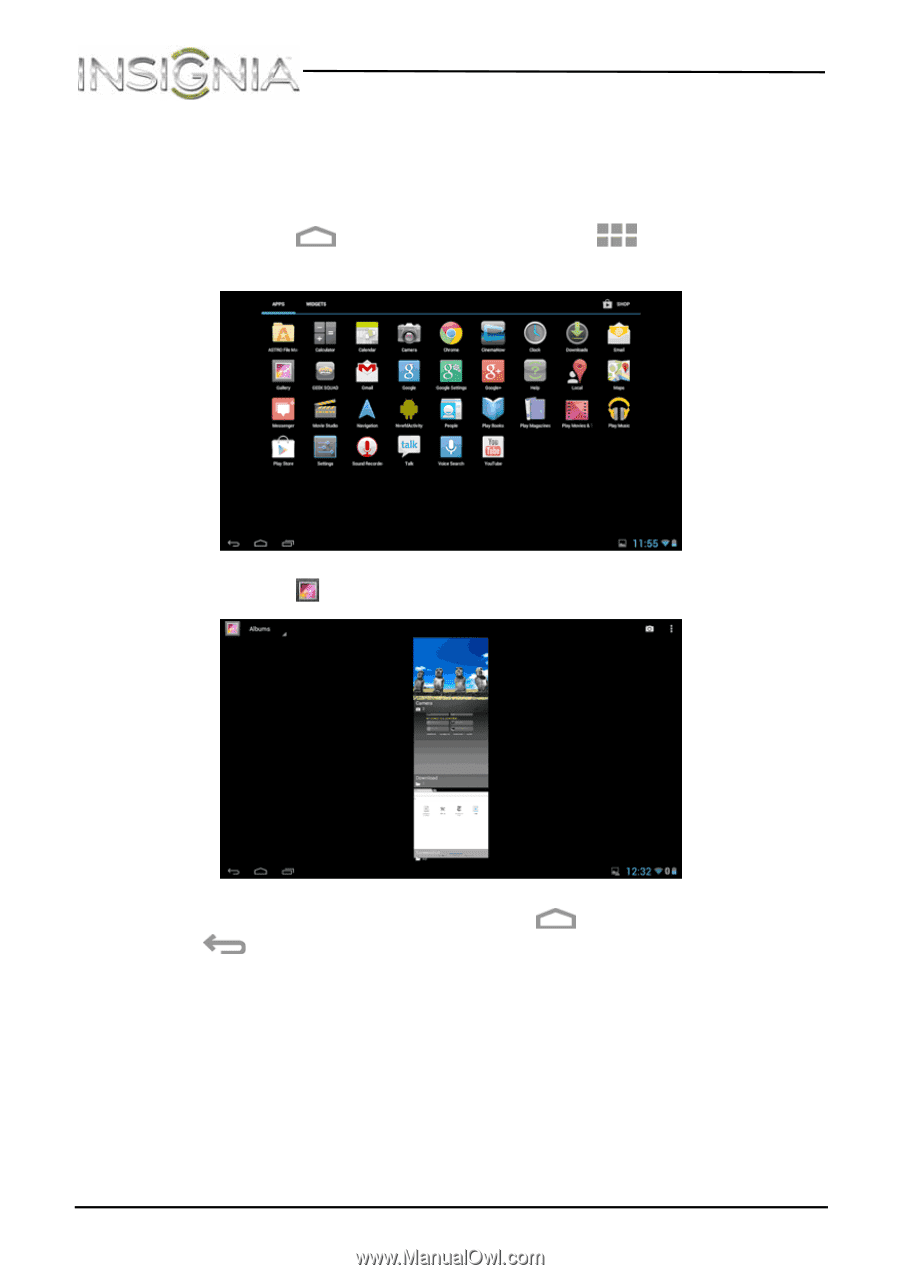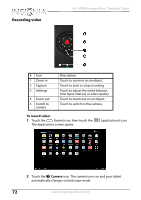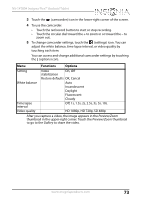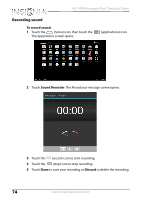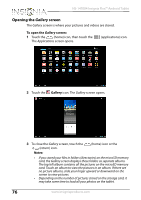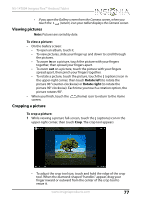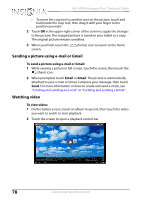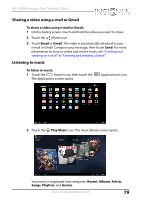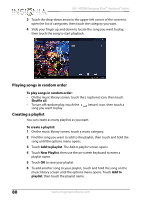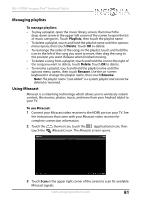Insignia NS-14T004 User Manual (English) - Page 76
Opening the Gallery screen, Gallery, Notes
 |
View all Insignia NS-14T004 manuals
Add to My Manuals
Save this manual to your list of manuals |
Page 76 highlights
NS-14T004 Insignia Flex™ Android Tablet Opening the Gallery screen The Gallery screen is where your pictures and videos are stored. To open the Gallery screen: 1 Touch the (home) icon, then touch the The Applications screen opens. (applications) icon. 2 Touch the Gallery icon. The Gallery screen opens. 3 To close the Gallery screen, touch the (return) icon. (home) icon or the Notes: • If you stored your files in folders (directories) on the microSD memory card, the Gallery screen displays these folders as separate albums. The top left album contains all the pictures on the microSD memory card. Touch an album to view the pictures in an album. If there are no picture albums, slide your finger upward or downward on the screen to view pictures. • Depending on the number of pictures stored on the storage card, it may take some time to load all your photos on the tablet. 76 www.insigniaproducts.com