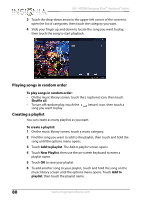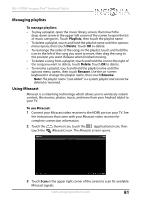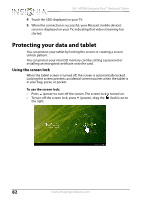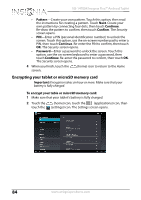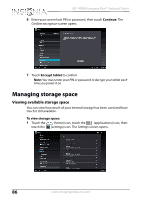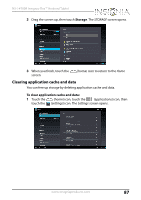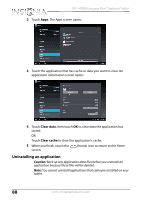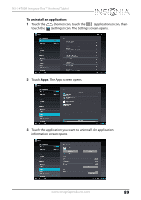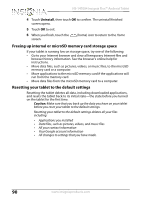Insignia NS-14T004 User Manual (English) - Page 85
Security, Encrypt tablet, Password
 |
View all Insignia NS-14T004 manuals
Add to My Manuals
Save this manual to your list of manuals |
Page 85 highlights
NS-14T004 Insignia Flex™ Android Tablet 3 Touch Security. The Security screen opens. 4 Touch Encrypt tablet. Note: You must set a screen lock PIN or Password before you can start encryption. For more information, see "Using the screen lock" and select PIN or Password. 5 Touch Encrypt tablet. The Confirm your PIN screen opens. www.insigniaproducts.com 85

85
NS-14T004 Insignia Flex™ Android Tablet
www.insigniaproducts.com
3
Touch
Security
. The
Security
screen opens.
4
Touch
Encrypt tablet
.
Note:
You must set a screen lock PIN or Password before you can start
encryption. For more information, see “
Using the screen lock
” and select
PIN
or
Password
.
5
Touch
Encrypt tablet
. The
Confirm your PIN
screen opens.