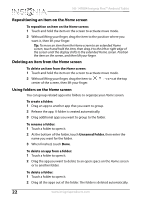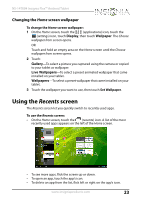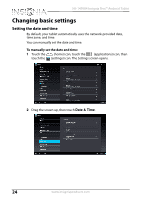Insignia NS-14T004 User Manual (English) - Page 27
Clock, To set the alarm, Set alarm, Add alarm, existing alarm.
 |
View all Insignia NS-14T004 manuals
Add to My Manuals
Save this manual to your list of manuals |
Page 27 highlights
NS-14T004 Insignia Flex™ Android Tablet 2 Touch the Clock icon. The current date and time are displayed. When selecting the Clock app the date and time are shown on the screen (looks like an alarm clock). If you touch the screen, the screen dims. To set the alarm: 1 Touch Set alarm. 2 Touch Add alarm to set a new alarm or touch the check box to set an existing alarm. www.insigniaproducts.com 27

27
NS-14T004 Insignia Flex™ Android Tablet
www.insigniaproducts.com
2
Touch the
Clock
icon. The current date and time are displayed.
When selecting the Clock app the date and time are shown on the
screen (looks like an alarm clock). If you touch the screen, the screen
dims.
To set the alarm:
1
Touch
Set alarm
.
2
Touch
Add alarm
to set a new alarm or touch the check box to set an
existing alarm.