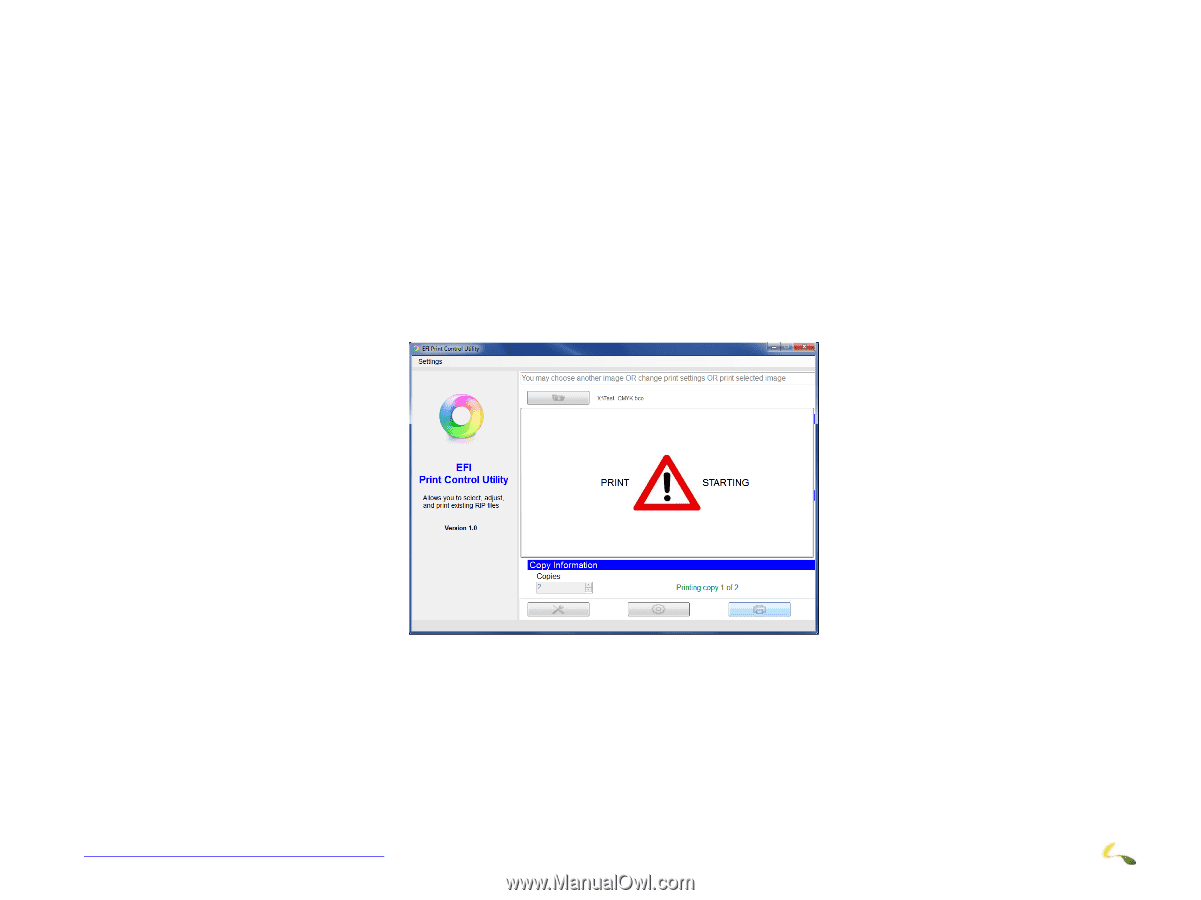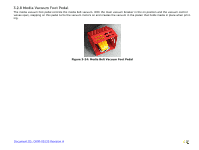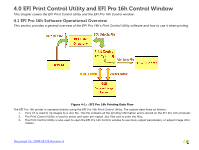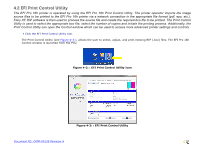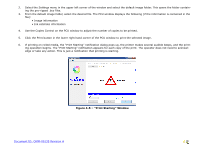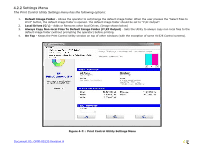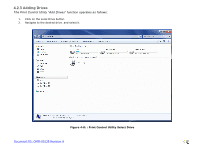Konica Minolta EFI Pro 16h EFI Pro 16h Operations Guide - Page 46
Print Starting Window
 |
View all Konica Minolta EFI Pro 16h manuals
Add to My Manuals
Save this manual to your list of manuals |
Page 46 highlights
2. Select the Settings menu in the upper left corner of the window and select the default image folder. This opens the folder containing the pre-ripped .bco files. 3. From the default image folder, select the desired file. The PCU window displays the following (if the information is contained in the file): • Image information • Ink estimate information 4. Use the Copies Control on the PCU window to adjust the number of copies to be printed. 5. Click the Print button in the lower right hand corner of the PCU window to print the selected image. 6. If printing on rolled media, the "Print Starting" notification dialog pops up, the printer makes several audible beeps, and the printing operation begins. The "Print Starting" notification appears for each copy of the print. The operator does not need to acknowledge or take any action. This is just a notification that printing is starting. Figure 4-5: : "Print Starting" Window Document ID: OMM-00135 Revision A 46