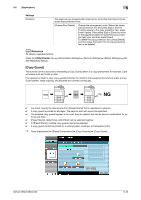Konica Minolta bizhub C360 bizhub C220/C280/C360 Copy Operations User Guide - Page 102
Number]
 |
View all Konica Minolta bizhub C360 manuals
Add to My Manuals
Save this manual to your list of manuals |
Page 102 highlights
5.4 [Application] 5 % Press [Application] ö [Stamp/Composition] ö [Date/Time]. Settings [Date Format] [Time Format] [Pages] [Print Position] [Text Details] Select the type (format) of date and time notation. Select the type (format) of date and time notation. When [None] is selected, the time is not printed. Select to print the date/time on all pages or only on the first page. Select a position from the nine print position options. [Adjust Position] Adjust horizontal and vertical positions to be between 1/16 inch (0.1 mm) and 1-15/16 inch (50.0 mm). Set the text color, size and type. d Reference To enable printing on blank pages: Press the Utility/Counter key ö [Administrator Settings] ö [System Settings] ö [Blank Page Print Settings]. [Page Number] You can select the print position and notation format to print page numbers and chapter numbers. Page and chapter numbers are printed on all pages. 0 Page numbers cannot be printed on blank pages inserted using the Cover Sheet, Insert Sheet and Chapters functions. Change the setting for printing on blank pages in Administrator Settings to enable blank page printing. bizhub C360/C280/C220 5-45