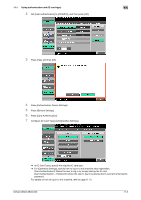Konica Minolta bizhub C360 bizhub C220/C280/C360 Copy Operations User Guide - Page 232
Logging in to this machine, When [1-to-many authentication] has been specified
 |
View all Konica Minolta bizhub C360 manuals
Add to My Manuals
Save this manual to your list of manuals |
Page 232 highlights
10.1 Using an authentication unit (biometric type) 10 10.1.3 Logging in to this machine This section explains how to log in to this machine with the finger vein pattern authentication. - To use authentication unit (biometric type), register the finger vein pattern in advance. - If authentication fails frequently, finger vein patterns may not be registered correctly. Register finger vein patterns again. - Authentication is carried out when you simply place your finger on the [1-to-many authentication]. Au- thentication is carried out when you enter the user name and place your finger on the [1-to-1 authentication]. - Press [ID & PW] to [Login] by entering the [User Name] and the [Password], without using the authentication unit. When [1-to-many authentication] has been specified % Place your finger on the authentication unit. Authentication Unit (biometric type) AU-101 Authentication Unit (biometric type) AU-102 The basic settings screen appears. bizhub C360/C280/C220 10-18