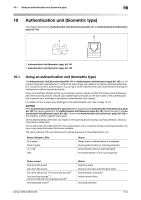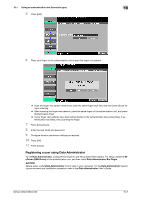Konica Minolta bizhub C360 bizhub C220/C280/C360 Copy Operations User Guide - Page 218
Configuring this machine
 |
View all Konica Minolta bizhub C360 manuals
Add to My Manuals
Save this manual to your list of manuals |
Page 218 highlights
10.1 Using an authentication unit (biometric type) 10 10.1.1 Configuring this machine NOTICE User authentication settings must be configured with MFP authentication on this machine. This device does not support external server authentication. To combine account track settings with user authentication settings, set Synchronize User Authentication & Account Track to [Synchronize]. 1 Use the Control Panel of this machine to display the Administrator Settings screen. Press [User Au- thentication/Account Track], then [General Settings]. 2 Set [User Authentication] to [ON (MFP)], and then press [OK]. 3 Press [Yes], and then [OK]. 4 Press [Authentication Device Settings]. 5 Press [General Settings]. 6 Press [Bio Authentication]. bizhub C360/C280/C220 10-4