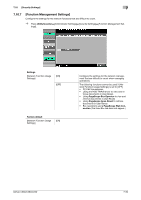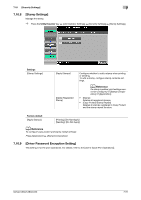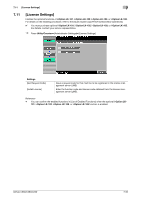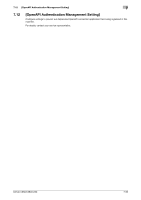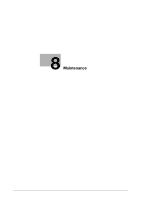Konica Minolta bizhub C360 bizhub C220/C280/C360 Copy Operations User Guide - Page 192
Paper
 |
View all Konica Minolta bizhub C360 manuals
Add to My Manuals
Save this manual to your list of manuals |
Page 192 highlights
8.1 Paper 8 8 Maintenance 8.1 Paper 8.1.1 Checking the paper Replenishment message If a tray has run out of paper during printing, the message [Replenish paper or select another paper tray.] appears. Load paper in the paper tray that is highlighted in color. Precautions regarding the use of paper Do not use the following types of paper. Not observing these precautions may lead to reduced print quality, a paper jam or a damage to the machine. - OHP transparencies that have already been fed through the machine (even if they are still blank) ) - Paper that has been printed on with a heat-transfer printer or an inkjet printer - Folded, curled, wrinkled, or torn paper - Paper that has been left unwrapped for a long period of time - Damp paper, perforated paper, or paper with punched holes - Extremely smooth or extremely rough paper, or paper with an uneven surface - Paper that has been treated, such as carbon-backed, heat-sensitive or pressure-sensitive paper - Paper that has been decorated with foil or embossing - Paper of a non-standard shape (paper that is not rectangular) - Paper that is bound with glue, staples or paper clips - Paper with labels attached - Paper with ribbons, hooks, buttons, etc., attached Paper storage Store paper in a cool, dark location with little humidity. If the paper becomes damp, a paper jam may occur. Store the paper flat, not on its edge. Curled paper may cause a paper jam. bizhub C360/C280/C220 8-2