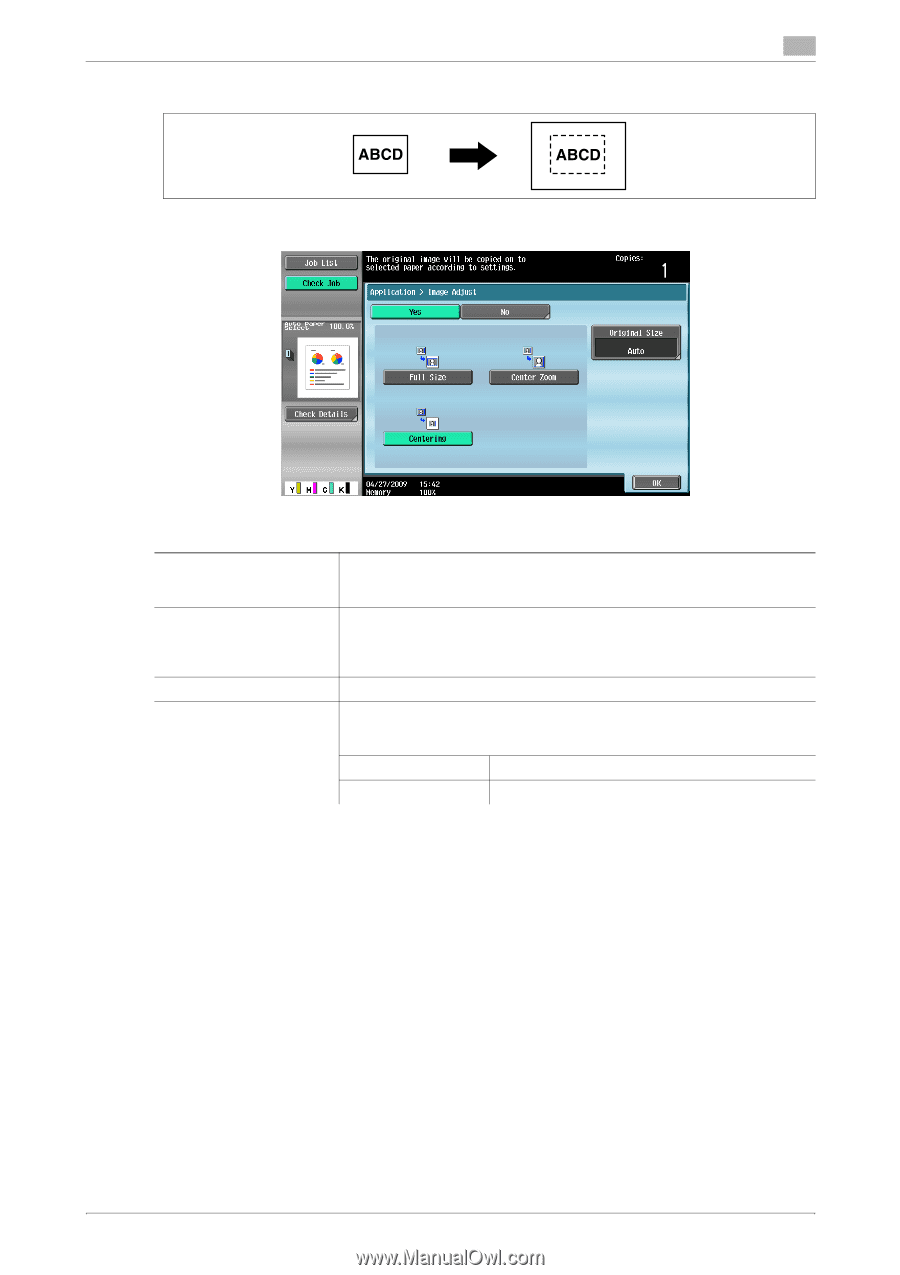Konica Minolta bizhub C360 bizhub C220/C280/C360 Copy Operations User Guide - Page 96
Application], Settings, Original Glass
 |
View all Konica Minolta bizhub C360 manuals
Add to My Manuals
Save this manual to your list of manuals |
Page 96 highlights
5.4 [Application] 5 [Centering] % Press [Application] ö [Image Adjust]. Settings [Full Size] [Center Zoom] [Centering] [Original Size] Enlarges the image up to the largest possible paper size that can contain the entire original, and copies the image at the center of the paper. Place the original on the Original Glass. Enlarges the image up to the largest possible paper size that can contain the entire original, and copies the image at the center of the paper. However, some parts of the image may be lost. Place the original on the Original Glass. Copies the original image at the center of the paper without enlarging it. Select [Auto] to detect the size of the original automatically. If the size of the original is not automatically detected, select the original size. [Custom Size] Enter the original size. [Photo Size] Select the photo size. bizhub C360/C280/C220 5-39