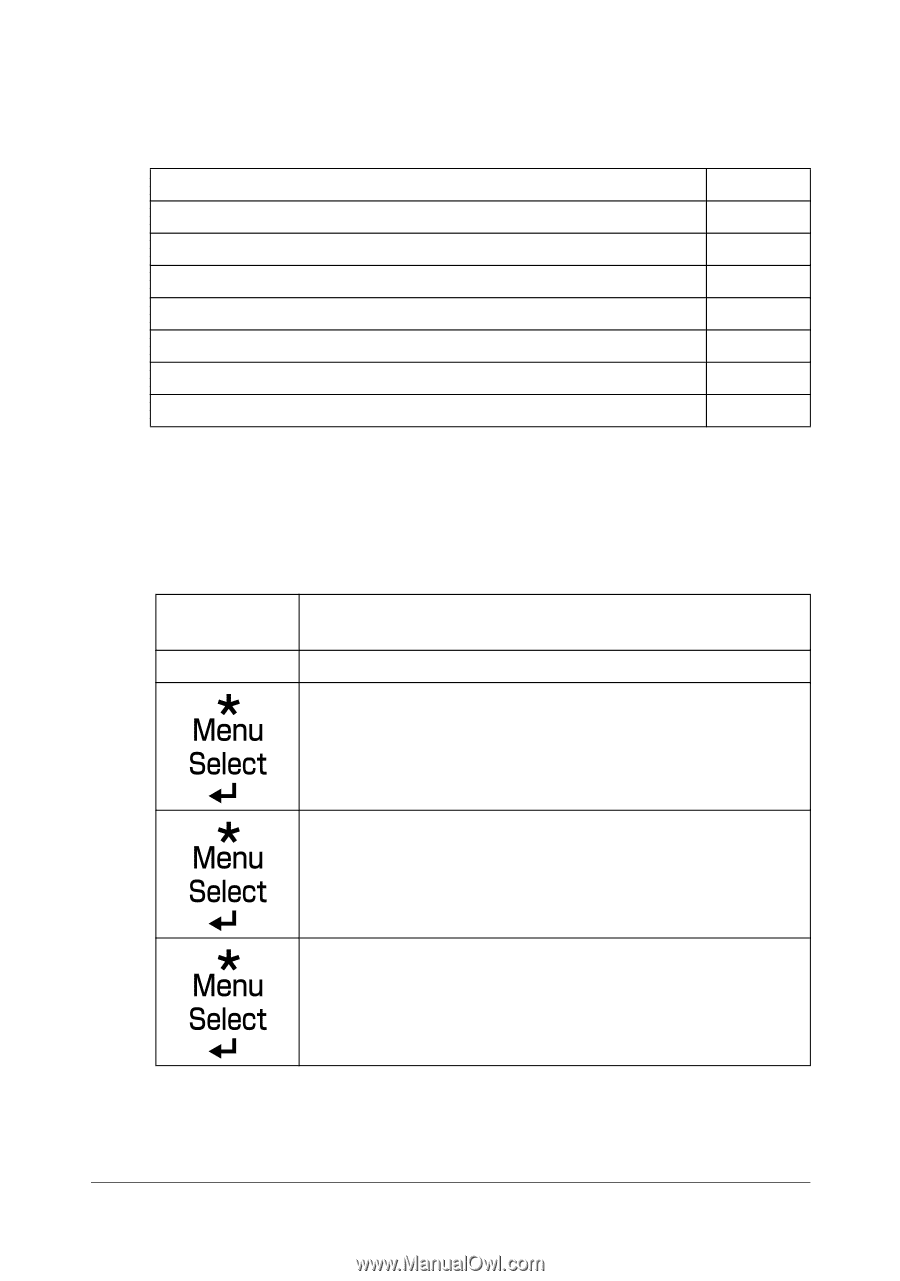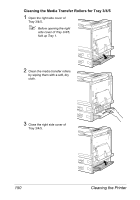Konica Minolta magicolor 7450 II grafx magicolor 7450 II User Guide - Page 168
Introduction, Printing a Configuration
 |
View all Konica Minolta magicolor 7450 II grafx manuals
Add to My Manuals
Save this manual to your list of manuals |
Page 168 highlights
Introduction This chapter provides information to aid you in resolving printer problems you may encounter, or at least guide you to the proper sources for help. Printing the configuration page Preventing media misfeeds Understanding the media path Clearing media misfeeds Solving problems with media misfeeds Solving other problems Solving problems with printing quality Status, error, and service messages Page 154 Page 155 Page 156 Page 157 Page 173 Page 176 Page 181 Page 187 Printing a Configuration Page Print a configuration page to verify the printer is printing correctly, or to check the printer configuration. Press Key (once) Until Display Reads READY PRINT MENU If the hard disk kit is installed, the PROOF/PRINT MENU appears at the top of the menu. Press the Down key to select the PRINT menu. CONFIGURATION PG PRINT The configuration page prints and the printer goes back to READY. 154 Introduction