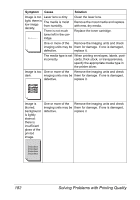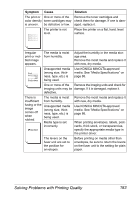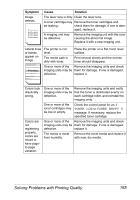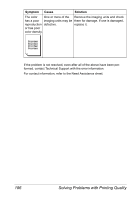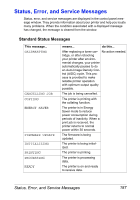Konica Minolta magicolor 7450 II grafx magicolor 7450 II User Guide - Page 196
Remove the imaging units and check, replace it.
 |
View all Konica Minolta magicolor 7450 II grafx manuals
Add to My Manuals
Save this manual to your list of manuals |
Page 196 highlights
Symptom Cause Solution Image is too Laser lens is dirty. light; there is The media is moist low image from humidity. density. There is not much toner left in the cartridge. Clean the laser lens. Remove the moist media and replace with new, dry media. Replace the toner cartridge. One or more of the Remove the imaging units and check imaging units may be them for damage. If one is damaged, defective. replace it. The media type is set When printing envelopes, labels, post- incorrectly. cards, thick stock, or transparencies, specify the appropriate media type in the printer driver. Image is too One or more of the Remove the imaging units and check dark. imaging units may be them for damage. If one is damaged, defective. replace it. Image is blurred; background is lightly stained; there is insufficient gloss of the printed image. One or more of the Remove the imaging units and check imaging units may be them for damage. If one is damaged, defective. replace it. 182 Solving Problems with Printing Quality