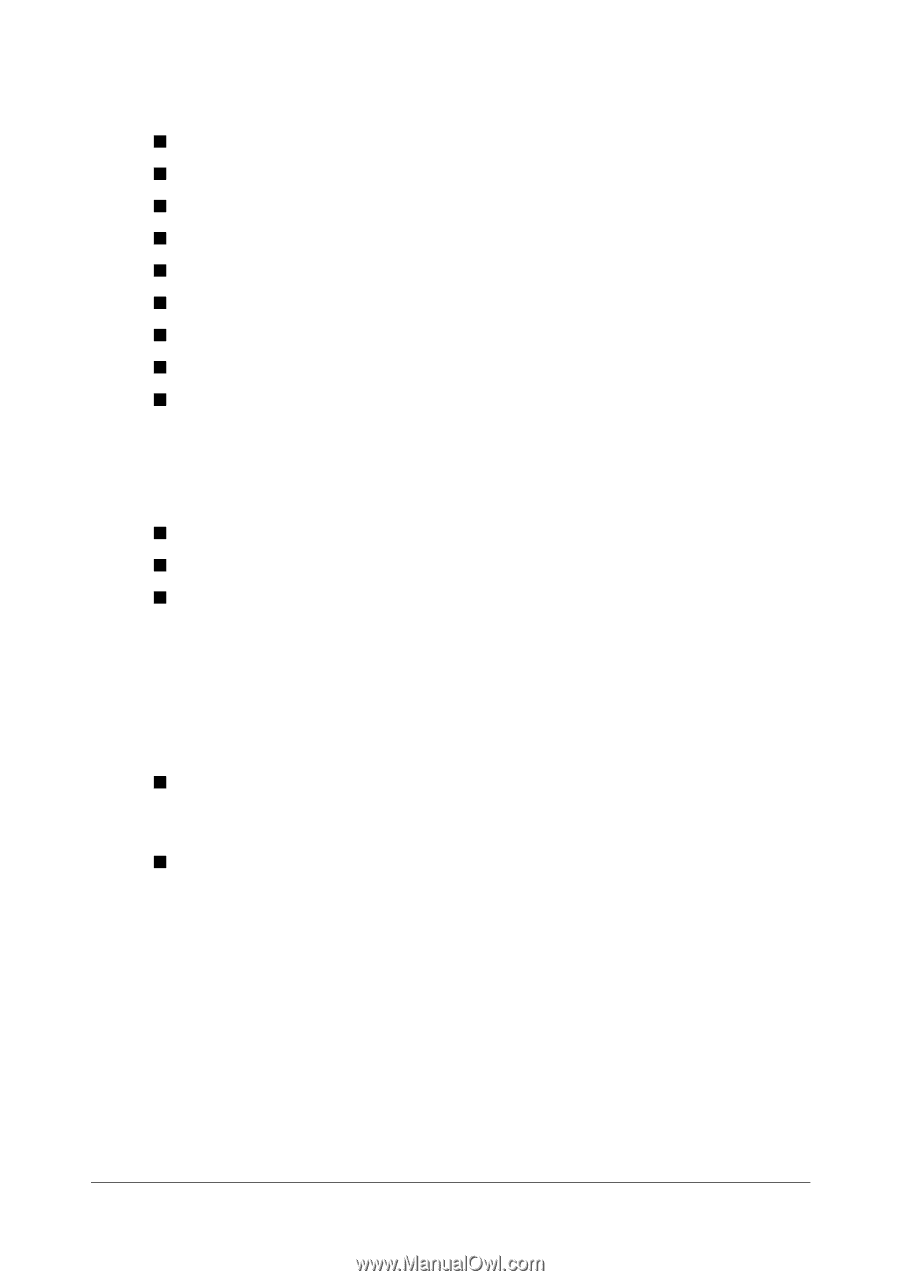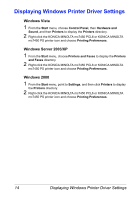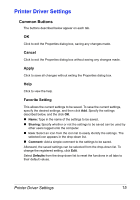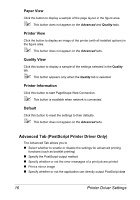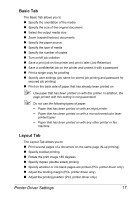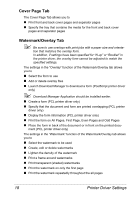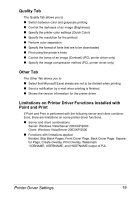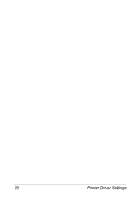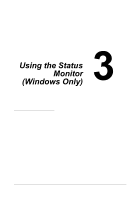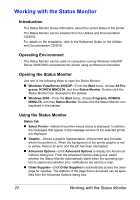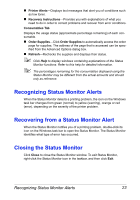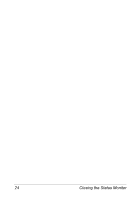Konica Minolta magicolor 7450 II grafx magicolor 7450 II User Guide - Page 33
Quality Tab, Other Tab, Limitations on Printer Driver Functions Installed with Point and Print
 |
View all Konica Minolta magicolor 7450 II grafx manuals
Add to My Manuals
Save this manual to your list of manuals |
Page 33 highlights
Quality Tab The Quality Tab allows you to „ Switch between color and grayscale printing „ Control the darkness of an image (Brightness) „ Specify the printer color settings (Quick Color) „ Specify the resolution for the printout „ Perform color separation „ Specify the format of fonts that are to be downloaded „ Print using the printer's fonts „ Control the tones of an image (Contrast) (PCL printer driver only) „ Specify the image compression method (PCL printer driver only) Other Tab The Other Tab allows you to „ Select that Microsoft Excel sheets are not to be divided when printing „ Send a notification by e-mail when printing is finished „ Shows the version information for the printer driver Limitations on Printer Driver Functions Installed with Point and Print If Point and Print is performed with the following server and client combinations, there are limitations on some printer driver functions. „ Server and client combinations Server: Windows Vista/Server 2003/XP/2000 Client: Windows Vista/Server 2003/XP/2000 „ Functions with limitations applied Booklet, Skip Blank Pages, Front Cover Page, Back Cover Page, Separator Page, Create Overlay, Print Overlay, Watermark *JOBNAME, USERNAME, and HOSTNAME output of PJL Printer Driver Settings 19