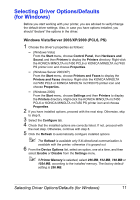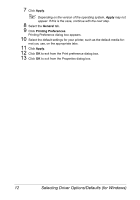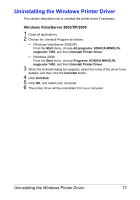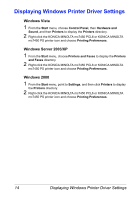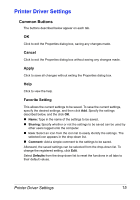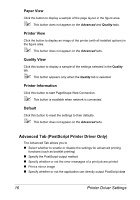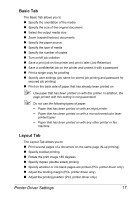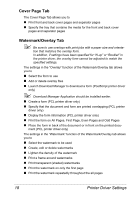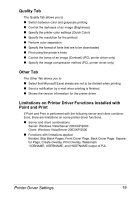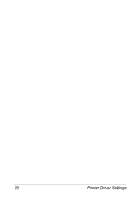Konica Minolta magicolor 7450 II grafx magicolor 7450 II User Guide - Page 29
Printer Driver Settings, Common Buttons, OK, Cancel, Apply, Help, Favorite Setting
 |
View all Konica Minolta magicolor 7450 II grafx manuals
Add to My Manuals
Save this manual to your list of manuals |
Page 29 highlights
Printer Driver Settings Common Buttons The buttons described below appear on each tab. OK Click to exit the Properties dialog box, saving any changes made. Cancel Click to exit the Properties dialog box without saving any changes made. Apply Click to save all changes without exiting the Properties dialog box. Help Click to view the help. Favorite Setting This allows the current settings to be saved. To save the current settings, specify the desired settings, and then click Add. Specify the settings described below, and the click OK. „ Name: Type in the name of the settings to be saved. „ Sharing: Specify whether or not the settings to be saved can be used by other users logged onto the computer. „ Icon: Select an icon from the icon list to easily identify the settings. The selected icon appears in the drop-down list. „ Comment: Add a simple comment to the settings to be saved. Afterward, the saved settings can be selected from the drop-down list. To change the registered setting, click Edit. Select Defaults from the drop-down list to reset the functions in all tabs to their default values. Printer Driver Settings 15