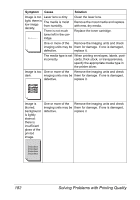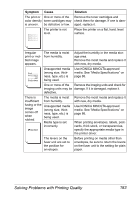Konica Minolta magicolor 7450 II grafx magicolor 7450 II User Guide - Page 193
With N-up on, Double-Sided, choose Dou
 |
View all Konica Minolta magicolor 7450 II grafx manuals
Add to My Manuals
Save this manual to your list of manuals |
Page 193 highlights
Symptom Cause Solution You are experiencing duplex problems. Media or settings are For autoduplexing, make sure that you not correct. have a duplex option installed. Make sure that you are using correct media. „ See "Media Specifications" on page 86. „ Do not duplex envelopes, labels, postcards, thick stock, or transparencies. „ Make sure that you have not mixed media types in Tray 1 or Tray 2. Make sure that your document has more than one page. Make sure the duplex option is installed and declared in the Windows printer driver (Properties/Configure tab). In the Windows printer driver (Layout/ Double-Sided), choose "Double-Sided." For N-up on duplexed pages, choose Collate only in the Windows driver's Paper Tab. Do not set collation in the application. With N-up on Both the driver and For N-up on multiple copies, choose multiple cop- the application have Collate only in the Windows driver's ies, the out- been set for collation. Paper Tab. Do not set collation in the put is application. incorrect. You hear unusual noises. The printer is not level. The tray is not installed correctly. Place the printer on a flat, hard, level surface. Remove the tray that you are printing from and reinsert it completely into the printer. There is a foreign object stuck inside the printer. Turn off the printer and remove the object. If you cannot remove it, contact Technical Support. Solving Other Problems 179